阅读量:0
文章目录
一、什么是Harbor
Harbor是一个开源的企业级容器镜像仓库,最初由VMware公司的中国团队开发。它旨在提供安全、高性能和易于管理的容器镜像存储、签名和扫描服务。Harbor扩展了开源Docker Distribution的功能,增加了用户通常需要的安全性、身份和管理功能,使得注册表更加接近构建和运行环境,提高了图像传输效率。Harbor支持在注册表之间复制镜像,并提供高级安全功能,如用户管理、访问控制和活动审核。
Harbor的优势在于它专为企业级环境设计,提供了合规性、性能和互操作性,特别适合在Kubernetes和Docker这样的云原生计算平台上进行镜像管理。
Harbor适用于需要安全、稳定和高效管理大量Docker镜像的企业,尤其是在云环境、虚拟化环境或物理服务器中。它有助于企业实现镜像的集中存储管理,提高开发、测试和部署效率。最佳实践包括合理规划项目结构、利用角色基础的访问控制进行权限分配、定期进行镜像扫描和更新,以及根据需要配置高可用性部署
二、安装Docker
参考:Dockr的安装
三、安装Docker Compose
GitHub下载
- GitHub下载
wget https://github.com/docker/compose/releases/download/v2.26.0/docker-compose-linux-x86_64 -O /usr/local/bin/docker-compose - 赋予执行权限
sudo chmod +x /usr/local/bin/docker-compose - 建立软连接
sudo ln -s /usr/local/bin/docker-compose /usr/bin/docker-compose - 查看docker版本
docker-compose --version 镜像源安装
- 镜像源下载
wget https://mirror.ghproxy.com/https://github.com/docker/compose/releases/download/v2.26.0/docker-compose-linux-x86_64 -O /usr/local/bin/docker-compose - 赋予执行权限:
sudo chmod +x /usr/local/bin/docker-compose - 建立软连接:
sudo ln -s /usr/local/bin/docker-compose /usr/bin/docker-compose 四、Harbor的安装
镜像源:https://mirror.ghproxy.com/
- 从github上找到要安装的harbor的地址通过https://mirror.ghproxy.com/来从国内拉取对应的安装包
- 通过wget https://mirror.ghproxy.com/+对应的githhub上的的安装地址 拉取安装包
wget https://mirror.ghproxy.com/https://github.com/goharbor/harbor/releases/download/v2.1.3/harbor-offline-installer-v2.1.3.tgz - 将安装包进行解压,解压至/usr/local/
tar -zxf harbor-offline-installer-v2.1.3.tgz -C /usr/local/ - 修改harbor的配置文件
cd /usr/local/harbor/ cp harbor.yml.tmp harbor.yml vim harbor.yml # Configuration file of Harbor # The IP address or hostname to access admin UI and registry service. # DO NOT use localhost or 127.0.0.1, because Harbor needs to be accessed by external clients. # hostname: 域名 #harbor的域名 # http related config http: # port for http, default is 80. If https enabled, this port will redirect to https port port: 端口号 #harbor的端口号 #不使用HTTPS将其注释 # https related config #https: # https port for harbor, default is 443 # port: 443 # The path of cert and key files for nginx # certificate: /your/certificate/path # private_key: /your/private/key/path # # Uncomment following will enable tls communication between all harbor components # internal_tls: # # set enabled to true means internal tls is enabled # enabled: true # # put your cert and key files on dir # dir: /etc/harbor/tls/internal # Uncomment external_url if you want to enable external proxy # And when it enabled the hostname will no longer used # external_url: https://reg.mydomain.com:8433 # The initial password of Harbor admin # It only works in first time to install harbor # Remember Change the admin password from UI after launching Harbor. harbor_admin_password: 密码 #harbor的admin密码 # Harbor DB configuration database: # The password for the root user of Harbor DB. Change this before any production use. password: 密码 #harbor的数据库密码 # The maximum number of connections in the idle connection pool. If it <=0, no idle connections are retained. max_idle_conns: 100 # The maximum number of open connections to the database. If it <= 0, then there is no limit on the number of open connections. # Note: the default number of connections is 1024 for postgres of harbor. max_open_conns: 900 # The default data volume data_volume: /data # Harbor Storage settings by default is using /data dir on local filesystem # Uncomment storage_service setting If you want to using external storage # storage_service: # # ca_bundle is the path to the custom root ca certificate, which will be injected into the truststore # # of registry's and chart repository's containers. This is usually needed when the user hosts a internal storage with self signed certificate. # ca_bundle: # # storage backend, default is filesystem, options include filesystem, azure, gcs, s3, swift and oss # # for more info about this configuration please refer https://docs.docker.com/registry/configuration/ # filesystem: # maxthreads: 100 # # set disable to true when you want to disable registry redirect # redirect: # disabled: false # Trivy configuration # # Trivy DB contains vulnerability information from NVD, Red Hat, and many other upstream vulnerability databases. # It is downloaded by Trivy from the GitHub release page https://github.com/aquasecurity/trivy-db/releases and cached # in the local file system. In addition, the database contains the update timestamp so Trivy can detect whether it # should download a newer version from the Internet or use the cached one. Currently, the database is updated every # 12 hours and published as a new release to GitHub. trivy: # ignoreUnfixed The flag to display only fixed vulnerabilities ignore_unfixed: false # skipUpdate The flag to enable or disable Trivy DB downloads from GitHub # # You might want to enable this flag in test or CI/CD environments to avoid GitHub rate limiting issues. # If the flag is enabled you have to download the `trivy-offline.tar.gz` archive manually, extract `trivy.db` and # `metadata.json` files and mount them in the `/home/scanner/.cache/trivy/db` path. skip_update: false # # The offline_scan option prevents Trivy from sending API requests to identify dependencies. # Scanning JAR files and pom.xml may require Internet access for better detection, but this option tries to avoid it. # For example, the offline mode will not try to resolve transitive dependencies in pom.xml when the dependency doesn't # exist in the local repositories. It means a number of detected vulnerabilities might be fewer in offline mode. # It would work if all the dependencies are in local. # This option doesn’t affect DB download. You need to specify "skip-update" as well as "offline-scan" in an air-gapped environment. offline_scan: false # # insecure The flag to skip verifying registry certificate insecure: false # github_token The GitHub access token to download Trivy DB # # Anonymous downloads from GitHub are subject to the limit of 60 requests per hour. Normally such rate limit is enough # for production operations. If, for any reason, it's not enough, you could increase the rate limit to 5000 # requests per hour by specifying the GitHub access token. For more details on GitHub rate limiting please consult # https://developer.github.com/v3/#rate-limiting # # You can create a GitHub token by following the instructions in # https://help.github.com/en/github/authenticating-to-github/creating-a-personal-access-token-for-the-command-line # # github_token: xxx jobservice: # Maximum number of job workers in job service max_job_workers: 10 notification: # Maximum retry count for webhook job webhook_job_max_retry: 10 chart: # Change the value of absolute_url to enabled can enable absolute url in chart absolute_url: disabled # Log configurations log: # options are debug, info, warning, error, fatal level: info # configs for logs in local storage local: # Log files are rotated log_rotate_count times before being removed. If count is 0, old versions are removed rather than rotated. rotate_count: 50 # Log files are rotated only if they grow bigger than log_rotate_size bytes. If size is followed by k, the size is assumed to be in kilobytes. # If the M is used, the size is in megabytes, and if G is used, the size is in gigabytes. So size 100, size 100k, size 100M and size 100G # are all valid. rotate_size: 200M # The directory on your host that store log location: /var/log/harbor # Uncomment following lines to enable external syslog endpoint. # external_endpoint: # # protocol used to transmit log to external endpoint, options is tcp or udp # protocol: tcp # # The host of external endpoint # host: localhost # # Port of external endpoint # port: 5140 #This attribute is for migrator to detect the version of the .cfg file, DO NOT MODIFY! _version: 2.4.0 # Uncomment external_database if using external database. # external_database: # harbor: # host: harbor_db_host # port: harbor_db_port # db_name: harbor_db_name # username: harbor_db_username # password: harbor_db_password # ssl_mode: disable # max_idle_conns: 2 # max_open_conns: 0 # notary_signer: # host: notary_signer_db_host # port: notary_signer_db_port # db_name: notary_signer_db_name # username: notary_signer_db_username # password: notary_signer_db_password # ssl_mode: disable # notary_server: # host: notary_server_db_host # port: notary_server_db_port # db_name: notary_server_db_name # username: notary_server_db_username # password: notary_server_db_password # ssl_mode: disable # Uncomment external_redis if using external Redis server # external_redis: # # support redis, redis+sentinel # # host for redis: <host_redis>:<port_redis> # # host for redis+sentinel: # # <host_sentinel1>:<port_sentinel1>,<host_sentinel2>:<port_sentinel2>,<host_sentinel3>:<port_sentinel3> # host: redis:6379 # password: # # sentinel_master_set must be set to support redis+sentinel # #sentinel_master_set: # # db_index 0 is for core, it's unchangeable # registry_db_index: 1 # jobservice_db_index: 2 # chartmuseum_db_index: 3 # trivy_db_index: 5 # idle_timeout_seconds: 30 # Uncomment uaa for trusting the certificate of uaa instance that is hosted via self-signed cert. # uaa: # ca_file: /path/to/ca # Global proxy # Config http proxy for components, e.g. http://my.proxy.com:3128 # Components doesn't need to connect to each others via http proxy. # Remove component from `components` array if want disable proxy # for it. If you want use proxy for replication, MUST enable proxy # for core and jobservice, and set `http_proxy` and `https_proxy`. # Add domain to the `no_proxy` field, when you want disable proxy # for some special registry. proxy: http_proxy: https_proxy: no_proxy: components: - core - jobservice - trivy # metric: # enabled: false # port: 9090 # path: /metrics # Trace related config # only can enable one trace provider(jaeger or otel) at the same time, # and when using jaeger as provider, can only enable it with agent mode or collector mode. # if using jaeger collector mode, uncomment endpoint and uncomment username, password if needed # if using jaeger agetn mode uncomment agent_host and agent_port # trace: # enabled: true # # set sample_rate to 1 if you wanna sampling 100% of trace data; set 0.5 if you wanna sampling 50% of trace data, and so forth # sample_rate: 1 # # # namespace used to differenciate different harbor services # # namespace: # # # attributes is a key value dict contains user defined attributes used to initialize trace provider # # attributes: # # application: harbor # # # jaeger should be 1.26 or newer. # # jaeger: # # endpoint: http://hostname:14268/api/traces # # username: # # password: # # agent_host: hostname # # # export trace data by jaeger.thrift in compact mode # # agent_port: 6831 # # otel: # # endpoint: hostname:4318 # # url_path: /v1/traces # # compression: false # # insecure: true # # timeout: 10s - 使用./install.sh命令执行安装脚本
./install.sh - 在/etc/hosts中添加对应的域名解析
本机IP 域名 #例:192.168.1.3 ganchengfang.xyz 五、Harbor的登录
- 使用docker login 域名:端口的命令行形式登录harbor
docker login 域名:端口 - 使用浏览器访问harbor
在导航栏输入 服务器ip:端口 进入harbor的登录界面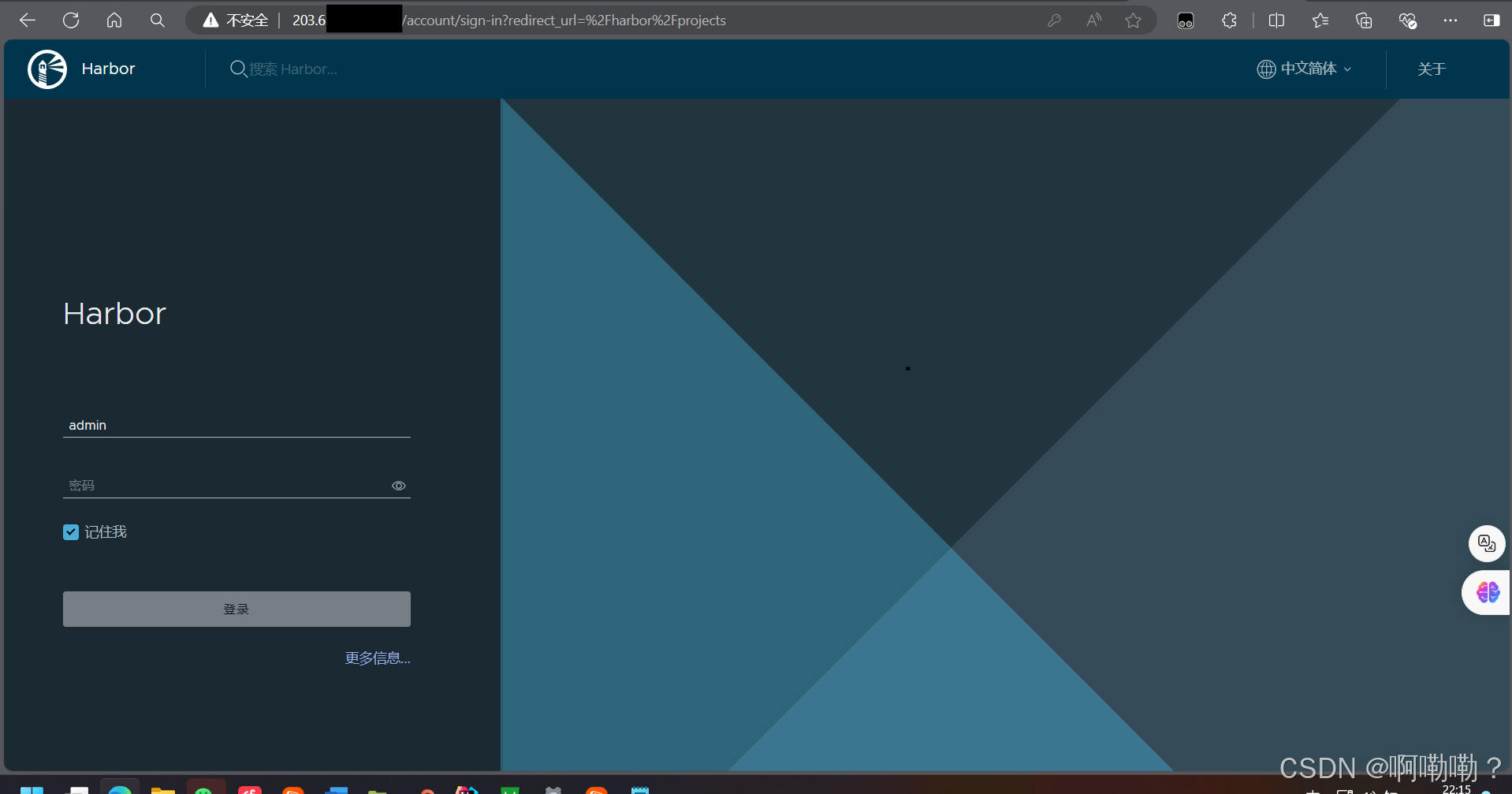
- 在导航栏输入 域名:端口 进入harbor的登陆界面
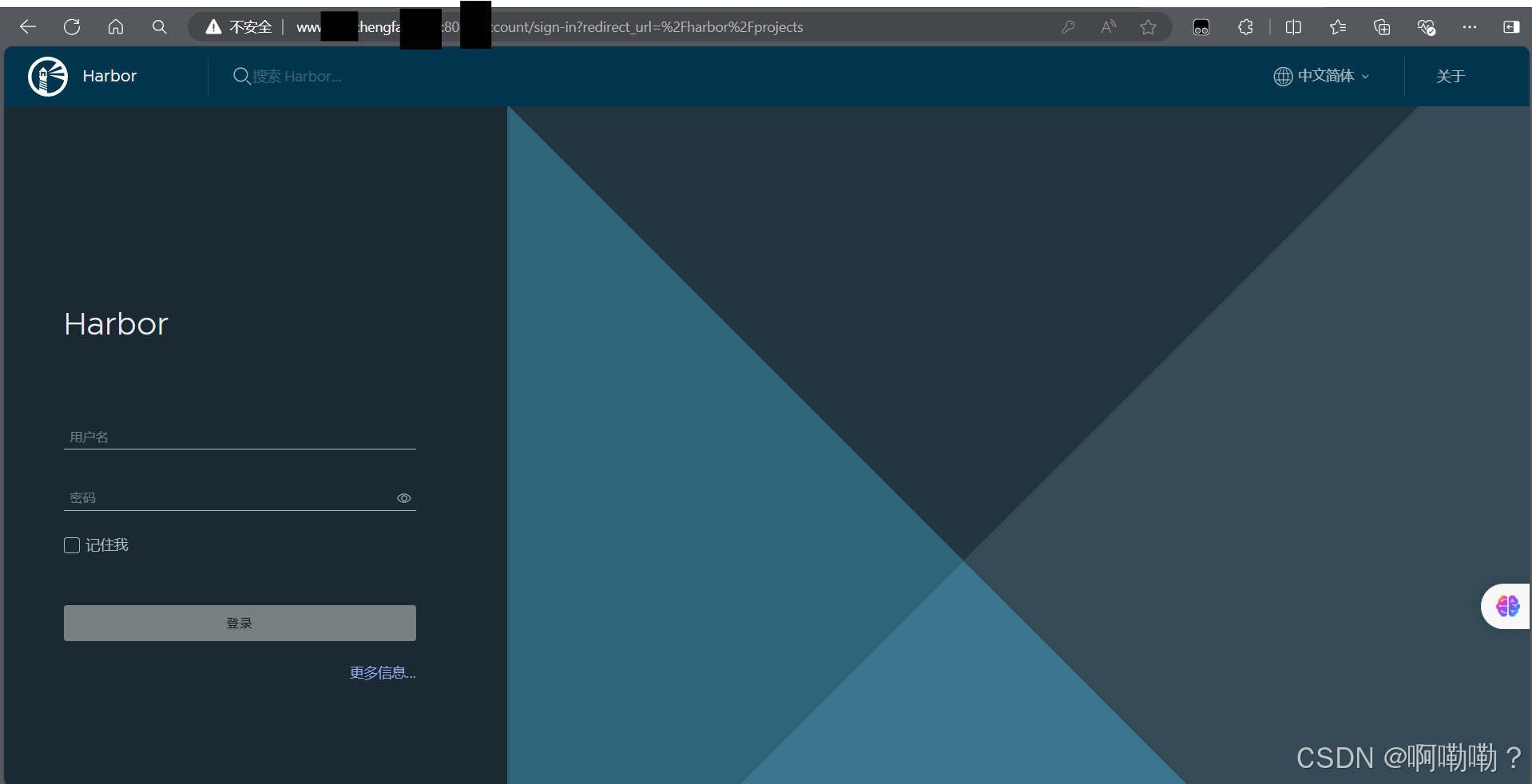
注:使用 域名:端口时 需要买一个域名进行绑定(在任何公网都可访问)或修改本地的hosts来进行解析(只有修改过才能访问)
