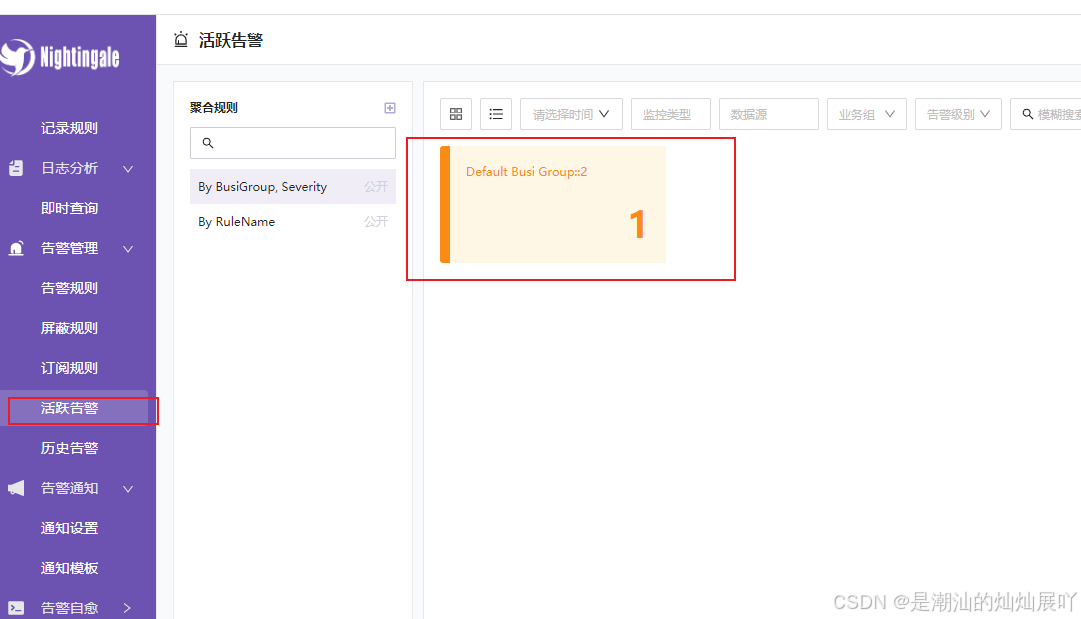前提
选择一台服务器,部署一个监控服务端,然后在各个windows或者linux中部署数据采集节点。
类似如下结构
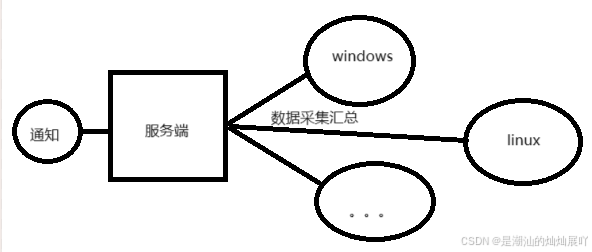
目前我这边采用的技术是
https://flashcat.cloud/product/nightingale/
Nightingale 的解决方案
1 部署内容
服务端(服务端为 centos7 为例子)需要部署的清单:
prometheus(新版本不需要了)
mysql
redis
n9e
客户端需要部署的清单:
linux版本categraf
windwos版本categraf
2 开始进行部署
本次演示的采用 CentOS7 操作系统,其中 mysql redis 可以复用已经安装好的
2.1 部署prometheus(新版本不需要了)
下载安装包:
https://github.com/prometheus/prometheus/releases/download/v2.28.0/prometheus-2.28.0.linux-amd64.tar.gz
选择一台服务器
上传安装包
prometheus-2.28.0.linux-amd64.tar.gz
执行以下命令
mkdir -p /opt/prometheus tar xf prometheus-2.28.0.linux-amd64.tar.gz cp -far prometheus-2.28.0.linux-amd64/* /opt/prometheus/ 执行安装文件
# install prometheus mkdir -p /opt/prometheus wget https://s3-gz01.didistatic.com/n9e-pub/prome/prometheus-2.28.0.linux-amd64.tar.gz -O prometheus-2.28.0.linux-amd64.tar.gz tar xf prometheus-2.28.0.linux-amd64.tar.gz cp -far prometheus-2.28.0.linux-amd64/* /opt/prometheus/ # service cat <<EOF >/etc/systemd/system/prometheus.service [Unit] Description="prometheus" Documentation=https://prometheus.io/ After=network.target [Service] Type=simple ExecStart=/opt/prometheus/prometheus --config.file=/opt/prometheus/prometheus.yml --storage.tsdb.path=/opt/prometheus/data --web.enable-lifecycle --enable-feature=remote-write-receiver --query.lookback-delta=2m Restart=on-failure SuccessExitStatus=0 LimitNOFILE=65536 StandardOutput=syslog StandardError=syslog SyslogIdentifier=prometheus [Install] WantedBy=multi-user.target EOF systemctl daemon-reload systemctl enable prometheus systemctl restart prometheus systemctl status prometheus Prometheus访问端口为:9090
2.2 部署mysql
略
可复用现有的,或参考博主文档
2.3 部署redis
略
可复用现有的,或参考博主文档
2.4 部署n9e并导入n9e数据库
cd /opt wget https://github.com/ccfos/nightingale/releases/download/v7.0.0/n9e-v7.0.0-linux-amd64.tar.gz mkdir -p /opt/n9e tar -C /opt/n9e -xzf n9e-v7.0.0-linux-amd64.tar.gz 配置mysql和redis的路径
cd /opt/n9e/etc vi config.toml 创建n9e_v6数据库
将n9e.sql导入 n9e_v6数据库中
cd /opt/n9e nohup ./n9e &> n9e.log & # 注意,如果有异常,请查看 n9e.log 文件 访问端口 17000
IP:17000 账号 root 密码 root.2020
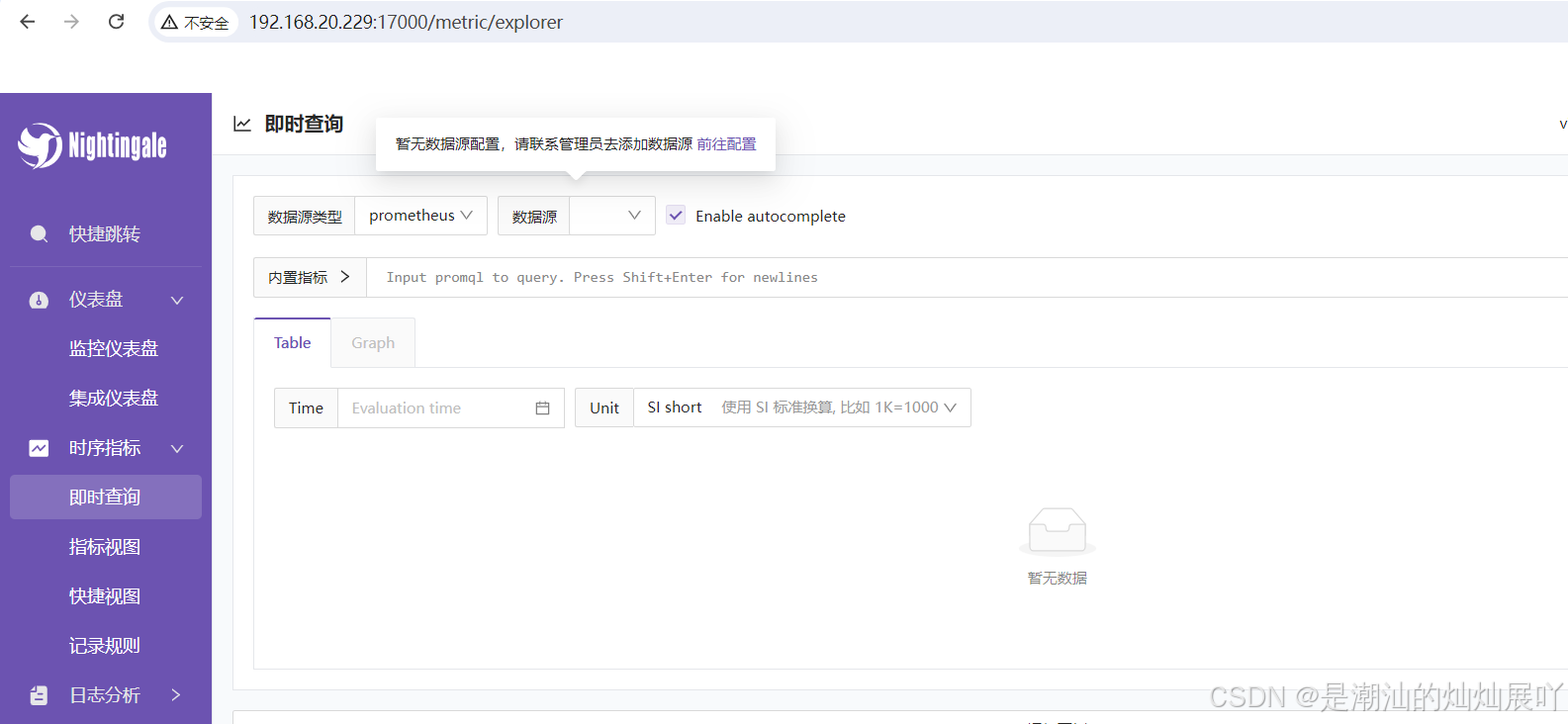
4、监控linux服务器
下载并解压文件
cd /opt/softwarePackage wget https://github.com/flashcatcloud/categraf/releases/download/v0.3.76/categraf-v0.3.76-linux-amd64.tar.gz tar -C /opt/categraf -xzf categraf-v0.3.76-linux-amd64.tar.gz cd /opt/categraf/conf vi config.toml # 编辑配置文件 启动
nohup ./categraf &> stdout.log & 4.1 在管控台修改标签
查看上报过来的监控对象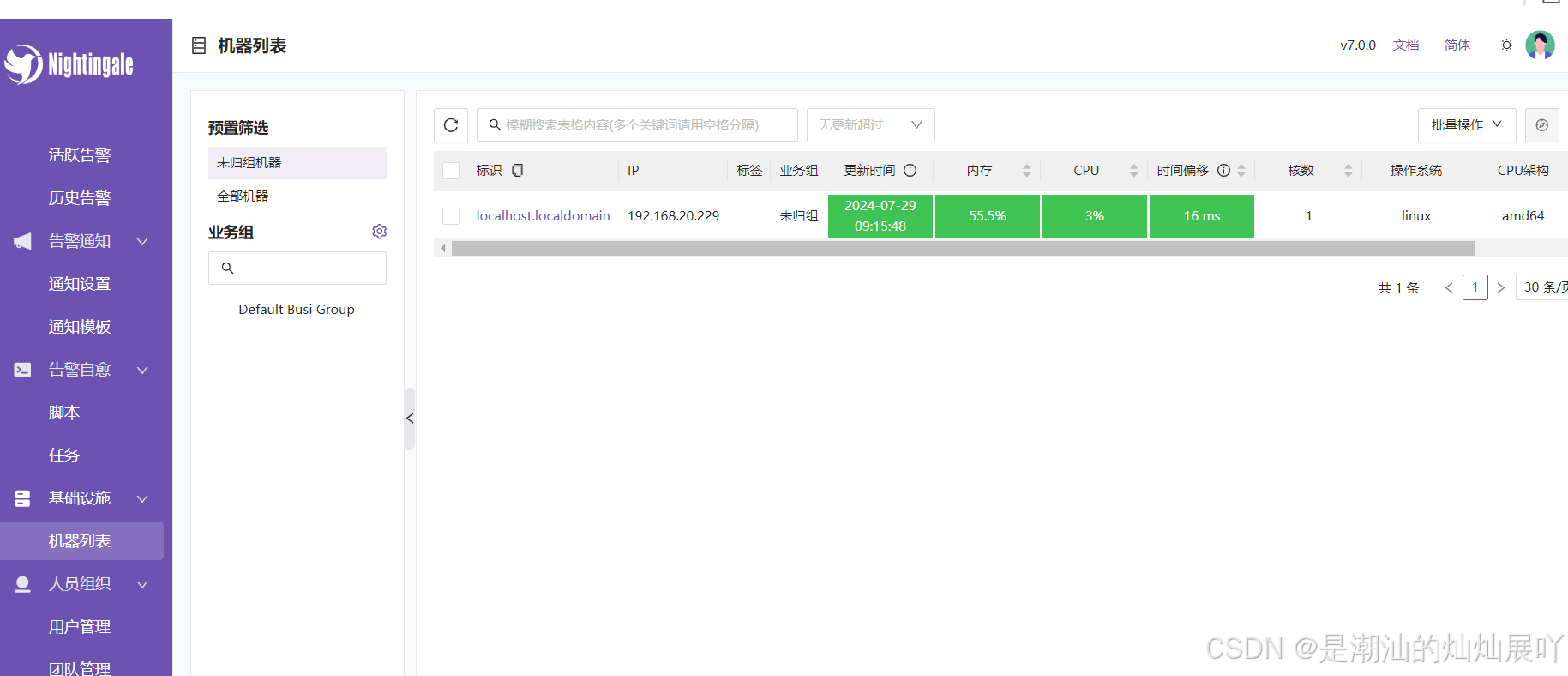
因为目前是采用服务器hostname进行标识的,有时候不好分辨,所以需要打备注一下
5、监控windowd服务器
wget https://github.com/flashcatcloud/categraf/releases/download/v0.3.76/categraf-v0.3.76-windows-amd64.zip unzip categraf-v0.3.76-windows-amd64.zip 修改配置文件
conf/config.toml
启动
categraf.exe
6、导入监控大盘
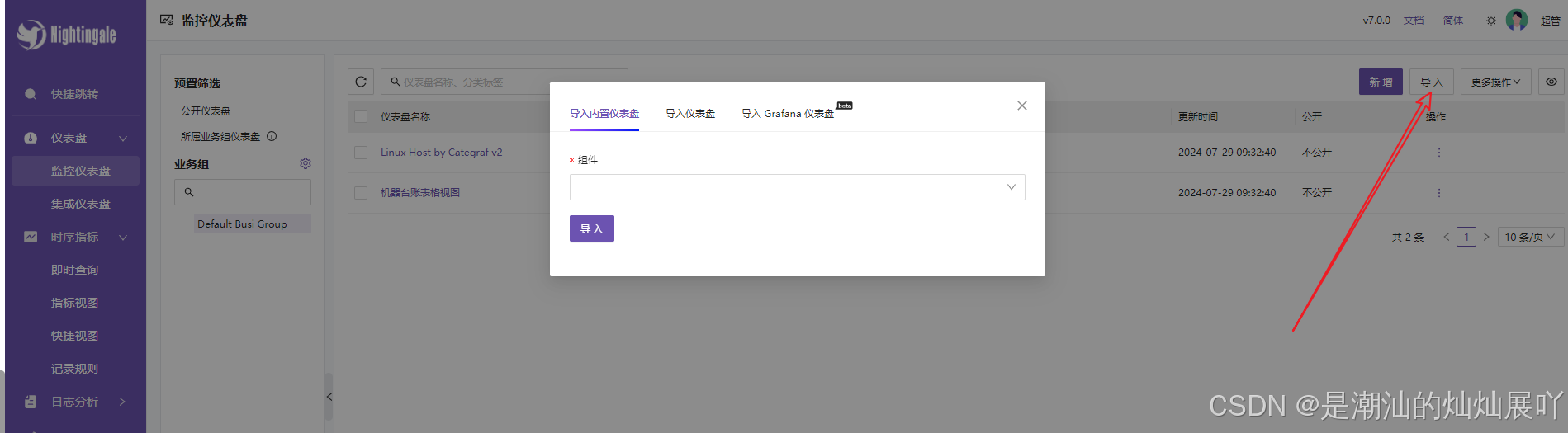
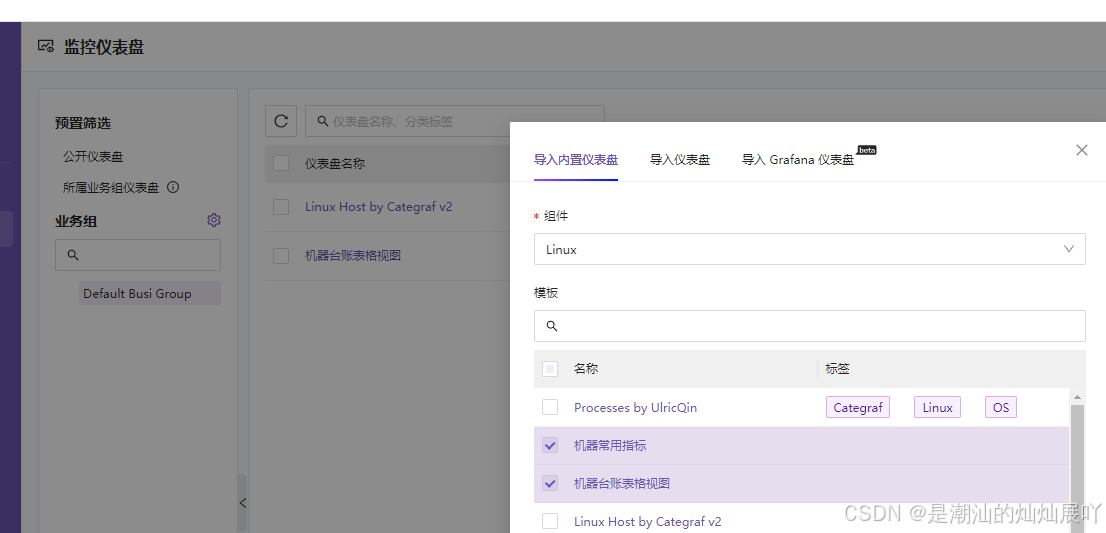
7、配置报警
以邮箱告警为例子
先配置邮件地址
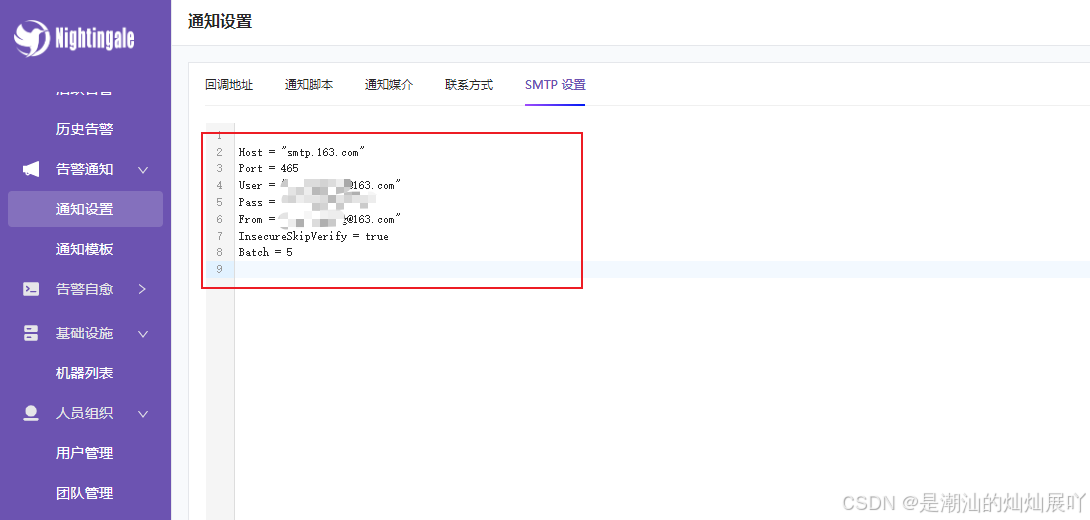
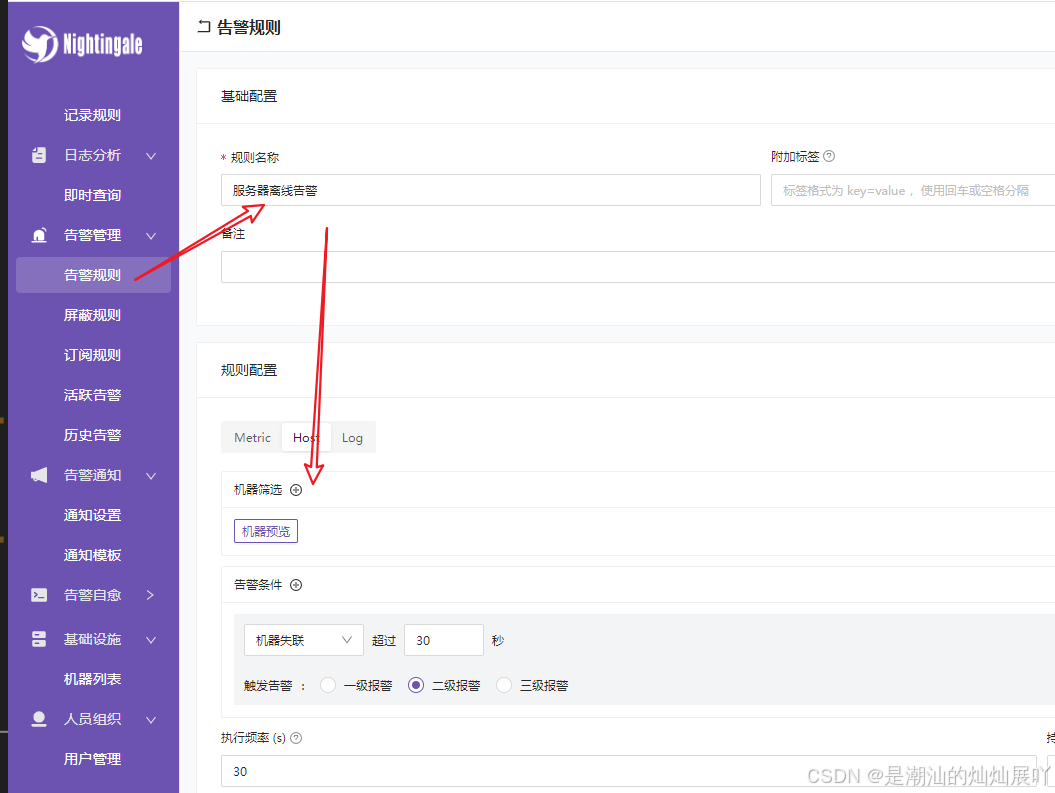
配置告警规则
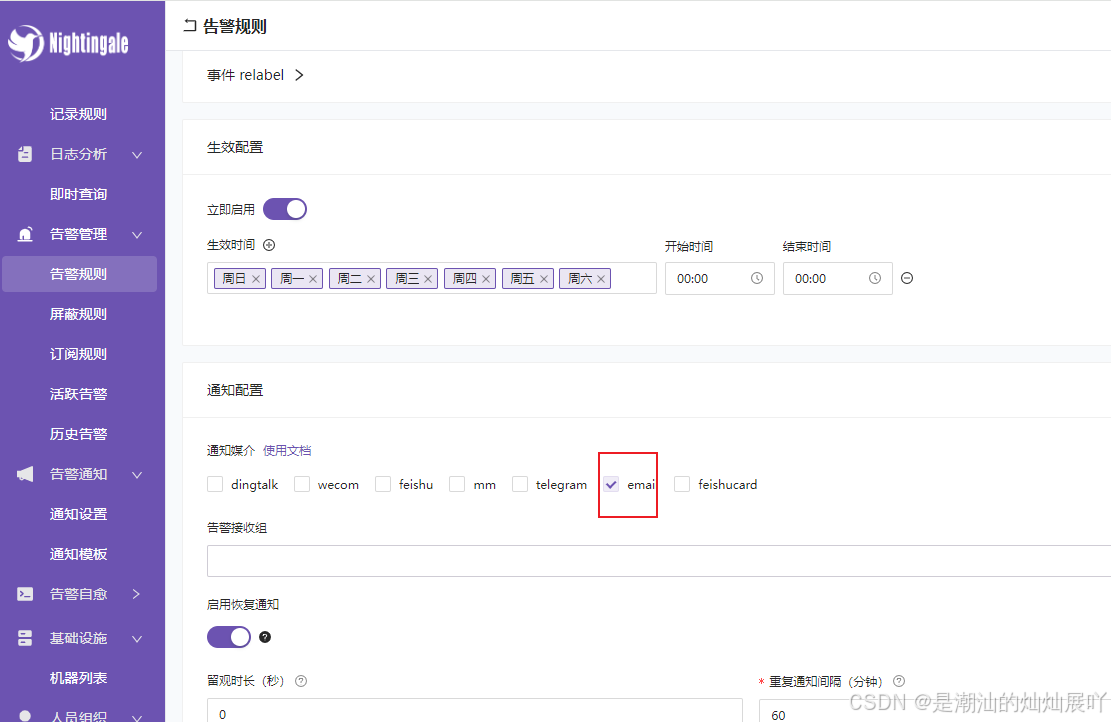
当服务器失联的时候,会进行告警并发送邮件