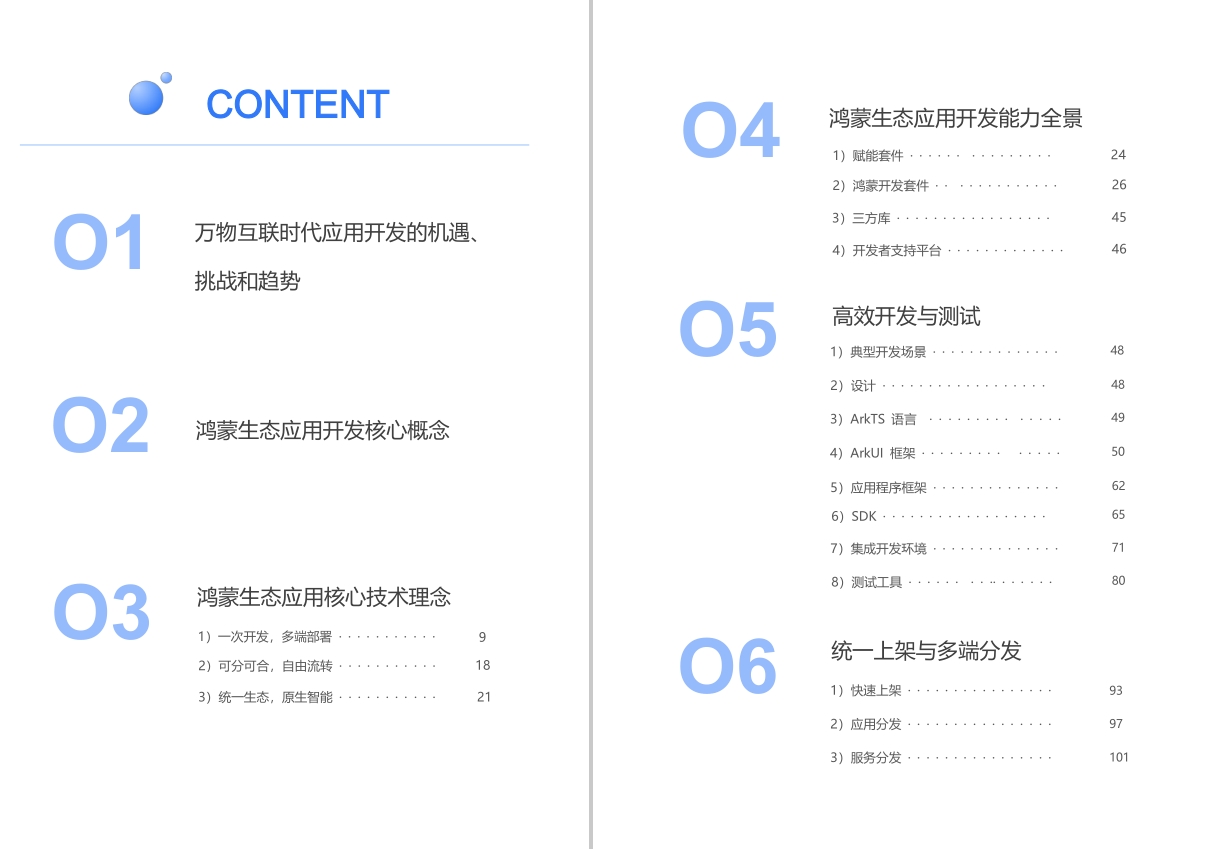如何获取状态栏和导航栏高度(API 9)
解决措施
在加载窗口内容之前,采用systemAvoidAreaChange事件监听。
代码示例
// MainAbility.ts import window from '@ohos.window'; /** * 设置沉浸式窗口,并获取状态栏和导航栏高度 * @param mainWindow 主窗口对象 */ async function enterImmersion(mainWindow: window.Window) { window.on("systemBarTintChange", (data) => { let avoidAreaRect = data.regionTint[0].region; //data.regionTint是个数组,包含状态栏、导航栏的矩形区域坐标。 }) await mainWindow.setFullScreen(true) await mainWindow.setSystemBarEnable(["status", "navigation"]) await mainWindow.systemBarProperties({ navigationBarColor: "#00000000", statusBarColor: "#00000000", navigationBarContentColor: "#FF0000", statusBarContentColor: "#FF0000" }) } export default class MainAbility extends Ability { // do something async onWindowStageCreate(windowStage: window.WindowStage) { let mainWindow = await windowStage.getMainWindow() await enterImmersion(mainWindow) windowStage.loadContent('pages/index') } // do something } 应用如何设置隐藏顶部的状态栏(API 9)
解决措施
在UIAbility的onWindowStageCreate的生命周期中设置setWindowSystemBarEnable接口即可。
代码示例
onWindowStageCreate(windowStage){ windowStage.getMainWindowSync().setWindowSystemBarEnable([]) ...... } 如何锁定设备竖屏,使得窗口不随屏幕旋转(API 9)
适用于Stage模型。
解决措施
采用窗口的setPreferredOrientation方法可以实现该效果,将orientation参数设置为window.Orientation.PORTRAIT时,可锁定屏幕为竖屏。
代码示例
import window from "@ohos.window"; //1.获取窗口实例对象,新建窗口使用createWindow方法,获取已有的窗口使用findWindow方法 let windowClass = null; let config = {name: "alertWindow", windowType: window.WindowType.TYPE_SYSTEM_ALERT, ctx: this.context}; try { let promise = window.createWindow(config); promise.then((data)=> { windowClass = data; console.info('Succeeded in creating the window. Data:' + JSON.stringify(data)); }).catch((err)=>{ console.error('Failed to create the Window. Cause:' + JSON.stringify(err)); });} catch (exception) { console.error('Failed to create the window. Cause: ' + JSON.stringify(exception)); } //2.窗口实例使用setPreferredOrientation方法,设置窗口的显示方向,PORTRAIT为固定竖屏,其他方向可参照参考链接 let orientation = window.Orientation.PORTRAIT; if (windowClass) { windowClass.setPreferredOrientation(orientation, (err) => { if (err.code) { console.error('Failed to set window orientation. Cause: ' + JSON.stringify(err)); return; } console.info('Succeeded in setting window orientation.'); } 调用Window实例的setWindowSystemBarProperties接口设置窗口状态栏和导航栏的高亮属性时不生效(API 9)
适用于Stage模型。
解决措施
状态栏字体高亮属性的本质就只是让字体变成白色。调用window实例的setWindowSystemBarProperties接口时,如果设置了状态栏内容颜色statusBarContentColor,就以开发者设置的颜色为准,isStatusBarLightIcon状态栏字体高亮属性就不生效;同理,如果设置了导航栏内容颜色navigationBarContentColor,isNavigationBarLightIcon导航栏字体高亮属性就不生效。
如何保持屏幕常亮(API 9)
解决措施
设置屏幕常亮,不熄屏。
获取窗口实例对象后,调用setWindowKeepScreenOn方法可设置屏幕是否常亮。
代码示例
let isKeepScreenOn = true; try { windowClass.setWindowKeepScreenOn(isKeepScreenOn, (err) => { if (err.code) { console.error('Failed to set the screen to be always on. Cause: ' + JSON.stringify(err)); return; } console.info('Succeeded in setting the screen to be always on.'); }); } catch (exception) { console.error('Failed to set the screen to be always on. Cause: ' + JSON.stringify(exception)); } 如何监听窗口大小的变化(API 9)
解决措施
获取窗口实例对象后,可以通过窗口的on(‘windowSizeChange’)方法实现对窗口尺寸大小变化的监听
try { windowClass.on('windowSizeChange', (data) => { console.info('Succeeded in enabling the listener for window size changes. Data: ' + JSON.stringify(data)); }); } catch (exception) { console.error('Failed to enable the listener for window size changes. Cause: ' + JSON.stringify(exception)); } 如何监听当前屏幕的横竖屏状态(API 10)
解决措施
应用可以通过display.on监听屏幕状态改变。
如何实现页面跟随屏幕横竖屏自动旋转(API 10)
解决措施
1.Abilty级别配置:在模块配置文件module.json5中将EntryAbility设置为"orientation"。
2.动态设置:使用window.setPreferredOrientation设置窗口方向。
代码示例
import window from '@ohos.window'; import display from '@ohos.display'; const TAG = 'foo' const ORIENTATION: Array<string> = ['垂直', '水平', '反向垂直', '反向水平'] @Entry @Component struct ScreenTest { @State rotation: number = 0 @State message: string = ORIENTATION[this.rotation] aboutToAppear() { this.setOrientation() let callback = async () => { let d = await display.getDefaultDisplaySync() this.rotation = d.rotation this.message = ORIENTATION[this.rotation] console.info(TAG, JSON.stringify(d)) } try { display.on("change", callback); // 监听屏幕状态改变 } catch (exception) { console.error(TAG, 'Failed to register callback. Code: ' + JSON.stringify(exception)); } } setOrientation() { try { window.getLastWindow(getContext(this), (err, data) => { // 获取window实例 if (err.code) { console.error(TAG, 'Failed to obtain the top window. Cause: ' + JSON.stringify(err)); return; } let windowClass = data; console.info(TAG, 'Succeeded in obtaining the top window. Data: ' + JSON.stringify(data)); let orientation = window.Orientation.AUTO_ROTATION; // 设置窗口方向为传感器自动旋转模式。 try { windowClass.setPreferredOrientation(orientation, (err) => { if (err.code) { console.error(TAG, 'Failed to set window orientation. Cause: ' + JSON.stringify(err)); return; } console.info(TAG, 'Succeeded in setting window orientation.'); }); } catch (exception) { console.error(TAG, 'Failed to set window orientation. Cause: ' + JSON.stringify(exception)); } ; }); } catch (exception) { console.error(TAG, 'Failed to obtain the top window. Cause: ' + JSON.stringify(exception)); } ; } build() { Row() { Column() { Text(`${this.rotation}`).fontSize(25) Text(`${this.message}`).fontSize(25) } .width("100%") } .height("100%") } } ts 最后
如果你想快速提升鸿蒙技术,那么可以直接领取这份包含了:【OpenHarmony多媒体技术、Stage模型、ArkUI多端部署、分布式应用开发、音频、视频、WebGL、Napi组件、OpenHarmony内核、Harmony南向开发、鸿蒙项目实战】等技术知识点。
鸿蒙Next全套VIP学习资料←点击领取!(安全链接,放心点击)
1.鸿蒙核心技术学习路线
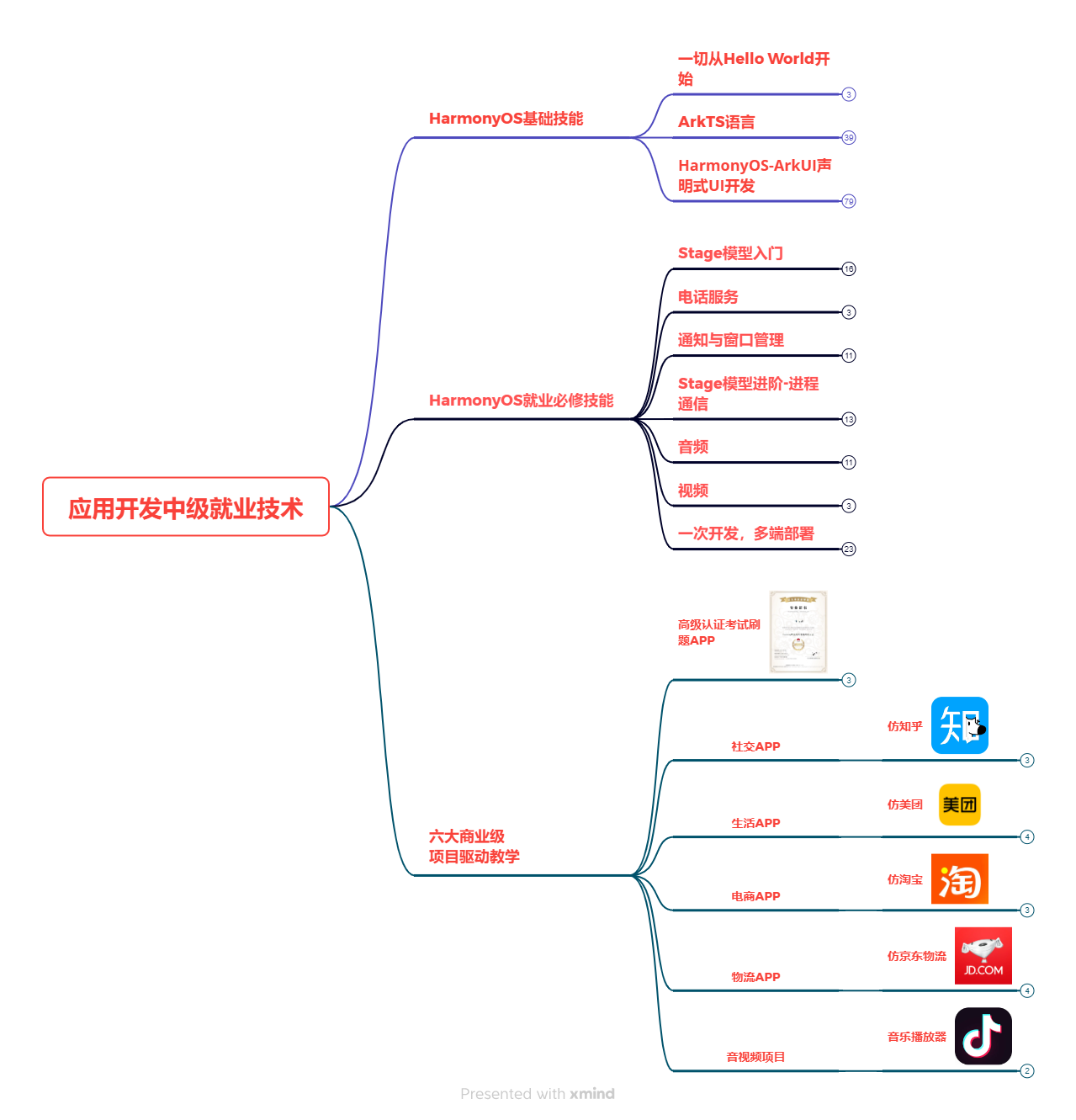
2.大厂面试必问面试题
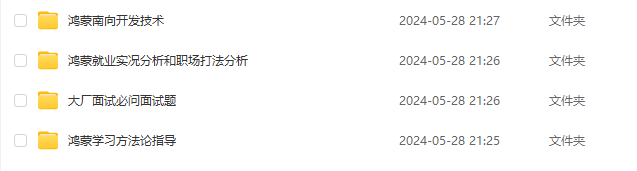
3.鸿蒙南向开发技术
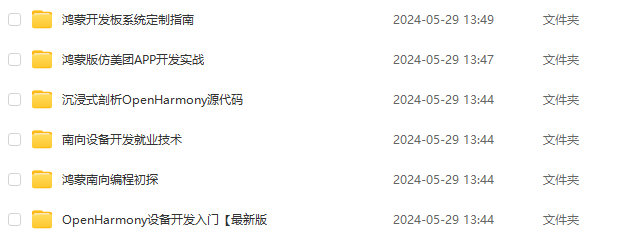
4.鸿蒙APP开发必备
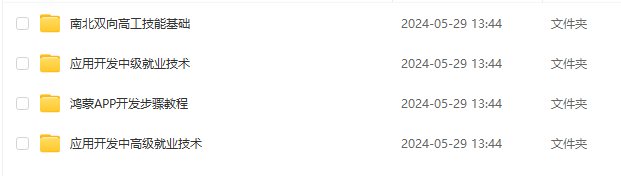
5.HarmonyOS Next 最新全套视频教程
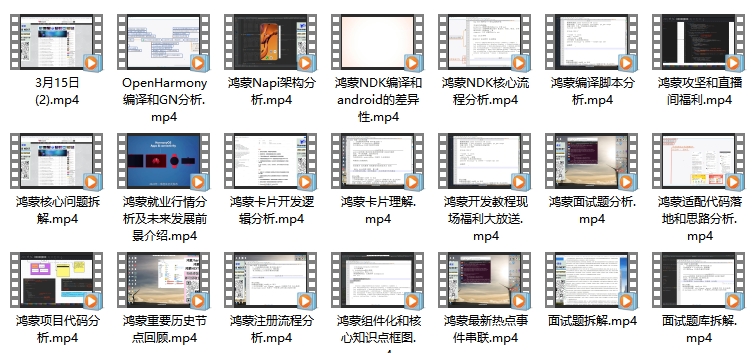
6.鸿蒙生态应用开发白皮书V2.0PDF