阅读量:0
用服务器批量生成的文件是HTML,每次同步到本地查看尊嘟好麻烦,所以想了个办法直接一键上传谷歌云,然后到本地Drive客户端文件夹里直接打开就行了。
步骤如下,可供诸君参考~
Step 1 注册Google Cloud 获得秘钥
- 进入Google Cloud Console.
- 注册新工程“New Project”, 输入你的Project Name.

- 点击“ENABLE API AND SERVICE”, 进入新页面.

- 在新页面的搜索栏目里搜索“Google Drive”, 选择下图中这个,将会进入新页面。
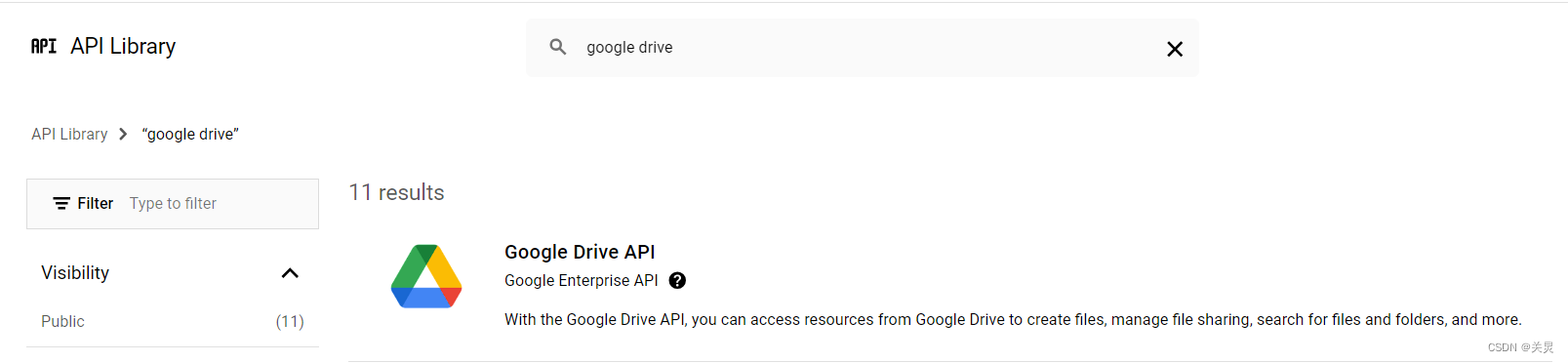
- 在新的页面中点击ENABLE按钮(这步忘记截图了QAQ)。此时会弹出一个页面让你创建一个新API,有两种类型,只要记得选择“OAuth 2.0 Client IDs”就行。后面的表单按照你的需求填写。
- 都填写完毕点击确定后会获得一个下图这样的界面,点击下图下载按钮获得一个.json文件,里面存储的就是你的API和相关秘钥信息。
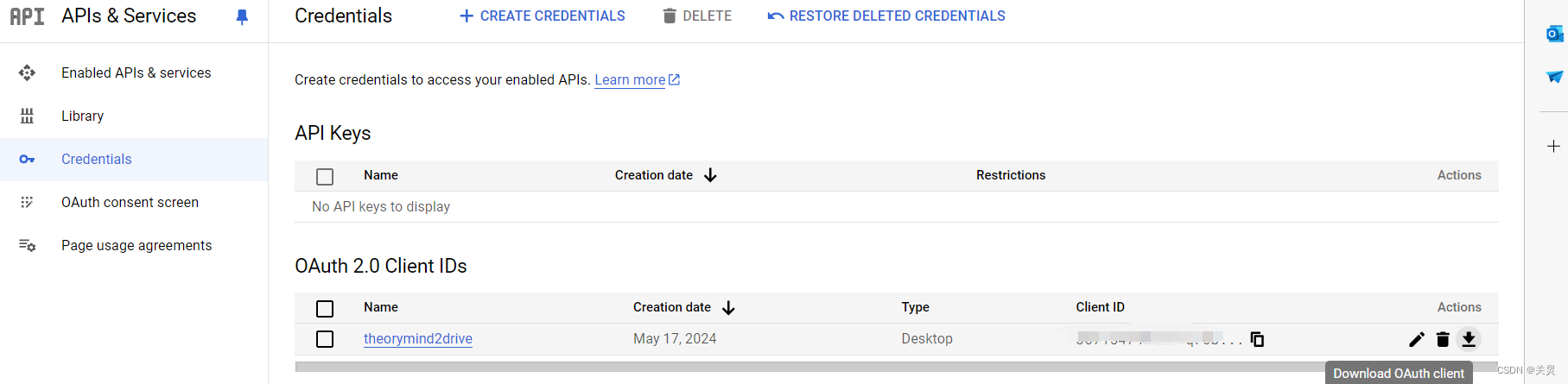
- 把下载好的秘钥文件上传到你的server的某个地方,秘钥下载成就达成!
Step 2 下载PyDrive
- 你需要在你的server的环境中安装一个Python包‘PyDrive’, 并通过它来交互你的Google Drive。安装命令如下:
pip install pydrive - OK, Python相关包下载成就达成!
Step 3 撰写Python脚本
- 在你的服务器上上传下列Python脚本‘submit2drive.py’,修改Main函数部分的三个相关参数,包括你的秘钥存储地址、本地文件地址、目标存储地址等。
- 注意:
- 我写了两个函数,第一个是上传单个文件,第二个是批量上传文件夹里的所有文件,按需选择嘻嘻~
- 每个函数的思路是1-用秘钥通过谷歌用户认证获取进入你的Drive的权限;2-获取你的目标云存储的具体地址链接;3-读取本地文件地址,是单个文件就上传到目标链接中!是文件夹就遍历,然后挨个上传!
- gauth.CommandLineAuth() 这一步特别重要,它设置认证方式为命令行而非图形界面(毕竟大部分Linux Server不支持图形界面QAQ)。
import os from pydrive.auth import GoogleAuth from pydrive.drive import GoogleDrive def get_folder_id(drive, parent_id, folder_name): # List folders in the parent folder file_list = drive.ListFile( { 'q': f"'{parent_id}' in parents and mimeType='application/vnd.google-apps.folder' and trashed=false"}).GetList() for file in file_list: if file['title'] == folder_name: return file['id'] # Folder not found, create it folder_metadata = { 'title': folder_name, 'mimeType': 'application/vnd.google-apps.folder', 'parents': [{'id': parent_id}] } folder = drive.CreateFile(folder_metadata) folder.Upload() return folder['id'] def upload_file_to_google_drive(local_path, drive_path, client_secrets_path): # Authenticate and initialize PyDrive gauth = GoogleAuth() gauth.LoadClientConfigFile(client_secrets_path) gauth.CommandLineAuth() # Use command-line authentication drive = GoogleDrive(gauth) # Split the drive path into components path_parts = drive_path.strip('/').split('/') # Set up folder structure parent_id = 'root' # Start from the root folder for part in path_parts[:-1]: # Go through each part of the path except the last one parent_id = get_folder_id(drive, parent_id, part) # Upload file file_title = path_parts[-1] # The last part of the path is the file title file_to_upload = drive.CreateFile({'title': file_title, 'parents': [{'id': parent_id}]}) file_to_upload.SetContentFile(local_path) file_to_upload.Upload() print(f'File uploaded successfully to {drive_path}') def upload_folder_to_google_drive(local_folder, drive_path, client_secrets_path): # Authenticate and initialize PyDrive gauth = GoogleAuth() gauth.LoadClientConfigFile(client_secrets_path) gauth.CommandLineAuth() # Use command-line authentication drive = GoogleDrive(gauth) # Split the drive path into components path_parts = drive_path.strip('/').split('/') # Set up folder structure parent_id = 'root' # Start from the root folder for part in path_parts: # Go through each part of the path parent_id = get_folder_id(drive, parent_id, part) # Iterate over all files in the local folder for root, _, files in os.walk(local_folder): for file_name in files: file_path = os.path.join(root, file_name) file_to_upload = drive.CreateFile({'title': file_name, 'parents': [{'id': parent_id}]}) file_to_upload.SetContentFile(file_path) file_to_upload.Upload() print(f'File {file_name} uploaded successfully to {drive_path}') if __name__ == "__main__": client_secrets_path = '.../client_secrets.json' # Replace with the correct path local_path = '.../result' # Local Path drive_path = '.../test/' # Desired path on Google Drive upload_folder_to_google_drive(local_path, drive_path, client_secrets_path) - 脚本成就达成!只差临门一脚!
Step 4 运行你的脚本!
- 在你的Server上运行你的脚本,成功的话会出现如下回答,输出一个网页链接,并要求你输入一个秘钥。

- 你把这个网页链接复制到有显示器的机器(比如你的本地台式机)上打开,会是一个谷歌登录认证。一路点击Continue,最后可以获得如下图的界面:
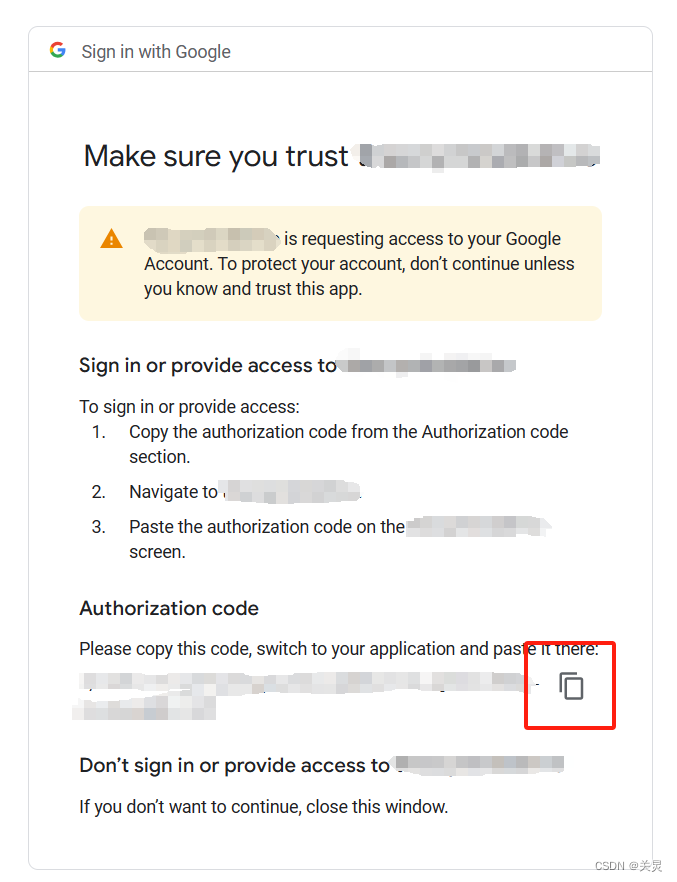
- 点击复制按钮即可复制这个Code!把这段Code输入到你的服务器命令行。

- 芜湖搞定!去查看你的Drive对应位置,大概已经上传成功啦!
