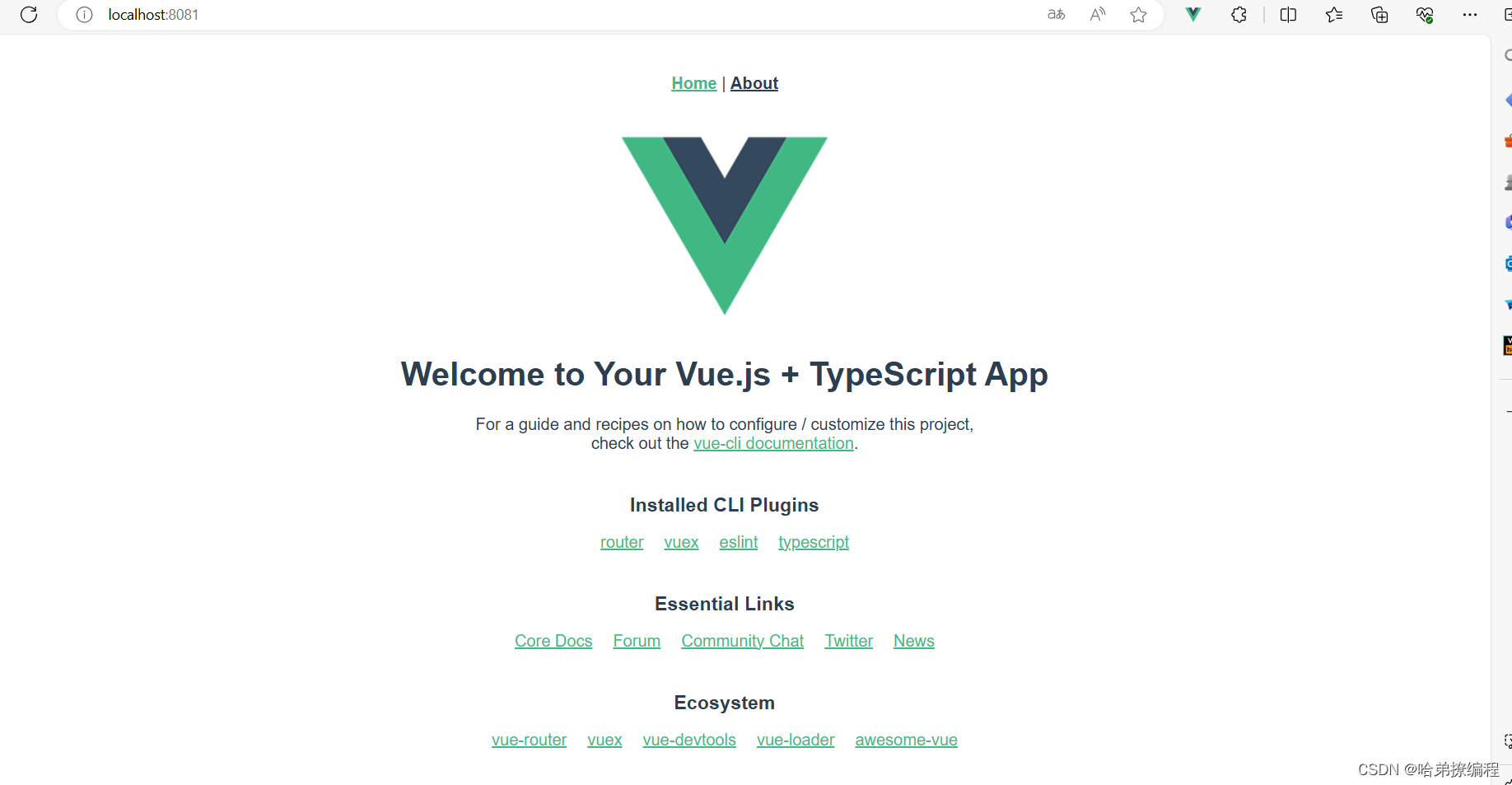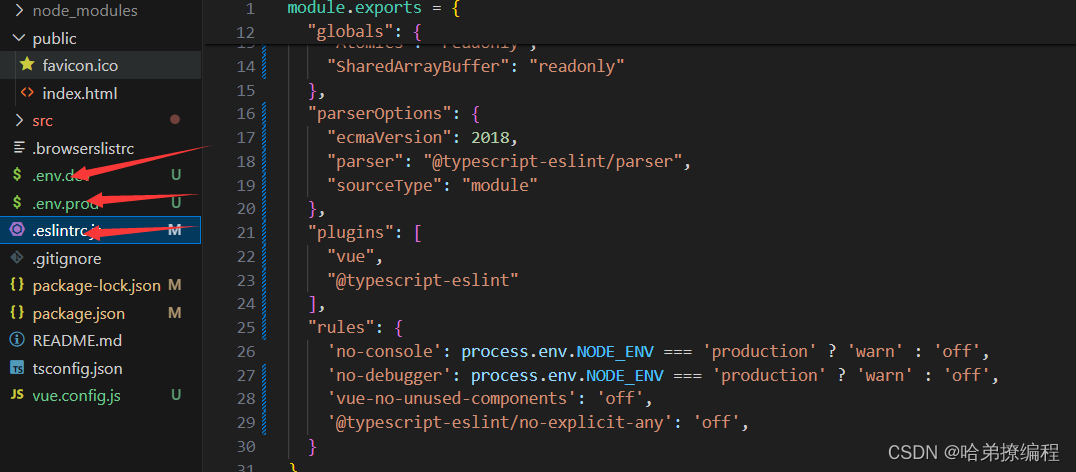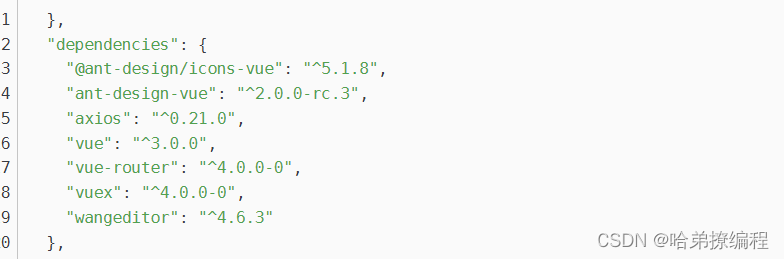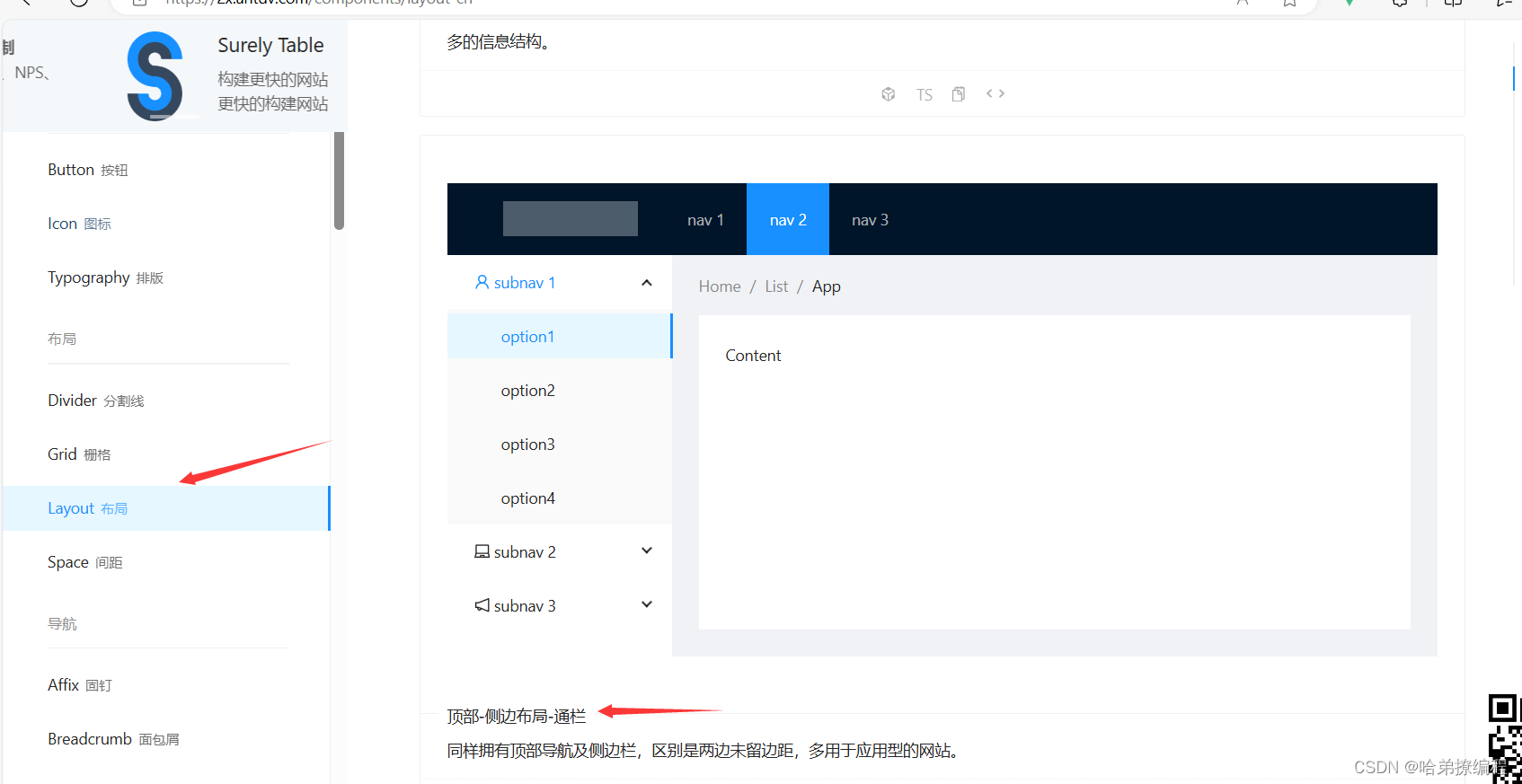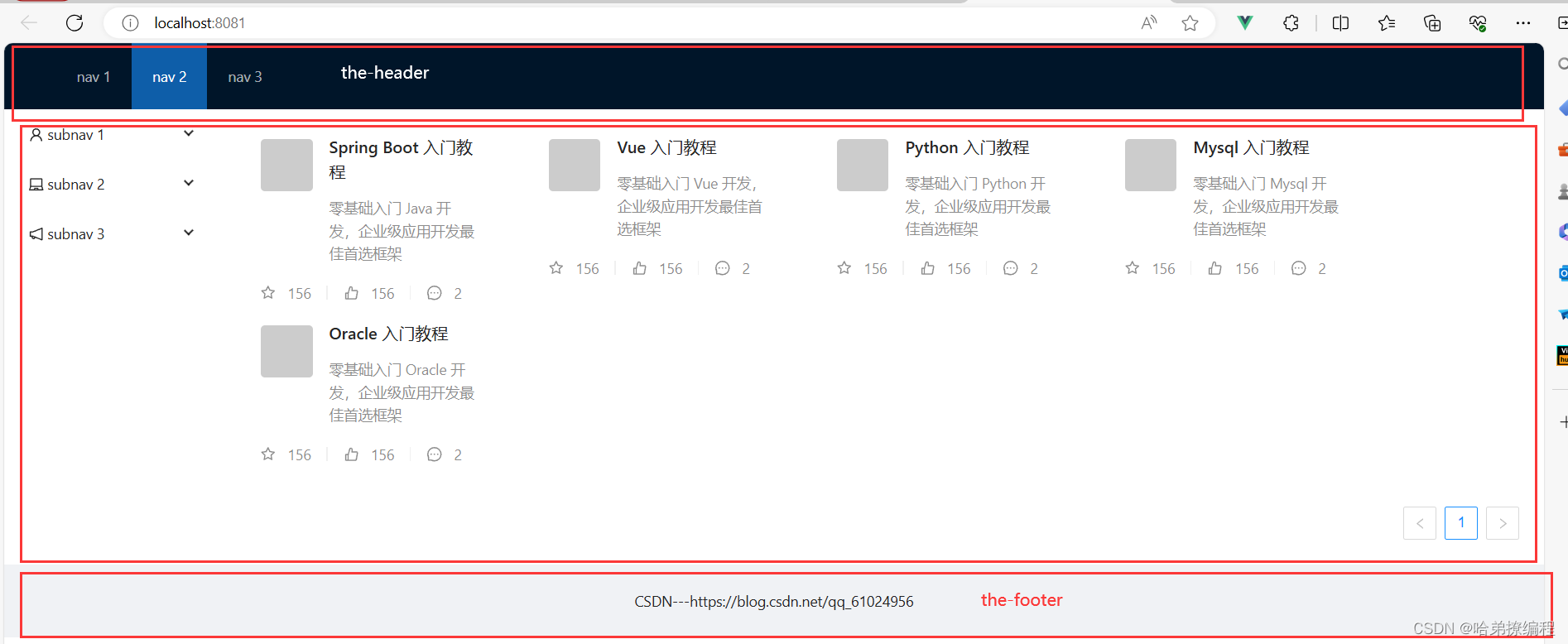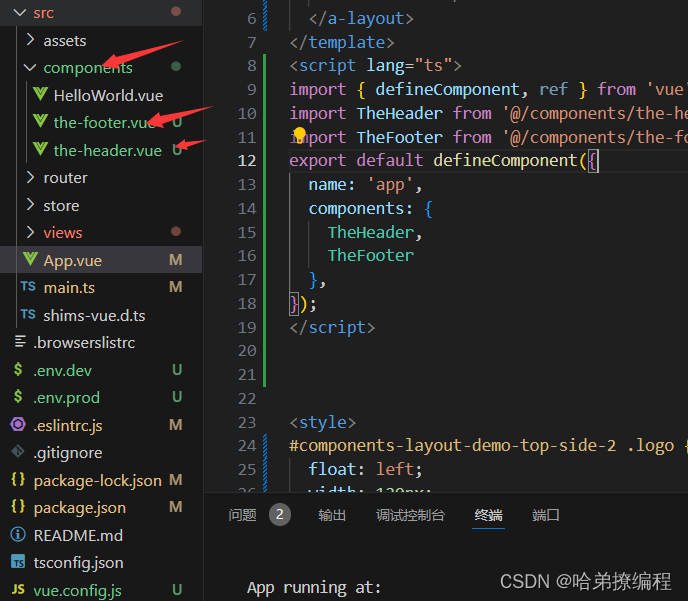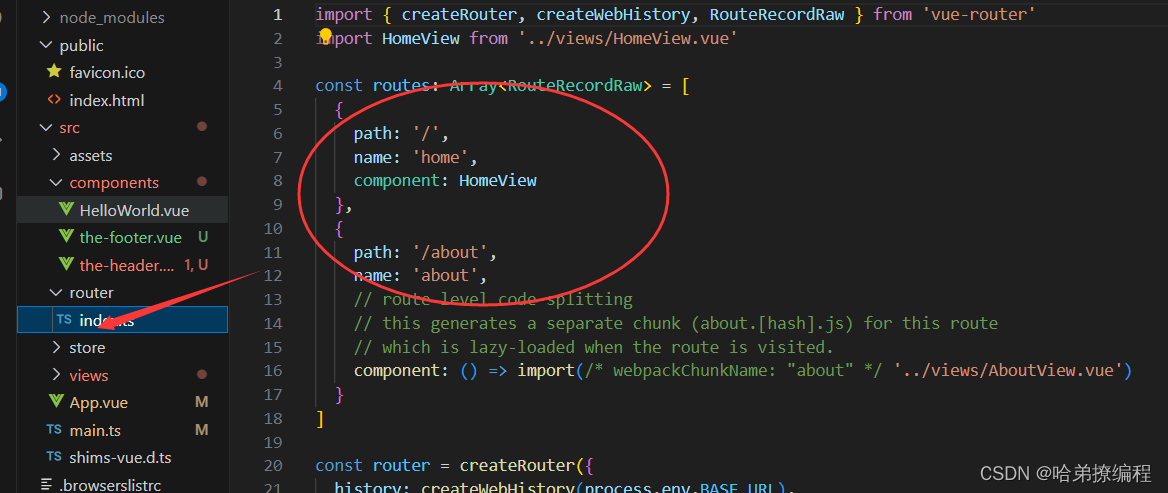📝个人主页:哈__
期待您的关注

目录

一、🔥今日目标
在上一篇文章当中,我已带大家把后端的一些基本工具都创建出来了,并且成功的测通了电子书的list接口,也就是查询所有电子书的接口,今天呢我想要在前端页面上展现一下我们的电子书的信息。今天前端页面的样子可能是从这个样子。
到这个样子。
这些书的信息都是我们从数据库拿出来了,不是我自己写上去的。
二、📂前端配置文件补充
在上一次我把package.json和vue.config.js以及一个.env文件给大家了。今天再给大家更新一下配置文件。
先看看这个.eslintrc.js
module.exports = { "env": { "browser": true, "es6": true }, "extends": [ "plugin:vue/essential", "plugin:@typescript-eslint/eslint-recommended", "eslint-config-airbnb" ], "globals": { "Atomics": "readonly", "SharedArrayBuffer": "readonly" }, "parserOptions": { "ecmaVersion": 2018, "parser": "@typescript-eslint/parser", "sourceType": "module" }, "plugins": [ "vue", "@typescript-eslint" ], "rules": { 'no-console': process.env.NODE_ENV === 'production' ? 'warn' : 'off', 'no-debugger': process.env.NODE_ENV === 'production' ? 'warn' : 'off', 'vue-no-unused-components': 'off', '@typescript-eslint/no-explicit-any': 'off', } }然后是.env.dev。
NODE_ENV = 'development' VUE_APP_SERVER = 'http://localhost:8080'最后是.env.prod。
NODE_ENV = 'prodction' VUE_APP_SERVER = 'http://localhost:8080'这些配置文件我会在下方说这是什么作用的。
三、🌏前端Vue的改造
想把一个原始Vue项目改造成我们想要的项目,避免不了更改代码结构,但是作为一名后端工程师,前端的美化功底你可能不是特别深,所以在这里我使用的是ant-design vue进行的组件引入。Ant Design Vue (antdv.com)
上次我给大家的package.json中把这个已经写进去了,如果大家成功npm install的话,应该已经是引入了。
制于布局呢,我使用的就是下边的布局。但是下边的布局是没有底部标签的,所以我还从其他的布局中剪下来一小块的底部信息组件。
这里我直接说Vue的组件化,前端的东西我不讲太多,大概就是把我们从ant-design网站上拷贝下来的代码进行公共模块的抽取。这个也很好理解,上边的导航标签,还有底部的信息标签,无论什么时候都是要被展示的,我们不可能在每一个vue文件中把这些代码加进去,而是选择把这些公共的代码抽取出来作为一个vue组件去展示。
现在我们在component文件夹下边新建两个vue文件。一个叫the-header.vue,另一个叫the-footer.vue。
the-header.vue文件内容如下。
<template> <a-layout-header class="header"> <div class="logo" ></div> <a-menu theme="dark" mode="horizontal" v-model:selectedKeys="sselectedKeys1" :style="{ lineHeight: '64px' }" > <a-menu-item key="1">nav 1</a-menu-item> <a-menu-item key="2">nav 2</a-menu-item> <a-menu-item key="3">nav 3</a-menu-item> </a-menu> </a-layout-header> </template> <style> </style> <script lang="ts"> import { defineComponent } from 'vue'; export default defineComponent({ name: 'the-header', }); </script>the-footer.vue组件内容如下。
<template> <a-layout-footer style="text-align: center"> CSDN---https://blog.csdn.net/qq_61024956 </a-layout-footer> </template> <script lang="ts"> import { defineComponent } from 'vue'; export default defineComponent({ name: 'the-footer', }); </script> <style> </style>现在我们要把这两个组件展示到App.vue下,我们需要在App.vue中写一些代码来把我们刚刚创建的两个组件引入进去。
App.vue文件内容如下。
<template> <a-layout> <the-header></the-header> <router-view></router-view> <the-footer></the-footer> </a-layout> </template> <script lang="ts"> import { defineComponent, ref } from 'vue'; import TheHeader from '@/components/the-header.vue'; import TheFooter from '@/components/the-footer.vue'; export default defineComponent({ name: 'app', components: { TheHeader, TheFooter }, }); </script> <style> #components-layout-demo-top-side-2 .logo { float: left; width: 120px; height: 31px; margin: 16px 24px 16px 0; background: rgba(255, 255, 255, 0.3); } .ant-row-rtl #components-layout-demo-top-side-2 .logo { float: right; margin: 16px 0 16px 24px; } .site-layout-background { background: #fff; } </style>至于<router-view>,其实这是一个路由出口,那什么又是路由?路由其实就是一个路径的选择,比如说,你想要把哪个组件展示到the-header和the-footer组件的中间,你是不确定的,因为页面是动态变化的。一旦你点击了一个具有路由跳转功能的按键,并且这个按键对应的路由绑定了一个组件,那么这个组件就会寻找一个路由出口去展示 。就如下图所示,我在浏览器的网址中输入了一个/about,现在这个页面展示成这个样子,这就说明,绑定了/about的这个路由的一个组件,展示到了这个路由出口当中。
路由路径和组件的绑定,都是通过router文件夹下的index.ts文件实现的。
最后就是这个HomeView.vue组件了,这个组件可是要展示我们的数据的,刚才的路由路径也看到了,我们输入/后直接路由出来的就是这个组件。这个组件中使用了ant-design中的一些组件,我们要先把这些组件引入一下。首先就是在我们的项目中使用ant-design。
在main.js文件中添加以下信息,把我们的ant-design引入到我们的项目中,同时把其中的一些小标签也引入一下,这个之后会用到的。
import { createApp } from 'vue' import App from './App.vue' import router from './router' import store from './store' import Antd from 'ant-design-vue'; import 'ant-design-vue/dist/antd.css'; import * as Icons from '@ant-design/icons-vue'; const app = createApp(App); app.use(store).use(router).use(Antd).mount('#app') const icons: any = Icons for (const i in icons) { app.component(i, icons[i]) }接下来看我们的HomeView.vue文件,我在setup()方法中发送了一个axios请求,这个请求直接发送到后端的,但是你可能看不到具体的请求路径,后端我设置的端口是8080端口,但是在这里并没有显示的展现出。
HomeView.vue文件内容如下。
<template> <a-layout> <a-layout-sider width="200" style="background: #fff"> <a-menu mode="inline" v-model:selectedKeys="selectedKeys2" v-model:openKeys="openKeys" :style="{ height: '100%', borderRight: 0 }" > <a-sub-menu key="sub1"> <template #title> <span> <user-outlined /> subnav 1 </span> </template> <a-menu-item key="1">option1</a-menu-item> <a-menu-item key="2">option2</a-menu-item> <a-menu-item key="3">option3</a-menu-item> <a-menu-item key="4">option4</a-menu-item> </a-sub-menu> <a-sub-menu key="sub2"> <template #title> <span> <laptop-outlined /> subnav 2 </span> </template> <a-menu-item key="5">option5</a-menu-item> <a-menu-item key="6">option6</a-menu-item> <a-menu-item key="7">option7</a-menu-item> <a-menu-item key="8">option8</a-menu-item> </a-sub-menu> <a-sub-menu key="sub3"> <template #title> <span> <notification-outlined /> subnav 3 </span> </template> <a-menu-item key="9">option9</a-menu-item> <a-menu-item key="10">option10</a-menu-item> <a-menu-item key="11">option11</a-menu-item> <a-menu-item key="12">option12</a-menu-item> </a-sub-menu> </a-menu> </a-layout-sider> <a-layout-content :style="{ background: '#fff', padding: '24px', margin: 0, minHeight: '280px' }" > <a-list item-layout="vertical" size="large" :pagination="pagination" :data-source="ebooks" :grid="{gutter: 20,colume :4}"> <template #renderItem="{ item }"> <a-list-item key="item.name"> <template #actions> <span v-for="{ type, text } in actions" :key="type"> <component v-bind:is="type" style="margin-right: 8px" /> {{ text }} </span> </template> <a-list-item-meta :description="item.description"> <template #title> <a :href="item.href">{{ item.name }}</a> </template> <template #avatar><a-avatar :src="item.cover" /></template> </a-list-item-meta> </a-list-item> </template> </a-list> </a-layout-content> </a-layout> </template> <script lang="ts"> import { UserOutlined, LaptopOutlined, NotificationOutlined } from '@ant-design/icons-vue'; import { defineComponent, onMounted,ref } from 'vue'; import axios from 'axios'; export default defineComponent({ name: 'HomeView', components: { UserOutlined, LaptopOutlined, NotificationOutlined, }, setup() { const ebooks = ref(); onMounted(()=>{ axios.get('/ebook/list?page=1&size=5').then(function (response) { ebooks.value = response.data.content.list; }); }) const pagination = { onChange: (page: number) => { console.log(page); }, pageSize: 10, }; const actions: Record<string, string>[] = [ { type: 'StarOutlined', text: '156' }, { type: 'LikeOutlined', text: '156' }, { type: 'MessageOutlined', text: '2' }, ]; return { ebooks, pagination, actions, }; }, }); </script> <style scoped> .ant-avatar { width: 50px; height: 50px; line-height: 50px; border-radius: 8%; margin: 5px 0; } </style>最后还要改造一下main.js文件。我给axios请求添加了一个baseUrl,意思就是我们的axios请求都会在最前边拼接上这个路径,这个baseUrl是从我写的.env文件中读取出来的,之所以写了两个.env文件,是因为我们要区别一下运行环境,是生产环境还是开发环境,不同的环境我们的请求路径肯定是不同的,此外,这个baseUrl是根据我们的vue项目的启动命令动态改变的,在package.json文件中启动命令后边都是加有具体的环境信息的。
main.js文件内容如下。
import { createApp } from 'vue' import App from './App.vue' import router from './router' import store from './store' import Antd from 'ant-design-vue'; import 'ant-design-vue/dist/antd.css'; import * as Icons from '@ant-design/icons-vue'; import axios from 'axios'; axios.defaults.baseURL = process.env.VUE_APP_SERVER; /** * axios拦截器 */ axios.interceptors.request.use(function (config) { console.log('请求参数:', config); return config; }, error => { return Promise.reject(error); }); axios.interceptors.response.use(function (response) { console.log('返回结果:', response); return response; }, error => { console.log('返回错误:', error); return Promise.reject(error); }); const app = createApp(App); app.use(store).use(router).use(Antd).mount('#app') const icons: any = Icons for (const i in icons) { app.component(i, icons[i]) }现在大体上已经完成了组件化,之后你在启动你的项目看看效果。是不是可以成功的展示数据。
四、💡总结
最后再来总结一下我们今天的改造吧.
- 组件化the-header和the-footer:主要是把这两个组件给提取出来给所有的模块使用,这两个组件是一个公用的
- 修改App.vue:App.vue组件中不再写很多代码了,而是通过组件的方式和路由的方式展示页面信息
- 修改HomeAbout.view:这个页面就是用来展示 我们的电子书的数据的,在这个页面当中我写了一个axios请求,访问我们后端的/ebook/list接口
- 修改main.ts:在main.ts文件中加上了ant-design给我们的项目使用,同时还配置了axios的请求拦截器和响应拦截器.
- 添加.env.dev和.env.prod