阅读量:0
1、效果图:
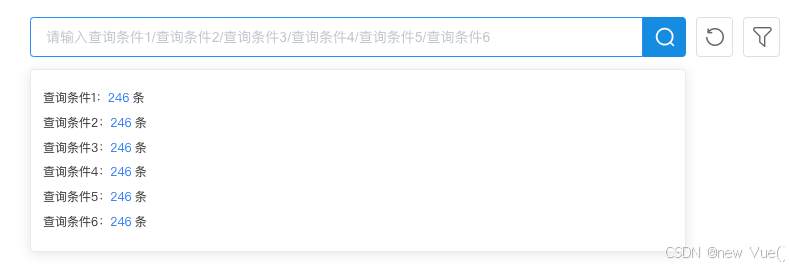
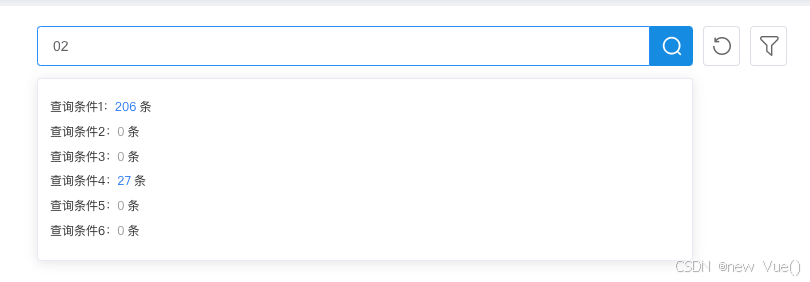
2、需求&实现:
输入条件 下面匹配查询到的数据有多少个 需要调用后端接口展示,后端查询到之后返回条数 前端展示
3、具体代码实现:
html: 图片需要自己根据实际情况增加 // 查询 重置 筛选 本文章只写查询 重置和更多筛选逻辑自行添加
<div class="topSearch" ref="topSearch" > <div class="top-search-group"> <el-popover placement="bottom" width="500px" trigger="manual" v-model="visible" ref="popover" popper-class="peopleSelectPopper" > <div class="linkageDiv" v-for="(item,index) in queryList" :key="index" > <div @click="linkageDivClick(item)">{{item.queryType}}:<span :class="{spanData:Number(item.number)>0,spanNoData:Number(item.number)==0}">{{item.number}}</span>条</div> </div> <div style="display:flex;" slot="reference" > <el-input width="500px" placeholder="请输入查询条件1/查询条件2/查询条件3/查询条件4/查询条件5/查询条件6" size="medium" @input="debouncedInput" @click.native="openPopover" v-model="queryDataLabel" ref="input" > </el-input> <div class="searchBtn" style="font-size:20px;width: 46px;height: 40px;padding:0px" @click="getGridDataEvt('search', true)" > <img src="../../assets/images/search.png" alt="" > </div> </div> </el-popover> <div class="iconBtn" @click="getGridDataEvt('reset')" > <el-tooltip class="item" effect="dark" content="重置" placement="top" > <img src="../../assets/images/chongzhi.png" alt="" ></el-tooltip> </div> <el-tooltip class="item" effect="dark" content="筛选" placement="top" > <div class="iconBtnShaixuan" :class="{active:!searchFilterFlag}" @click="searchFilterFlagClick()" > <img v-if="!searchFilterFlag" src="../../assets/images/shaixuanClick.png" alt="" > </div> </el-tooltip> </div> </div>js代码逻辑
//接口需要自己引入 import { selectNum } from "@/api/xxxx" export default { data() { return { searchFilterFlag: false, visible: false, //初始的一些查询条件 searchData: { queryData: "", orderByKeyWord: "", ascOrDesc: "", orderByRule: "", }, queryDataLabel: "", queryList: [ { queryType: `查询条件1`, queryParam: "workNo", number: 0, }, { queryType: `查询条件2`, queryParam: "personName", number: 0, }, { queryType: `查询条件3`, queryParam: "pmpName", number: 0, }, { queryType: `查询条件4`, queryParam: "phone", number: 0, }, { queryType: `查询条件5`, queryParam: "graduationInstitution", number: 0, }, { queryType: `查询条件6`, queryParam: "insurancesPlace", number: 0, }, ], timer: null, queryParam: "", } }, mounted() { //增加一个全局监听 方便点击其他位置可以关闭el-popover document.addEventListener('click', this.handleDocumentClick); }, methods: { //点击查询条件的每一条数据 linkageDivClick(item) { this.visible = false; // 我们需要把这个值给后端传过去 this.queryParam = item.queryParam; // 原本的查询条件中 searchData 所有值需要置空 for (let key in this.searchData) { this.searchData[key] = "" } this.searchData[item.queryParam] = this.queryDataLabel; //去调用查询接口 this.getGridDataEvt('search', false) }, openPopover() { this.visible = true; this.debouncedInput(this.queryDataLabel) }, // 下拉框查询接口 debouncedInputApi(val) { selectNum({ queryData: val }).then(res => { if (res.code == 200) { let data = res.data this.queryList.forEach(item => { for (let key in data) { if (item.queryParam == key) { item.number = data[key] } } }) } else { this.$message.error('数据获取失败'); } }).catch(err => { this.$message.error(err.msg); }) }, // 输入框触发 debouncedInput(val) { clearTimeout(this.timer); // 防抖 this.timer = setTimeout(() => { this.debouncedInputApi(val) }, 500); }, }, beforeDestroy() { //清除定时 clearTimeout(this.timer); // 移除监听 document.removeEventListener('click', this.handleDocumentClick); }, }样式style 具体效果还是需要自己微调
.topSearch { height: 80px; width: calc(100% - 20px); display: flex; align-items: center; justify-content: center; .top-search-group { height: 40px; width: 750px; display: flex; align-items: center; span { width: 100%; } ::v-deep .el-input__inner { height: 40px; border-radius: 4px 0 0 4px; } ::v-deep .el-input-group__append { background: #0096f1; color: #fff; } .searchBtn { cursor: pointer; background: #008ee4; display: flex; align-items: center; justify-content: center; border-radius: 0 4px 4px 0; } .iconBtn { margin-left: 10px; width: 42px; height: 40px; cursor: pointer; background: #ffffff; border-radius: 4px; border: 1px solid #dcdfe6; display: flex; align-items: center; justify-content: center; } .iconBtnShaixuan { margin-left: 10px; width: 42px; height: 40px; cursor: pointer; background: #ffffff; border-radius: 4px; border: 1px solid #dcdfe6; background: url("../../assets/images/shaixuan.png"); background-repeat: no-repeat; background-position: center center; &:hover { background: url("../../assets/images/shaixuanClick.png"); background-repeat: no-repeat; background-position: center center; } } .active { background: #ebf7ff; border-radius: 4px; border: 1px solid #cbebff; display: flex; align-items: center; justify-content: center; &:hover { background: #ebf7ff; } } } }
