网络基础及IP手工配置并ping通
交换机
交换机可以实现电脑之间的局域网互联(内网)
无线WiFi的使用也是通过交换机实现联通(插网线),移动终端与电脑进行通信:手机与电脑实现互联通信就要通过无线AP(路由器)介质去传输:手机发射无线电磁波,AP接收无线信号再传送给交换机,交换机转数据给电脑
路由器
路由器是来连接不同网络的,实现外网连接内网(局域网)
数据通信原理
IP地址、路由技术、DNS域名系统
IP地址
跟现实的地址一样,通信原理的过程和寄送快递一个道理,根据路由表去选择目标的IP地址(收件人地址),寻地址。IP是用于IP报文在网络中寻址(打包-贴快递单-集散中心-航空-对家的集散中心-包裹-物品),发件人把写上IP地址的路由器,路由器会查看数据包的目标IP(对方的收件人地址),经过路由表进行转发(下一个节点),送到下一个节点,根据路由表确定目标IP
IP地址的格式
192.168.0.1 IP地址要划分网段,跟分班一个道理
网络位+主机位
看你网络位 就是自己所处的网段
192.168.0 \color{red}{192.168.0} 192.168.0.1 ,表示这个IP地址处在 192.168.0 \color{red}{192.168.0} 192.168.0这个网段下。
因此,
192.168.0 \color{red}{192.168.0} 192.168.0.x, 则是与我在相同的网段下(同班级不同人)
而
172.16.100.2 \color{red}{172.16.100.2} 172.16.100.2就不在相同的网段(不同班)
- 由 子网掩码 \color{red}{子网掩码} 子网掩码来决定网络位是三段组成的长度 ,如:
① 192.168.1.1 255.255.255.0 //3个255,3段式网络位,网络位就有3个:192.168.1 ② 192.168.1.1 255.255.0.0 //2个255,2段式网络位,网络位就有2个:192.168 IP地址的配置
IP地址的查看: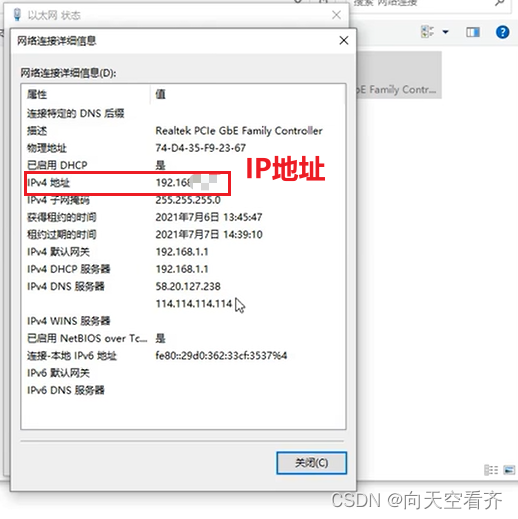 或者命令>运行>ipconfig,查看
或者命令>运行>ipconfig,查看
手机查看IP地址,手机设置>wlan
配置:
确定>启用>状态即可查看(或ipconfig查看状态)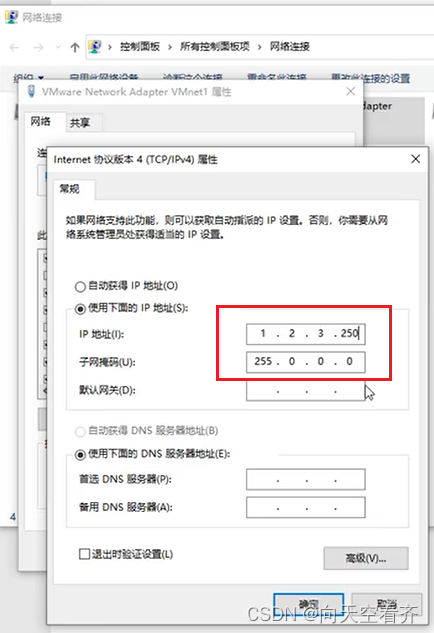
自动配置:
靠DHCP 技术自动获取IP地址,自动给电脑手机联网上网
叫动态自动获取地址
手动配置并ping:
手动给网络设备路由器配置地址(企业级路由器),用ensp模拟企业交换机的使用
实验:给路由器手动配个地址并ping通
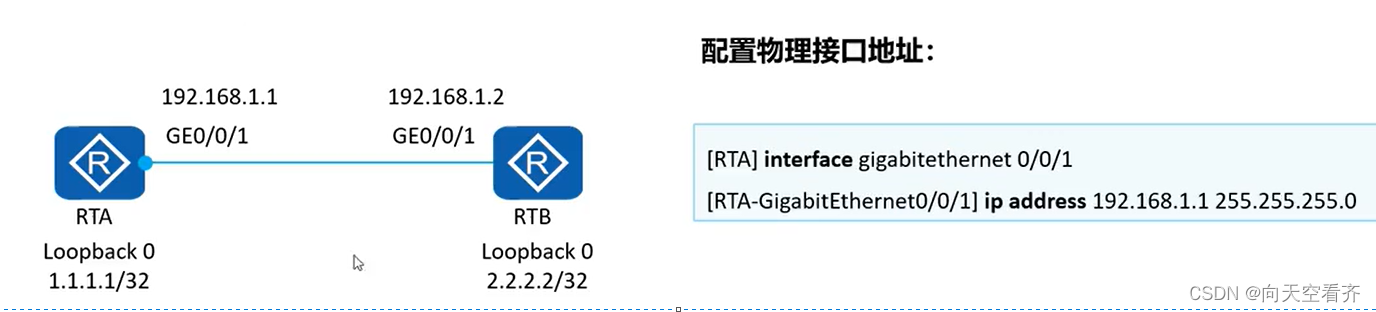
实验目的:为2个路由器配IP地址,实现网络通讯联通
- 新建实验拓扑
- 选择2个AR222的路由器,连上网线(网线可以选择网口进行连接)
- 框选2个路由器,右键“
启动”,状态为亮即启动成功 - 在AR1给G0/0/0口配上IP地址
- 给AR1的路由器进行配置:
[Huawei]q //在过程中退出“[]已进入”,“<>”则是未进入配置过程 <Huawei>sy <Huawei>system-view //系统试读,后才可以配置 Enter system view, return user view with Ctrl+Z. /*对g0/0/0进行配置IP:*/ [Huawei]interface g0/0/0 //进入GigabitEthernet0/0/0接口 [Huawei-GigabitEthernet0/0/0]ip ad [Huawei-GigabitEthernet0/0/0]ip address 192.168.1.1 255.255.255.0 [Huawei-GigabitEthernet0/0/0]quit //在AR1的路由器已经配置完成 - 给AR2路由器进行相同的配置
<Huawei>sy <Huawei>system-view Enter system view, return user view with Ctrl+Z. [Huawei]int [Huawei]interface g0/0/0 [Huawei-GigabitEthernet0/0/0]ip ad [Huawei-GigabitEthernet0/0/0]ip address 192.168.1.2 255.255.255.0 //配成192.168.1.2 的IP地址 Apr 18 2024 20:56:53-08:00 Huawei %%01IFNET/4/LINK_STATE(l)[0]:The line protocol IP on the interface GigabitEthernet0/0/0 has entered the UP state. [Huawei-GigabitEthernet0/0/0]q //配好退出 [Huawei] [Huawei] //给AR2路由器进行相同的配置完成了 - 实现2台路由器进行通信用
ping工具,
*左边路由器给右边路由器发送1个测试包
[Huawei]q <Huawei>sy Enter system view, return user view with Ctrl+Z. [Huawei]int [Huawei]interface g0/0/0 [Huawei]interface g0/0/0 [Huawei-GigabitEthernet0/0/0]ip ad [Huawei-GigabitEthernet0/0/0]ip address 192.168.1.1 255.255.255.0 Apr 18 2024 21:07:44-08:00 Huawei %%01IFNET/4/LINK_STATE(l)[0]:The line protocol IP on the interface GigabitEthernet0/0/0 has entered the UP state. [Huawei-GigabitEthernet0/0/0]q //配置完了要退出 [Huawei]ping 192.168.1.2 PING 192.168.1.2: 56 data bytes, press CTRL_C to break Reply from 192.168.1.2: bytes=56 Sequence=1 ttl=255 time=100 ms Reply from 192.168.1.2: bytes=56 Sequence=2 ttl=255 time=20 ms Reply from 192.168.1.2: bytes=56 Sequence=3 ttl=255 time=30 ms Reply from 192.168.1.2: bytes=56 Sequence=4 ttl=255 time=20 ms Reply from 192.168.1.2: bytes=56 Sequence=5 ttl=255 time=30 ms // Reply from 就说明有回应 --- 192.168.1.2 ping statistics --- 5 packet(s) transmitted 5 packet(s) received 0.00% packet loss round-trip min/avg/max = 20/40/100 ms //通了 两台设备要保存退出:
[Huawei]q [Huawei]quit <Huawei>save The current configuration will be written to the device. Are you sure to continue? (y/n)[n]:y //y保存,n是放弃 It will take several minutes to save configuration file, please wait..... Configuration file had been saved successfully Note: The configuration file will take effect after being activated 而出现了
Request time out Request time out Request time out Request time out Request time out //延迟说明不通 - 最后保存并命名好保存
