一、安装Git
在mac终端输入Git检测指令,可以通过git命令查看Git是否安装过,如果没有则会弹出安装按钮,如果安装过则会输出如下信息。
WMBdeMacBook-Pro:~ WENBO$ git usage: git [--version] [--help] [-C <path>] [-c name=value] [--exec-path[=<path>]] [--html-path] [--man-path] [--info-path] [-p | --paginate | --no-pager] [--no-replace-objects] [--bare] [--git-dir=<path>] [--work-tree=<path>] [--namespace=<name>] <command> [<args>] These are common Git commands used in various situations: start a working area (see also: git help tutorial) clone Clone a repository into a new directory init Create an empty Git repository or reinitialize an existing one work on the current change (see also: git help everyday) add Add file contents to the index mv Move or rename a file, a directory, or a symlink reset Reset current HEAD to the specified state rm Remove files from the working tree and from the index examine the history and state (see also: git help revisions) bisect Use binary search to find the commit that introduced a bug grep Print lines matching a pattern log Show commit logs show Show various types of objects status Show the working tree status grow, mark and tweak your common history branch List, create, or delete branches checkout Switch branches or restore working tree files commit Record changes to the repository diff Show changes between commits, commit and working tree, etc merge Join two or more development histories together rebase Reapply commits on top of another base tip tag Create, list, delete or verify a tag object signed with GPG collaborate (see also: git help workflows) fetch Download objects and refs from another repository pull Fetch from and integrate with another repository or a local branch push Update remote refs along with associated objects 'git help -a' and 'git help -g' list available subcommands and some concept guides. See 'git help <command>' or 'git help <concept>' to read about a specific subcommand or concept. 安装Git的方式有三种:
【方式一】通过homebrew安装Git:Homebrew是macOS的一个包管理工具,如果未安装homebrew,需先安装homebrew
/usr/bin/ruby -e "$(curl -fsSL https://raw.githubusercontent.com/Homebrew/install/master/install)" 再通过如下命令安装git
brew install git 【方式二】Git官网下载最新git Mac版本安装:下载地址Binary installer二进制安装,点击下载的git-2.27.0-intel-universal-mavericks.dmg安装。
【方式三】安装Xcode:Xcode安装完太大,占用空间,如果不需要安装Xcode,最好选择方式二安装git。打开终端输入git会弹出安装Xcode和安装git或者打开App Store搜索Xcode安装。Xcode是Apple官方IDE,功能非常强大,是开发Mac和IOS App的必选装备,而且是免费的。它集成了Git和一些插件,但是安装起来很大
二、配置Git 【创建ssh key】
【1】设置username和email: 通过终端输入以下命令来配置用户名和邮箱,这些信息将用于记录你所有的提交历史:也可以通过git config --list查看已经设置的配置信息。
git config --global user.name "username" git config --global user.email "email" 【2】创建SSH Key: 在使用Git进行远程仓库的推送Push或拉取Pull时,为了验证你的身份通常需要使用SSH密钥。在终端中输入ssh-keygen,然后按下回车,接着连续按三次回车即可在你的用户目录(一般是/Users/your_name)下生成.ssh文件夹,并包含你的SSH Key。
ssh-keygen -t rsa -C "useremail" Last login: Sat Jan 6 14:12:16 on ttys000 WMBdeMacBook-Pro:~ WENBO$ ssh-keygen -t rsa -C "useremail" Generating public/private rsa key pair. Enter file in which to save the key (/Users/username/.ssh/id_rsa): /Users/username/.ssh/id_rsa already exists. Overwrite (y/n)? y 方式一: 在终端查看.ssh/id_rsa.pub文件:
open .ssh/id_rsa.pub 回车后,就会新弹出一个终端,然后复制里面的key。
方式二: 用cat命令查看
cat .ssh/id_rsa.pub 【3】将SSH Key添加到你的GitHub 或者GitLab账号或其他远程仓库的账户设置中,就可以开始你的代码托管之旅。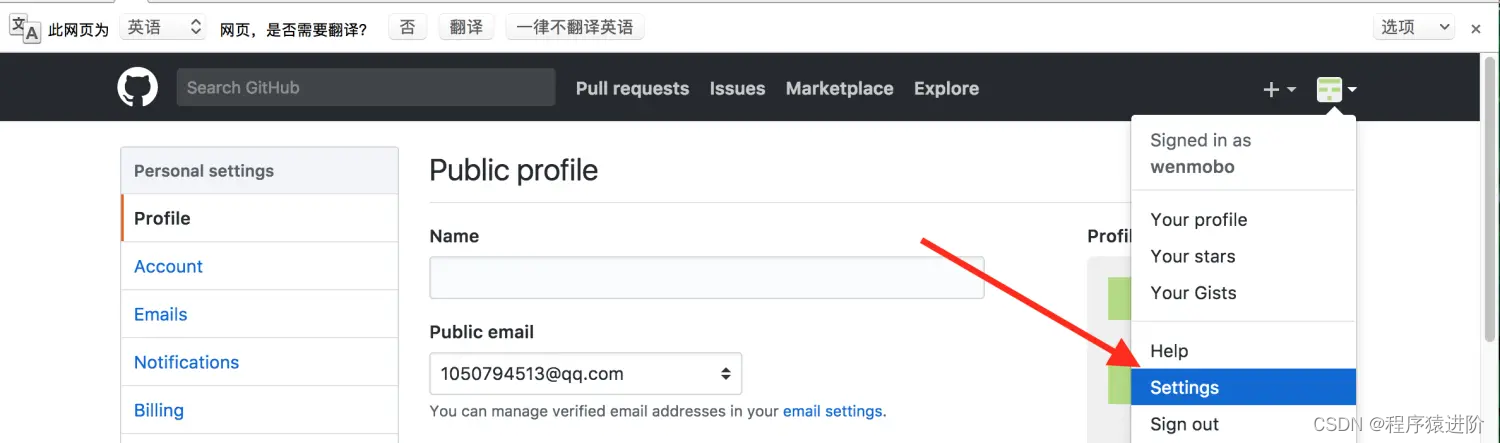
点击New SSH key: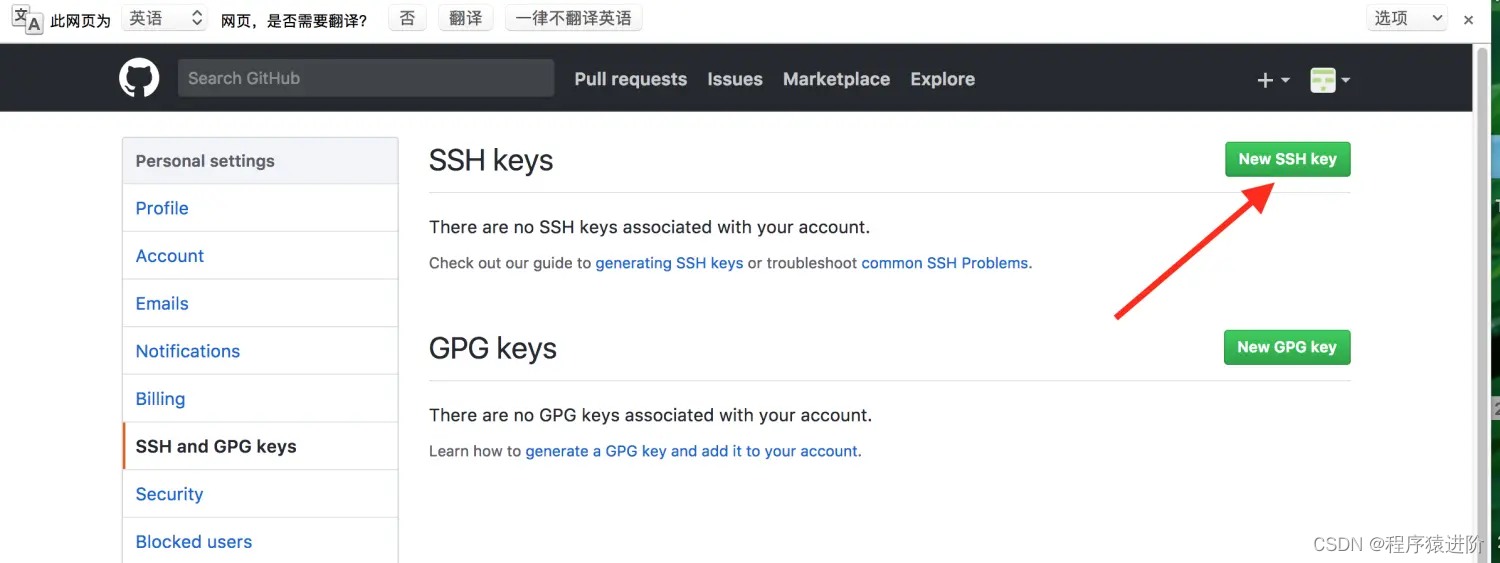
添加key: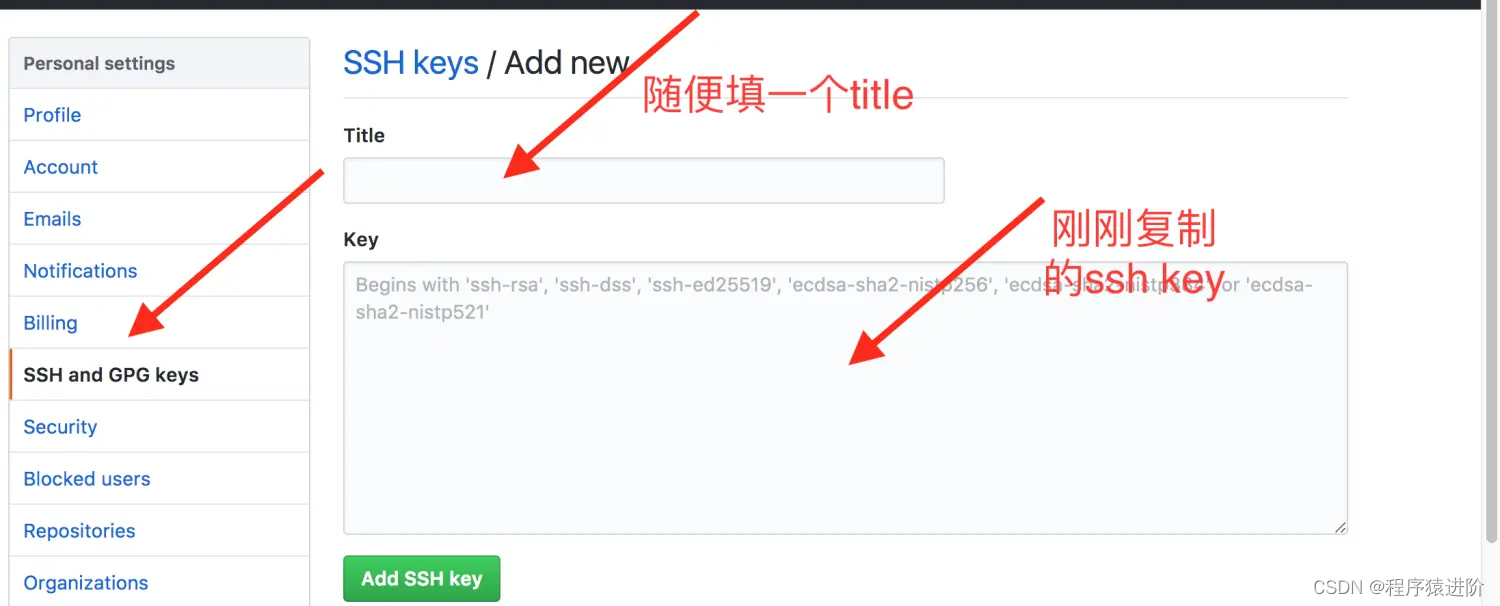
【4】通过ssh -t 进行验证,输出如下信息表示成功。
ssh -T git@github.com Last login: Sat Jan 6 18:32:35 on ttys000 WMBdeMacBook-Pro:~ WENBO$ ssh -T git@github.com Hi wenmobo! You've successfully authenticated, but GitHub does not provide shell access. WMBdeMacBook-Pro:~ WENBO$ 三、配置IDEA
在终端通过where git找到git位置,再进入setting页面选择或者搜索Git并配置Path to Git executable即可。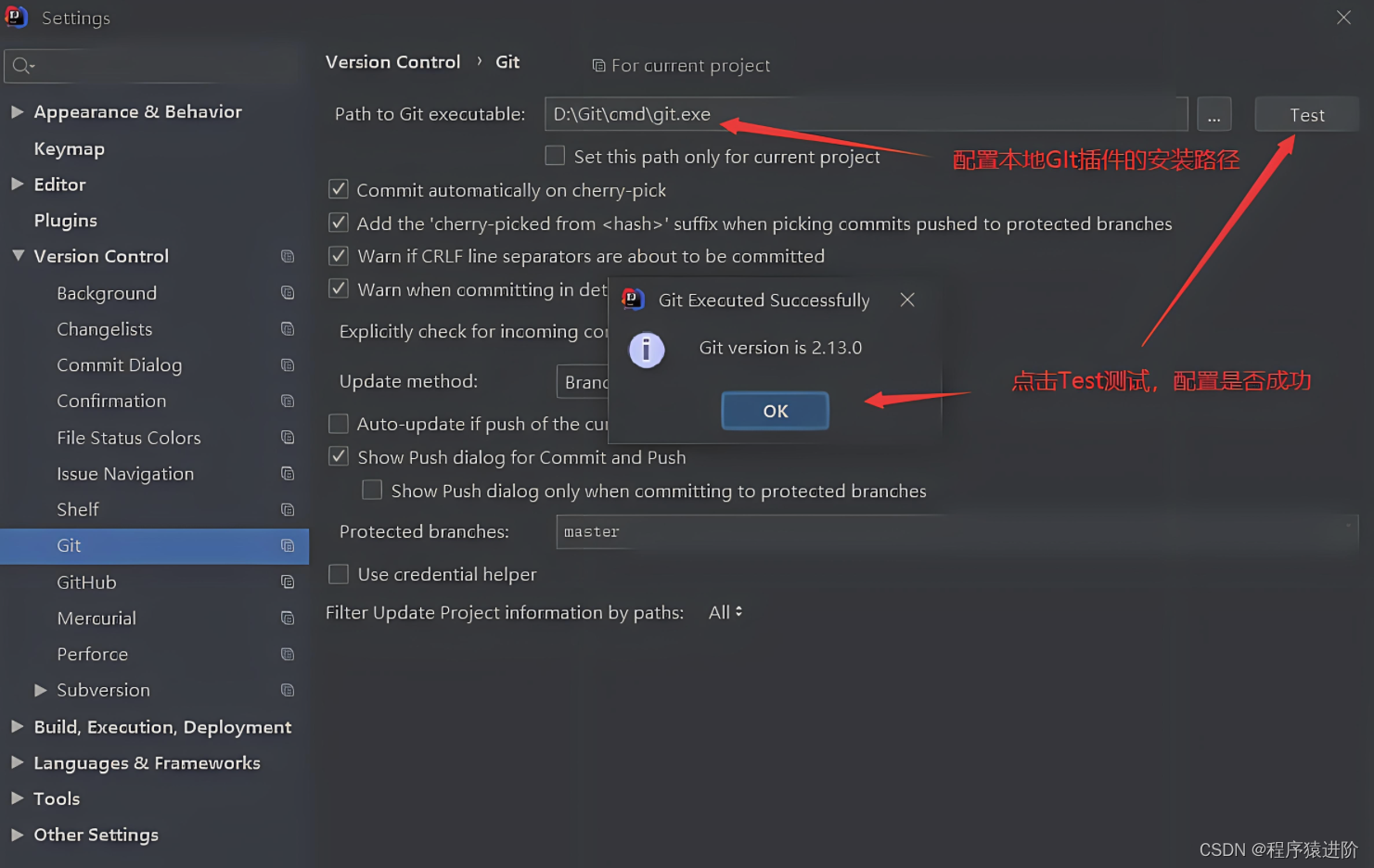
四、Git基本操作
安装和配置完Git之后,你可以创建自己的代码仓库并进行基本的操作,如:
【1】使用git init初始化一个新的Git仓库。
【2】使用git add <file>或git add .来添加文件到暂存区。
【3】使用git commit -m "your message"将暂存区的改动提交到仓库。
【4】使用git push将本地仓库的更改推送到远程仓库。
【5】使用git clone <repository>克隆一个远程仓库到本地。
【6】使用git pull将远程仓库的更改拉取到本地。
总结:Git在现代软件开发中扮演着不可或缺的角色,而macOS提供了友好和简洁的环境来支持开发者使用Git。在mac上安装、配置Git并执行基本操作是每个开发者的基础技能。无论你是一个刚入行的新手,还是一个有经验的老手,希望本文能够帮助你在mac环境下更加得心应手地使用Git。
