阅读量:0
前言
实现效果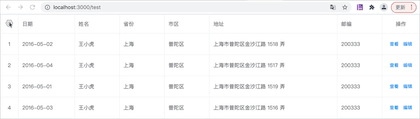
提示:代码段太简单就不解释了,自己看代码自己更改,下面代码直接无脑复制更改就行
一、实现代码?
<template> <div id="app"> <el-table :data="tableData" border style="width: 100%" ref="table"> <el-table-column fixed prop="date" label="日期" width="150" v-if="showColumn.date" > </el-table-column> <el-table-column prop="name" label="姓名" width="120" v-if="showColumn.name" > </el-table-column> <el-table-column prop="province" label="省份" width="120" v-if="showColumn.provinces" > </el-table-column> <el-table-column prop="city" label="市区" width="120" v-if="showColumn.city" > </el-table-column> <el-table-column prop="address" label="地址" width="300" v-if="showColumn.adreess" > </el-table-column> <el-table-column prop="zip" label="邮编" width="120" v-if="showColumn.zipCode" > </el-table-column> <el-table-column fixed="right" width="100" align="center"> <template slot="header"> <i class="el-icon-setting" style="font-size: 22px; cursor: pointer" @click="showColumnOption" ></i> </template> <template slot-scope="scope"> <el-button @click="handleClick(scope.row)" type="text" size="small" >查看</el-button > <el-button type="text" size="small">编辑</el-button> </template> </el-table-column> </el-table> <!-- 配置列面板 --> <transition name="fade"> <div class="columnOption" v-show="isShowColumn"> <div class="content"> <div class="head">选择显示字段</div> <div class="body"> <el-checkbox v-model="checkList.date" disabled>日期</el-checkbox> <el-checkbox v-model="checkList.name">姓名</el-checkbox> <el-checkbox v-model="checkList.provinces">省份</el-checkbox> <el-checkbox v-model="checkList.city">市区</el-checkbox> <el-checkbox v-model="checkList.adreess">地址</el-checkbox> <el-checkbox v-model="checkList.zipCode">邮编</el-checkbox> </div> <div class="footer"> <el-button size="small" type="primary" plain @click="saveColumn" >保存列配置</el-button > </div> </div> </div> </transition> </div> </template> <script> export default { data() { return { isShowColumn: false, tableData: [ { date: "2016-05-02", name: "王小虎", province: "上海", city: "普陀区", address: "上海市普陀区金沙江路 1518 弄", zip: 200333, }, { date: "2016-05-04", name: "王小虎", province: "上海", city: "普陀区", address: "上海市普陀区金沙江路 1517 弄", zip: 200333, }, { date: "2016-05-01", name: "王小虎", province: "上海", city: "普陀区", address: "上海市普陀区金沙江路 1519 弄", zip: 200333, }, { date: "2016-05-03", name: "王小虎", province: "上海", city: "普陀区", address: "上海市普陀区金沙江路 1516 弄", zip: 200333, }, ], // 列的配置化对象,存储配置信息 checkList: {}, showColumn: { date: true, name: true, provinces: true, city: true, adreess: true, zipCode: true, }, }; }, watch: { // 监听复选框配置列所有的变化 checkList: { handler: function (newnew, oldold) { // console.log(newnew); this.showColumn = newnew; // 这里需要让表格重新绘制一下,否则会产生固定列错位的情况 这一步至关重要 this.$nextTick(() => { this.$refs.table.doLayout(); }); }, deep: true, immediate: true }, }, mounted() { // 发请求得到checkListInitData的列的名字 if(localStorage.getItem("columnSet")){ this.checkList = JSON.parse(localStorage.getItem("columnSet")) }else{ this.checkList = { date: true, name: true, provinces: true, city: true, adreess: true, zipCode: true, }; } }, methods: { handleClick(row) { console.log(row); }, showColumnOption() { this.isShowColumn = true; }, saveColumn() { localStorage.setItem("columnSet",JSON.stringify(this.checkList)) this.isShowColumn = false; }, }, }; </script> <style lang="scss" scoped> .columnOption { position: fixed; z-index: 20; top: 0; left: 0; width: 100%; height: 100%; background-color: rgba(0, 0, 0, 0.3); display: flex; flex-direction: row-reverse; .content { width: 100px; height: 100%; background-color: rgb(203, 223, 198); .head { width: 100%; height: 44px; border-bottom: 1px solid #000; display: flex; justify-content: center; align-items: center; font-size: 12px; } .body { width: 100%; height: calc(100% - 88px); box-sizing: border-box; padding-top: 10px; overflow-y: auto; .items { width: 100%; height: 100%; overflow-y: auto; display: flex; flex-direction: column; .el-checkbox { width: 100%; height: 28px; line-height: 28px; margin-bottom: 14px; display: inline-block; font-family: PingFang SC; font-style: normal; font-weight: normal; font-size: 14px; color: #000; overflow: hidden; text-overflow: ellipsis; white-space: nowrap; box-sizing: border-box; padding-left: 14px; } .el-checkbox:hover { background-color: #f5f7fa; } } } .footer { width: 100%; height: 44px; border-top: 1px solid #000; display: flex; justify-content: center; align-items: center; } } } // 控制淡入淡出效果 .fade-enter-active, .fade-leave-active { transition: opacity 0.3s; } .fade-enter, .fade-leave-to { opacity: 0; } </style> 