阅读量:1
拖拽排序
实现效果
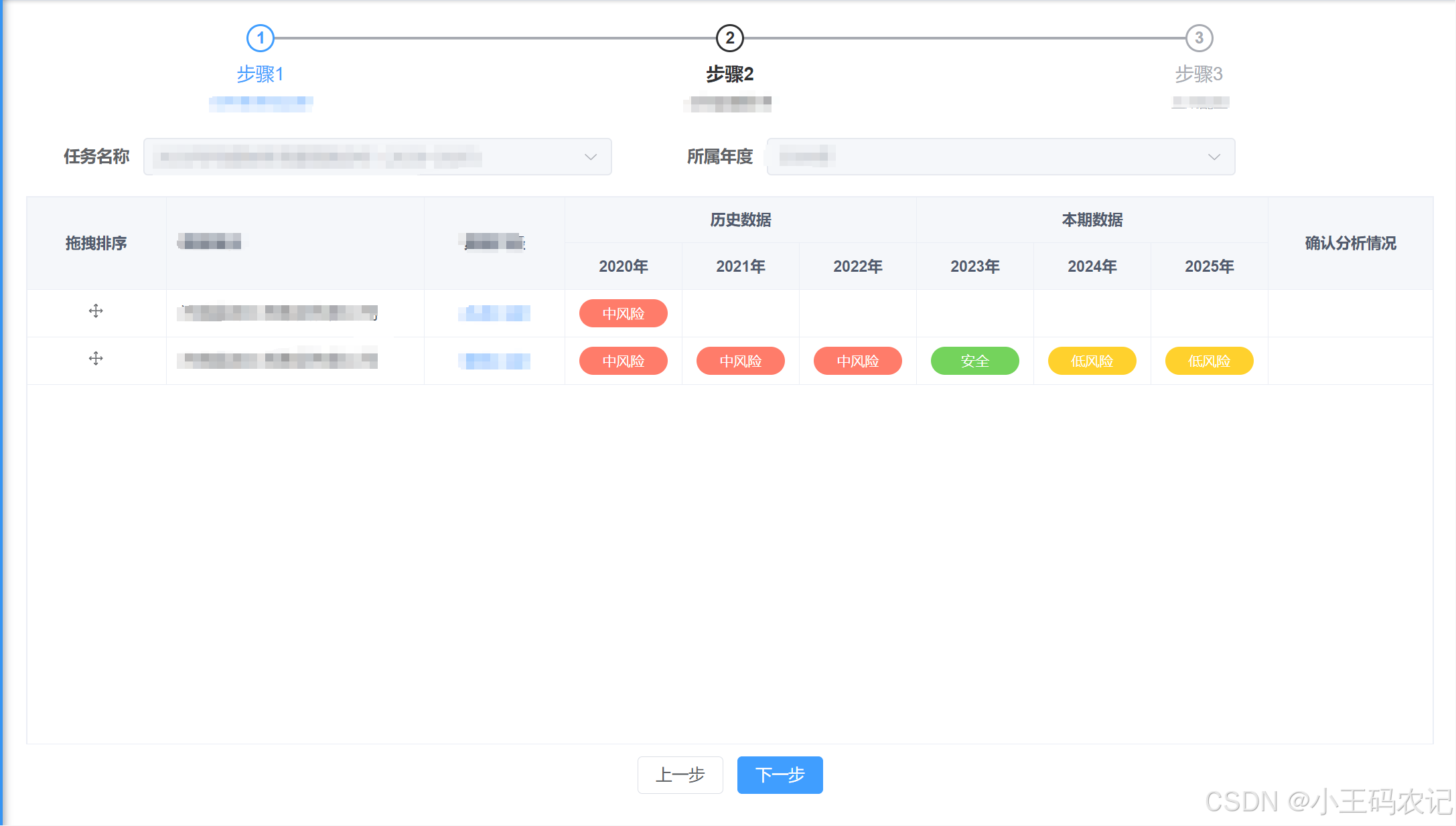
实现步骤
- 先
安装sortable.js库- 使用的vue文件中
引入import Sortablejs from ‘sortablejs’- 在进入页面后创建sortable
实例- 在提交后端时可获取到
排序后的最新table列表数据
拖拽排序功能的完整代码
<template> <div style="height: 100%"> <!-- ...省略其他代码... --> <div class="table-box" style="height: 100%;"> <el-table class="sort-el-table" row-key="id" v-loading="loading" :data="tableList" style="flex: 1;margin-bottom: 20px;" height="100%"> <!-- table中拖拽排序列 --> <el-table-column label="拖拽排序" fixed width="120px" align="center"> <template #default="scope"> <el-icon class="sort-icon" style="cursor: pointer"> <Rank/> </el-icon> </template> </el-table-column> <el-table-column label="XXX" align="left" prop="deptName" width="220" show-overflow-tooltip fixed > </el-table-column> <el-table-column label="XXX" align="center" prop="dataAperture" width="120" fixed > <template #default="scope"> <el-link type="primary" @click="handleDetail(scope.row)"> <dict-tag :options="task_data_aperture" :value="scope.row.dataAperture"/> </el-link> </template> </el-table-column> <!-- 合并表头的效果 --> <el-table-column label="历史数据" align="center"> <el-table-column v-for="(item, index) in historyRiskResultVOList" :key="index" :prop="'dataYear'" :label="item" align="center" width="100" > <template #header> <span>{{ item }}</span> </template> <template #default="scope"> <dict-tag :canClick="false" :options="risk_model_result_level" :value="getTableColumnData(scope.row, index)" /> </template> </el-table-column> </el-table-column> <el-table-column label="本期数据" align="center"> <el-table-column v-for="(item, index) in forecastRiskResultVOList" :key="index" :prop="'dataYear'" :label="item" align="center" width="100" > <template #header> <span>{{ item }}</span> </template> <template #default="scope"> <dict-tag :canClick="false" :options="risk_model_result_level" :value="getTableColumnData2(scope.row, index)" /> </template> </el-table-column> </el-table-column> <el-table-column label="确认分析情况" align="center" prop="confirmDesc" show-overflow-tooltip /> </el-table> </div> <div class="foot-btn"> <el-button @click="backTo">上一步</el-button> <el-button type="primary" @click="nextStep">下一步</el-button> </div> </div> </template> <script setup> import Sortablejs from 'sortablejs' //使用前先安装库 const {proxy} = getCurrentInstance(); const {task_data_aperture, risk_model_result_level} = proxy.useDict("task_data_aperture", "risk_model_result_level"); // 字典项 const emit = defineEmits(["backTo", "nextStep"]); const historyRiskResultVOList = ref([]) const forecastRiskResultVOList = ref([]) const props = defineProps({ taskObj: { type: Object, default: () => { return {} } }, // 判断是否是编辑 flag: { type: Boolean, default: false } }) const loading = ref(false); const tableList = ref([]) watch(() => props.taskObj, (v) => { // ...省略其他代码... nextTick(() => { // 进入页面后就开启表格拖拽排序 const el = document.querySelector('.sort-el-table .el-table__body-wrapper table tbody'); // querySelector 方法选取页面上指定的元素。这里的选择器 '.sort-el-table .el-table__body-wrapper table tbody' 定位到一个表格的 tbody 部分 // 创建了一个 Sortable.js 实例,将 el 作为容器,用于拖拽排序 Sortablejs.create(el, { animation: 150, ghostClass: 'blue-background-class', handle: '.sort-icon', // 指定了拖拽手柄的类名,如果需要点击某个图标拖拽的话需要吧那个图标的class写在这里 onEnd: function (evt) { // 拖拽动作结束时触发 let newIndex = evt.newIndex // 排序后的索引位置 let oldIndex = evt.oldIndex // 排序前的索引位置 if (newIndex !== oldIndex) { // 如果 newIndex 和 oldIndex 不相等,说明元素的位置发生了变化 let currRow = tableList.value.splice(oldIndex, 1)[0]; // 从数组中移除原来位置的元素,并返回被移除的元素obj console.log("currRow:", currRow); tableList.value.splice(newIndex, 0, currRow); // 将被移除的该元素插入到新的位置 } } }) }) }, {immediate: true}) // 提交表格数据(根据表格顺序加index属性) function nextStep() { tableList.value.forEach((item, index) => { item.index = index }) console.log("当前的tableList:", tableList.value); return; emit('sortVal', tableList.value) } </script> 