阅读量:1
一、操作过程
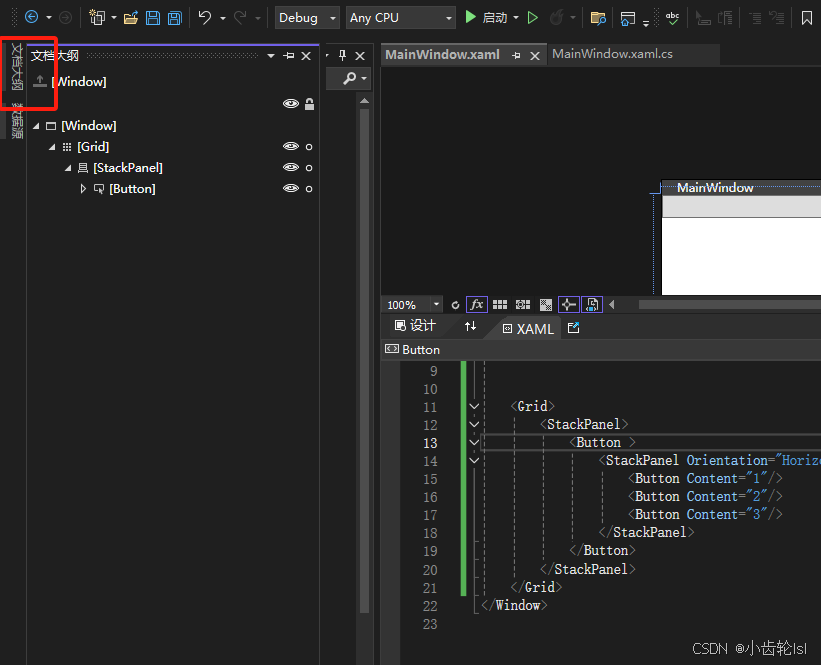
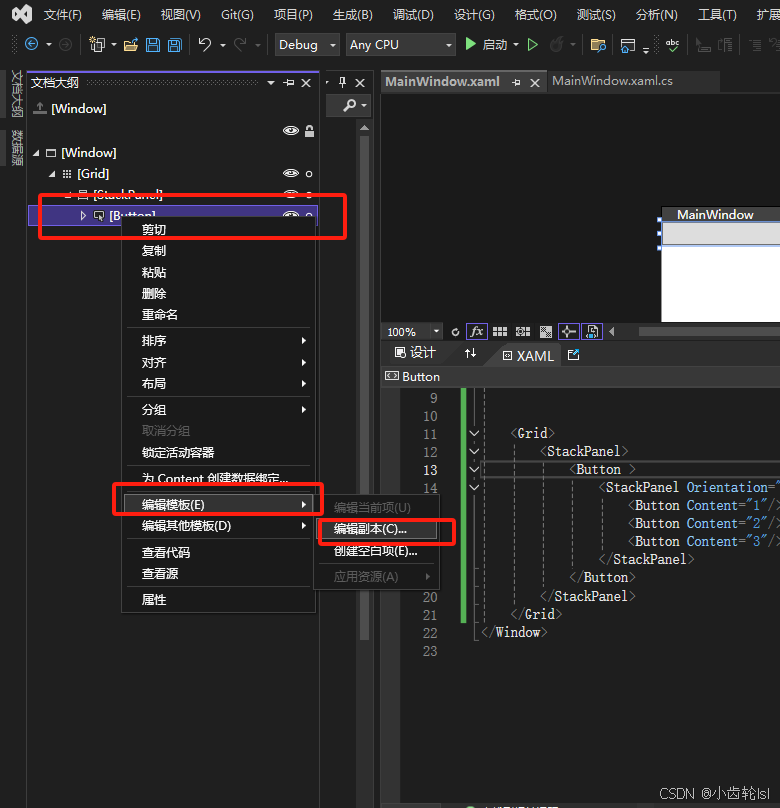
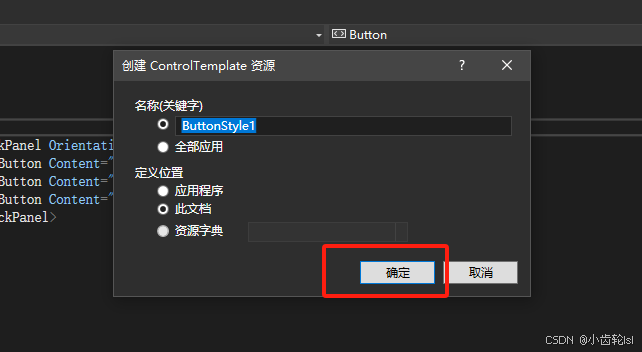
二、代码
<Window x:Class="学习.MainWindow" xmlns="http://schemas.microsoft.com/winfx/2006/xaml/presentation" xmlns:x="http://schemas.microsoft.com/winfx/2006/xaml" xmlns:d="http://schemas.microsoft.com/expression/blend/2008" xmlns:mc="http://schemas.openxmlformats.org/markup-compatibility/2006" xmlns:local="clr-namespace:学习" mc:Ignorable="d" Title="MainWindow" Height="450" Width="800"> <Window.Resources> <Style x:Key="FocusVisual"> <Setter Property="Control.Template"> <Setter.Value> <ControlTemplate> <Rectangle Margin="2" StrokeDashArray="1 2" Stroke="{DynamicResource {x:Static SystemColors.ControlTextBrushKey}}" SnapsToDevicePixels="true" StrokeThickness="1"/> </ControlTemplate> </Setter.Value> </Setter> </Style> <SolidColorBrush x:Key="Button.Static.Background" Color="#FFDDDDDD"/> <SolidColorBrush x:Key="Button.Static.Border" Color="#FF707070"/> <SolidColorBrush x:Key="Button.MouseOver.Background" Color="#FFBEE6FD"/> <SolidColorBrush x:Key="Button.MouseOver.Border" Color="#FF3C7FB1"/> <SolidColorBrush x:Key="Button.Pressed.Background" Color="#FFC4E5F6"/> <SolidColorBrush x:Key="Button.Pressed.Border" Color="#FF2C628B"/> <SolidColorBrush x:Key="Button.Disabled.Background" Color="#FFF4F4F4"/> <SolidColorBrush x:Key="Button.Disabled.Border" Color="#FFADB2B5"/> <SolidColorBrush x:Key="Button.Disabled.Foreground" Color="#FF838383"/> <Style x:Key="ButtonStyle1" TargetType="{x:Type Button}"> <Setter Property="FocusVisualStyle" Value="{StaticResource FocusVisual}"/> <Setter Property="Background" Value="{StaticResource Button.Static.Background}"/> <Setter Property="BorderBrush" Value="{StaticResource Button.Static.Border}"/> <Setter Property="Foreground" Value="{DynamicResource {x:Static SystemColors.ControlTextBrushKey}}"/> <Setter Property="BorderThickness" Value="1"/> <Setter Property="HorizontalContentAlignment" Value="Center"/> <Setter Property="VerticalContentAlignment" Value="Center"/> <Setter Property="Padding" Value="1"/> <Setter Property="Template"> <Setter.Value> <ControlTemplate TargetType="{x:Type Button}"> <Border x:Name="border" Background="{TemplateBinding Background}" BorderBrush="{TemplateBinding BorderBrush}" BorderThickness="{TemplateBinding BorderThickness}" SnapsToDevicePixels="true"> <ContentPresenter x:Name="contentPresenter" Focusable="False" HorizontalAlignment="{TemplateBinding HorizontalContentAlignment}" Margin="{TemplateBinding Padding}" RecognizesAccessKey="True" SnapsToDevicePixels="{TemplateBinding SnapsToDevicePixels}" VerticalAlignment="{TemplateBinding VerticalContentAlignment}"/> </Border> <ControlTemplate.Triggers> <Trigger Property="IsDefaulted" Value="true"> <Setter Property="BorderBrush" TargetName="border" Value="{DynamicResource {x:Static SystemColors.HighlightBrushKey}}"/> </Trigger> <Trigger Property="IsMouseOver" Value="true"> <Setter Property="Background" TargetName="border" Value="{StaticResource Button.MouseOver.Background}"/> <Setter Property="BorderBrush" TargetName="border" Value="{StaticResource Button.MouseOver.Border}"/> </Trigger> <Trigger Property="IsPressed" Value="true"> <Setter Property="Background" TargetName="border" Value="{StaticResource Button.Pressed.Background}"/> <Setter Property="BorderBrush" TargetName="border" Value="{StaticResource Button.Pressed.Border}"/> </Trigger> <Trigger Property="IsEnabled" Value="false"> <Setter Property="Background" TargetName="border" Value="{StaticResource Button.Disabled.Background}"/> <Setter Property="BorderBrush" TargetName="border" Value="{StaticResource Button.Disabled.Border}"/> <Setter Property="TextElement.Foreground" TargetName="contentPresenter" Value="{StaticResource Button.Disabled.Foreground}"/> </Trigger> </ControlTemplate.Triggers> </ControlTemplate> </Setter.Value> </Setter> </Style> </Window.Resources> <Grid> <StackPanel> <Button Style="{DynamicResource ButtonStyle1}" > <StackPanel Orientation="Horizontal"> <Button Content="1"/> <Button Content="2"/> <Button Content="3"/> </StackPanel> </Button> </StackPanel> </Grid> </Window> 三、代码结果
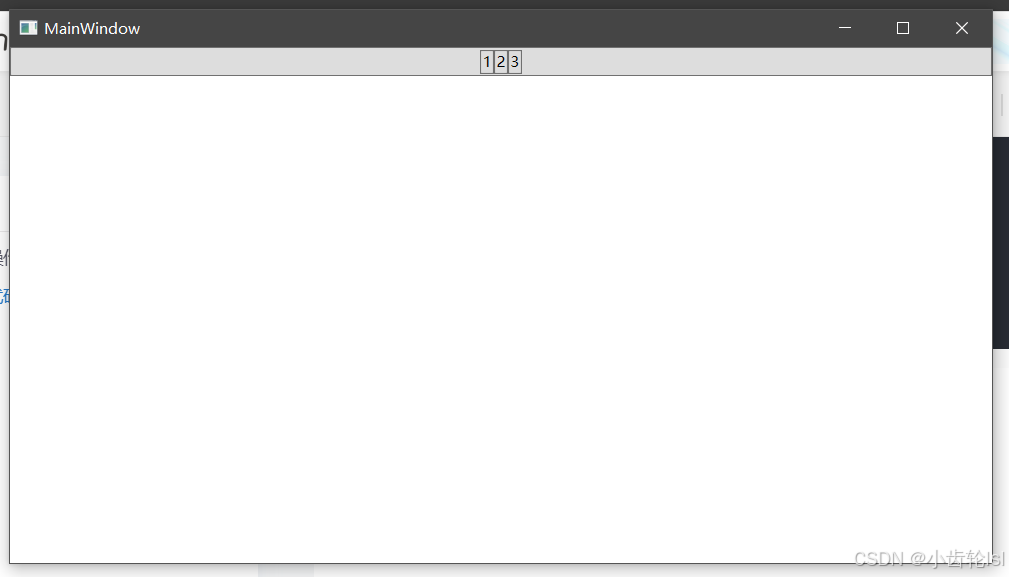
四、总结
通过引用微软库中的Buttton样式代码,可以自定义改变控件的样式,主要是通过改变如下部分。
<ContentPresenter x:Name="contentPresenter" Focusable="False" HorizontalAlignment="{TemplateBinding HorizontalContentAlignment}" Margin="{TemplateBinding Padding}" RecognizesAccessKey="True" SnapsToDevicePixels="{TemplateBinding SnapsToDevicePixels}" VerticalAlignment="{TemplateBinding VerticalContentAlignment}"/>五、热重载工具
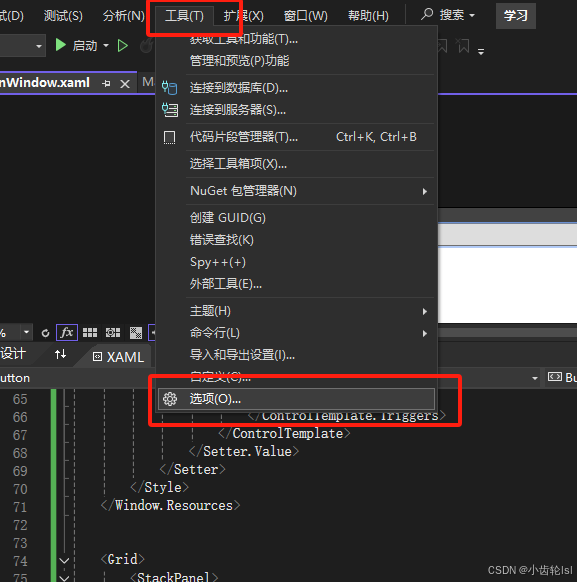
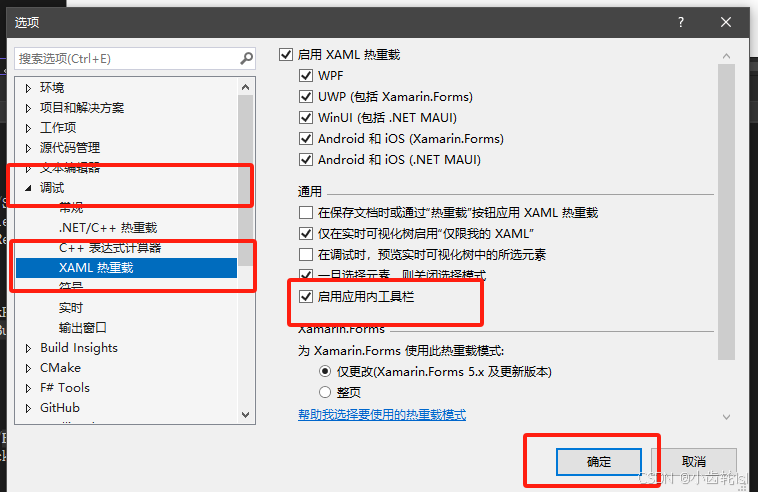
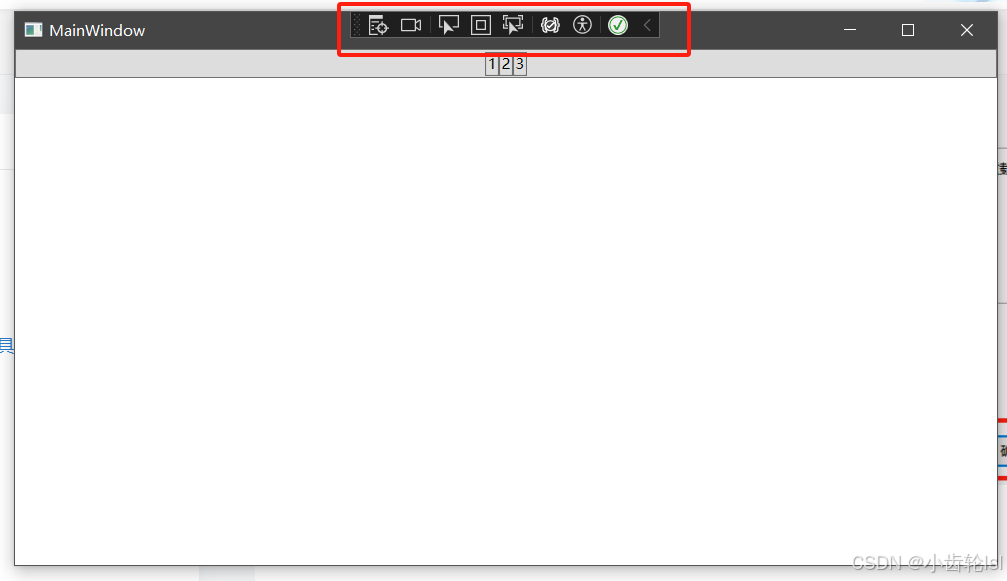
在调试窗口界面上方就可以实现很方便的调试功能。
