
前言
最近《点燃我温暖你》中李峋的爱心代码超级火,看着特别心动,这不,光棍节快到了,给兄弟们教学一波爱心代码,赶在双十一前表白,让这个双十一不在是孤单一个人!
目录
SetConsoleTextAttribute(GetStdHandle(STD_OUTPUT_HANDLE),字体色)
C语言简易爱心代码
原理
心形线直角坐标式(x^2+y^2-1)^3=x^2*y^3
让a=x^2+y^2-1,那么a*a*a就是(x^2+y^2-1)^3,有数学定理易得(x^2+y^2-1)^3<=x^2*y^3是为心形线里面的部分包括心形线,那么只要满足(x^2+y^2-1)^3<=x^2*y^3就输出某个指定符号,不满足就输出空格,就可以获得由这个字符组成的爱心,下面我使用的是'v'当指定字符,用三目运算符判断是否满足(x^2+y^2-1)^3<=x^2*y^3,注意输出完一行要换行。
代码
#include <stdio.h> int main() { for (float y = 2.0f; y > -2.0f; y -= 0.1f) { for (float x = -2.0f; x < 2.0f; x += 0.05f) { float a = x * x + y * y - 1; putchar(a * a * a - x * x * y * y * y <= 0.0f ? 'v' : ' '); } putchar('\n'); } }执行结果

C语言动态爱心代码
涉及知识点
SetConsoleTextAttribute(GetStdHandle(STD_OUTPUT_HANDLE),字体色)
SetConsoleTextAttribute()是Windows系统中一个可以设置控制台窗口字体颜色和背景色的计算机函数,常用的几种颜色:
0=黑色 1=蓝色 2=绿色 4=红色 3=湖蓝色 5=紫色 6=黄色 7=白色 8=灰色
sheep()
执行挂起一段时间
代码
#include <stdio.h> #include <math.h> #include <windows.h> #include <tchar.h> float f(float x, float y, float z) { float a = x * x + 9.0f / 4.0f * y * y + z * z - 1; return a * a * a - x * x * z * z * z - 9.0f / 80.0f * y * y * z * z * z; } float h(float x, float z) { for (float y = 1.0f; y >= 0.0f; y -= 0.001f) if (f(x, y, z) <= 0.0f) return y; return 0.0f; } int main() { SetConsoleTextAttribute(GetStdHandle(STD_OUTPUT_HANDLE), 0xc);//SetConsoleTextAttribute()是Windows系统中一个可以设置控制台窗口字体颜色和背景色的计算机函数 HANDLE o = GetStdHandle(STD_OUTPUT_HANDLE);// GetStdHandle()检索指定标准设备的句柄(标准输入、标准输出或标准错误) _TCHAR buffer[25][80] = { _T(' ') }; _TCHAR ramp[] = _T("vvvvvvvv"); int count = 0; int count1 = 0; for (float t = 0.0f;; t += 0.1f) { int sy = 0; float s = sinf(t); float a = s * s * s * s * 0.2f; for (float z = 1.3f; z > -1.2f; z -= 0.1f) { _TCHAR *p = &buffer[sy++][0]; float tz = z * (1.2f - a); for (float x = -1.5f; x < 1.5f; x += 0.05f) { float tx = x * (1.2f + a); float v = f(tx, 0.0f, tz); if (v <= 0.0f) { float y0 = h(tx, tz); float ny = 0.01f; float nx = h(tx + ny, tz) - y0; float nz = h(tx, tz + ny) - y0; float nd = 1.0f / sqrtf(nx * nx + ny * ny + nz * nz); float d = (nx + ny - nz) * nd * 0.5f + 0.5f; *p++ = ramp[(int)(d * 5.0f)]; } else *p++ = ' '; } } for (sy = 0; sy < 25; sy++) { COORD coord = { 0, sy }; SetConsoleCursorPosition(o, coord);//作用是设置控制台(cmd)光标位置 WriteConsole(o, buffer[sy], 79, NULL, 0);//从当前光标位置开始,将字符串写入控制台屏幕缓冲区 } if (count <= 22) { printf("I Love You") ;//表白内容 printf(" To CSDN");// 被表白者的名字 count++; } else { printf("You Are My Best Lover.\n"); count++; if (count >= 44) { count = 0; } } Sleep(36);//Sleep函数:执行挂起一段时间,也就是等待一段时间在继续执行 } } 执行结果

Python简易爱心代码
准备工作
下载matplotlib软件包
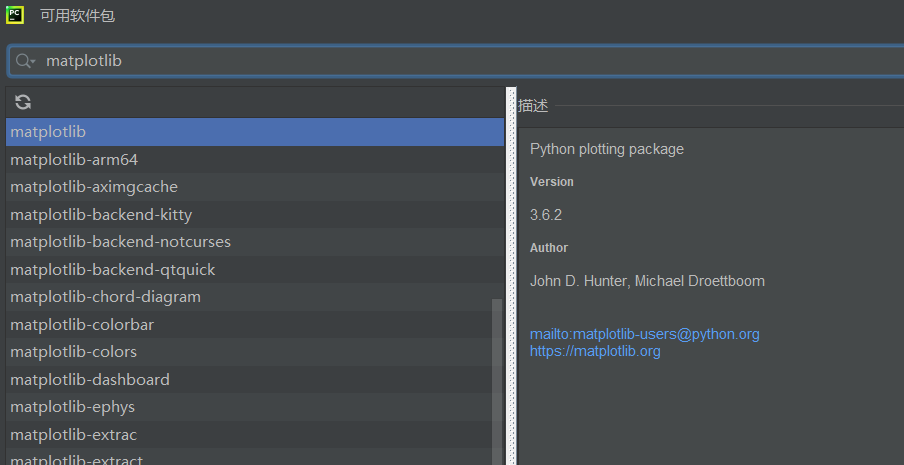
涉及知识点
np.linspace()
用于返回指定区间等间隔的数组,例如np.linspace(0,2*np.pi)就是0到2π等间隔的数组
np.sin( )
)
对中 元素取正弦值
元素取正弦值
np.cos( )
)
对中 元素取余弦值
元素取余弦值
plt.plot()
是matplotlib.pyplot模块下的一个函数, 用于画图,它可以绘制点和线
plt.show()
展示图像
原理
原始的心形线的极坐标方程为r=a(1-cos )
)
与其对应的参数方程是:
x( )=2r(sin
)=2r(sin -(sin2
-(sin2 )/2)
)/2)
y( )= 2r(cos
)= 2r(cos -(cos2
-(cos2 )/2),(0<=
)/2),(0<= <=2π)
<=2π)
代码
import numpy as np import matplotlib.pyplot as plt t=np.linspace(0,2*np.pi)#用于返回指定区间等间隔的数组 x=2*1*(np.cos(t)-np.cos(2*t)/2) y=2*1*(np.sin(t)-np.sin(2*t)/2) plt.plot(y,x,c='purple')#c=''控制颜色 plt.show()执行结果

Python动态爱心代码
这个也是最还原的,代码过长,下面仅展示爱心的基础函数,需要的朋友可以去《点燃我温暖你》中李峋的同款爱心代码-Python文档类资源-CSDN文库下载,我设置的是免费下载
代码
x = 16 * (sin(t) ** 3) y = -(13 * cos(t) - 5 * cos(2 * t) - 2 * cos(3 * t) - cos(4 * t))执行结果

HTML动态爱心代码
代码
由于代码过长,源码放在资源html网页做的动态爱心(超好看)-Javascript文档类资源-CSDN文库里,可以免费下载
执行结果

真表白使用的(不懂编程也能学会)
直达:💗
代码
<!DOCTYPE html> <html> <head> <meta charset="utf-8" /> <title>💗</title> <style> html, body { height: 100%; padding: 0; margin: 0; background: #000; } canvas { position: absolute; width: 100%; height: 100%; animation: anim 1.5s ease-in-out infinite; -webkit-animation: anim 1.5s ease-in-out infinite; -o-animation: anim 1.5s ease-in-out infinite; -moz-animation: anim 1.5s ease-in-out infinite; } #name { position: absolute; top: 50%; left: 50%; transform: translate(-50%, -50%); margin-top: -20px; font-size: 46px; color: #ea80b0; } @keyframes anim { 0% { transform: scale(0.8); } 25% { transform: scale(0.7); } 50% { transform: scale(1); } 75% { transform: scale(0.7); } 100% { transform: scale(0.8); } } @-webkit-keyframes anim { 0% { -webkit-transform: scale(0.8); } 25% { -webkit-transform: scale(0.7); } 50% { -webkit-transform: scale(1); } 75% { -webkit-transform: scale(0.7); } 100% { -webkit-transform: scale(0.8); } } @-o-keyframes anim { 0% { -o-transform: scale(0.8); } 25% { -o-transform: scale(0.7); } 50% { -o-transform: scale(1); } 75% { -o-transform: scale(0.7); } 100% { -o-transform: scale(0.8); } } @-moz-keyframes anim { 0% { -moz-transform: scale(0.8); } 25% { -moz-transform: scale(0.7); } 50% { -moz-transform: scale(1); } 75% { -moz-transform: scale(0.7); } 100% { -moz-transform: scale(0.8); } } </style> </head> <body> <canvas id="pinkboard"></canvas> <!-- 在下面加名字 --> <div id="name" style="color: blue;">CSDN</div> <script> var settings = { particles: { length: 500, duration: 2, velocity: 100, effect: -0.75, size: 30, }, }; (function () { var b = 0; var c = ["ms", "moz", "webkit", "o"]; for (var a = 0; a < c.length && !window.requestAnimationFrame; ++a) { window.requestAnimationFrame = window[c[a] + "RequestAnimationFrame"]; window.cancelAnimationFrame = window[c[a] + "CancelAnimationFrame"] || window[c[a] + "CancelRequestAnimationFrame"]; } if (!window.requestAnimationFrame) { window.requestAnimationFrame = function (h, e) { var d = new Date().getTime(); var f = Math.max(0, 16 - (d - b)); var g = window.setTimeout(function () { h(d + f); }, f); b = d + f; return g; }; } if (!window.cancelAnimationFrame) { window.cancelAnimationFrame = function (d) { clearTimeout(d); }; } })(); var Point = (function () { function Point(x, y) { this.x = typeof x !== "undefined" ? x : 0; this.y = typeof y !== "undefined" ? y : 0; } Point.prototype.clone = function () { return new Point(this.x, this.y); }; Point.prototype.length = function (length) { if (typeof length == "undefined") return Math.sqrt(this.x * this.x + this.y * this.y); this.normalize(); this.x *= length; this.y *= length; return this; }; Point.prototype.normalize = function () { var length = this.length(); this.x /= length; this.y /= length; return this; }; return Point; })(); var Particle = (function () { function Particle() { this.position = new Point(); this.velocity = new Point(); this.acceleration = new Point(); this.age = 0; } Particle.prototype.initialize = function (x, y, dx, dy) { this.position.x = x; this.position.y = y; this.velocity.x = dx; this.velocity.y = dy; this.acceleration.x = dx * settings.particles.effect; this.acceleration.y = dy * settings.particles.effect; this.age = 0; }; Particle.prototype.update = function (deltaTime) { this.position.x += this.velocity.x * deltaTime; this.position.y += this.velocity.y * deltaTime; this.velocity.x += this.acceleration.x * deltaTime; this.velocity.y += this.acceleration.y * deltaTime; this.age += deltaTime; }; Particle.prototype.draw = function (context, image) { function ease(t) { return --t * t * t + 1; } var size = image.width * ease(this.age / settings.particles.duration); context.globalAlpha = 1 - this.age / settings.particles.duration; context.drawImage( image, this.position.x - size / 2, this.position.y - size / 2, size, size ); }; return Particle; })(); var ParticlePool = (function () { var particles, firstActive = 0, firstFree = 0, duration = settings.particles.duration; function ParticlePool(length) { particles = new Array(length); for (var i = 0; i < particles.length; i++) particles[i] = new Particle(); } ParticlePool.prototype.add = function (x, y, dx, dy) { particles[firstFree].initialize(x, y, dx, dy); firstFree++; if (firstFree == particles.length) firstFree = 0; if (firstActive == firstFree) firstActive++; if (firstActive == particles.length) firstActive = 0; }; ParticlePool.prototype.update = function (deltaTime) { var i; if (firstActive < firstFree) { for (i = firstActive; i < firstFree; i++) particles[i].update(deltaTime); } if (firstFree < firstActive) { for (i = firstActive; i < particles.length; i++) particles[i].update(deltaTime); for (i = 0; i < firstFree; i++) particles[i].update(deltaTime); } while ( particles[firstActive].age >= duration && firstActive != firstFree ) { firstActive++; if (firstActive == particles.length) firstActive = 0; } }; ParticlePool.prototype.draw = function (context, image) { if (firstActive < firstFree) { for (i = firstActive; i < firstFree; i++) particles[i].draw(context, image); } if (firstFree < firstActive) { for (i = firstActive; i < particles.length; i++) particles[i].draw(context, image); for (i = 0; i < firstFree; i++) particles[i].draw(context, image); } }; return ParticlePool; })(); (function (canvas) { var context = canvas.getContext("2d"), particles = new ParticlePool(settings.particles.length), particleRate = settings.particles.length / settings.particles.duration, time; function pointOnHeart(t) { return new Point( 160 * Math.pow(Math.sin(t), 3), 130 * Math.cos(t) - 50 * Math.cos(2 * t) - 20 * Math.cos(3 * t) - 10 * Math.cos(4 * t) + 25 ); } var image = (function () { var canvas = document.createElement("canvas"), context = canvas.getContext("2d"); canvas.width = settings.particles.size; canvas.height = settings.particles.size; function to(t) { var point = pointOnHeart(t); point.x = settings.particles.size / 2 + (point.x * settings.particles.size) / 350; point.y = settings.particles.size / 2 - (point.y * settings.particles.size) / 350; return point; } context.beginPath(); var t = -Math.PI; var point = to(t); context.moveTo(point.x, point.y); while (t < Math.PI) { t += 0.01; point = to(t); context.lineTo(point.x, point.y); } context.closePath(); context.fillStyle = "#ea80b0"; context.fill(); var image = new Image(); image.src = canvas.toDataURL(); return image; })(); function render() { requestAnimationFrame(render); var newTime = new Date().getTime() / 1000, deltaTime = newTime - (time || newTime); time = newTime; context.clearRect(0, 0, canvas.width, canvas.height); var amount = particleRate * deltaTime; for (var i = 0; i < amount; i++) { var pos = pointOnHeart(Math.PI - 2 * Math.PI * Math.random()); var dir = pos.clone().length(settings.particles.velocity); particles.add( canvas.width / 2 + pos.x, canvas.height / 2 - pos.y, dir.x, -dir.y ); } particles.update(deltaTime); particles.draw(context, image); } function onResize() { canvas.width = canvas.clientWidth; canvas.height = canvas.clientHeight; } window.onresize = onResize; setTimeout(function () { onResize(); render(); }, 10); })(document.getElementById("pinkboard")); </script> </body> </html>首先建一个txt文件
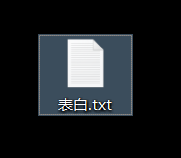
打开将代码粘进去并保存

找到 <!-- 在下面加名字 -->
<div id="name" style="color: blue;">这里加你想要加的文字</div>
如果你想要修改文字颜色的话,将上面的blue修改为你想要的颜色
然后保存退出,将文件名修改为表白.html,回车双击
如果修改完文件名还是代码就看看文件>查看>文件拓展名选了没
 效果图
效果图
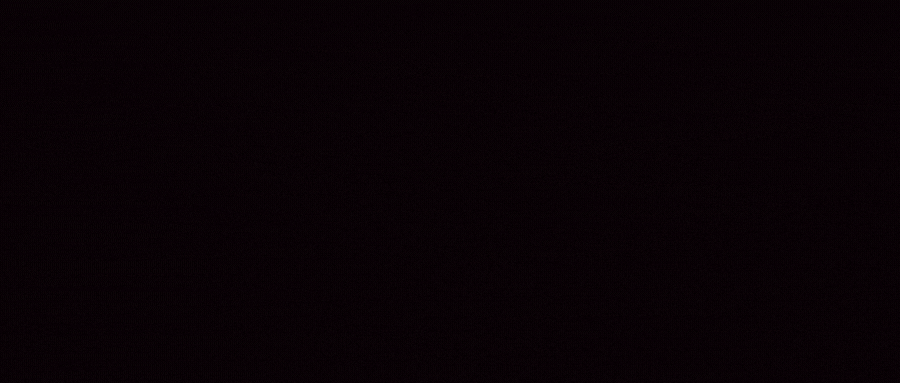
彩蛋-红色炫酷爱心
链接
直达:💗
效果图

👍+✏️+⭐️是对博主最大的鼓励与支持!!!


