最近研究了一段时间的openvpn组网技术,也试着搭建了一个openvpn环境,大概理解了其中使用的一些技术原理,还是记录一下。本篇文章对专业搞网络的人也许用处不大,但是对于初次接触这些技术(比如vpn,代理技术,加密隧道,防火墙,路由,局域网组网)的人还是有一定价值的,便于理清整个vpn组网技术的脉络,也可以在遇到问题的时候自己排查。
openvpn是众多vpn种类的一种,是一个开源的产品,也是应用最广泛的一种vpn。支持的平台很多,我们常用的系统平台linux,window,安卓都支持。我搭建的openvpn服务端是运行在centos上,客户端是运行在安卓手机上的。其实不管运行在哪个平台,配置基本都是一样的。openvpn还有一个重要的功能是可以使用UDP协议传输数据,这相对于使用TCP传输数据的vpn,速度要快很多。
openvpn能构建一个虚拟专用网络(VPN),很多人也许不是很了解这句话包含的内容。一个是“虚拟的”,说的是这个网络内的各个主机在地理位置上,可能不是在相邻的地域,可能在地球的两端,可能横跨了整个互联网。这样看起来,这个网络就不像一个局域网,但是在逻辑上,是真正意义上的一个局域网。”虚拟“其实重点是指数据传输的通道上,这个通道是虚拟的,主机的网卡也是虚拟的,不是真实的网卡。还有一个形容词”专用“,这个就是指能和外部网络隔绝起来,为了不被外部网络影响,数据不被窥伺窃取篡改,VPN网络中两个主机之间的通信数据都会经过加密,这样的加密通信通道我们就称之为加密隧道。并且任何一台主机想要加入这个网络,都需要经过严格的认证授权。
VPN的数据包是在TCP/UDP数据包的基础上做了一层封装,这个封装的数据里就是VPN网络里面的局域网数据包,其中和正常的TCP/UDP数据包一样,也有源ip端口,目的ip端口。当然,这些局域网的数据包信息,只有解密了才能看到,外部即使截获了这个数据包,也解密不了其中的数据。这个数据包(也许是在互联网上)经过了漫长的传输后,到达最终目的地后才会能被正确的解密,递交给上层应用。
安装VPN客户端的主机上,当认证授权成功后加入VPN网络,都会新增一个虚拟网卡,作为VPN网络通信的专用网卡,VPN服务器启动成功后也一样虚拟出这个专用网卡。网卡的名称一般为tun0,就像下面的:
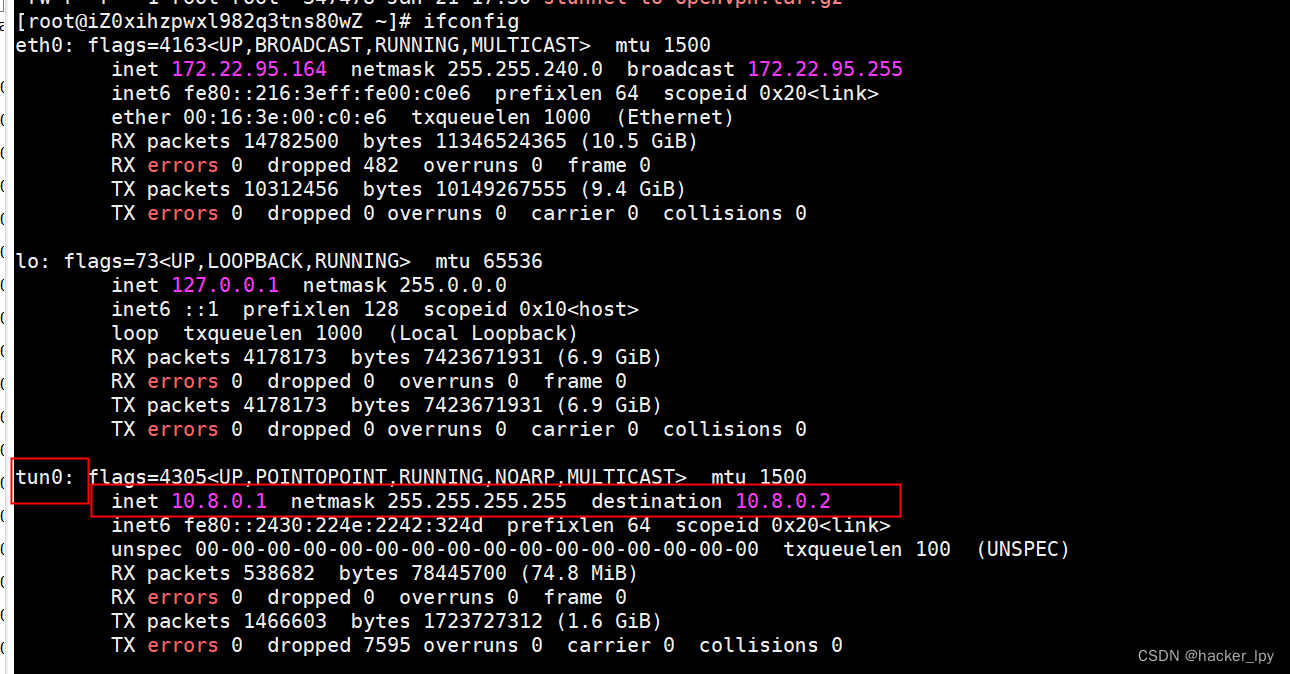
一、openvpn数据收发工作原理
其中openvpn收发数据处理过程,我大致画了一下,如下图:
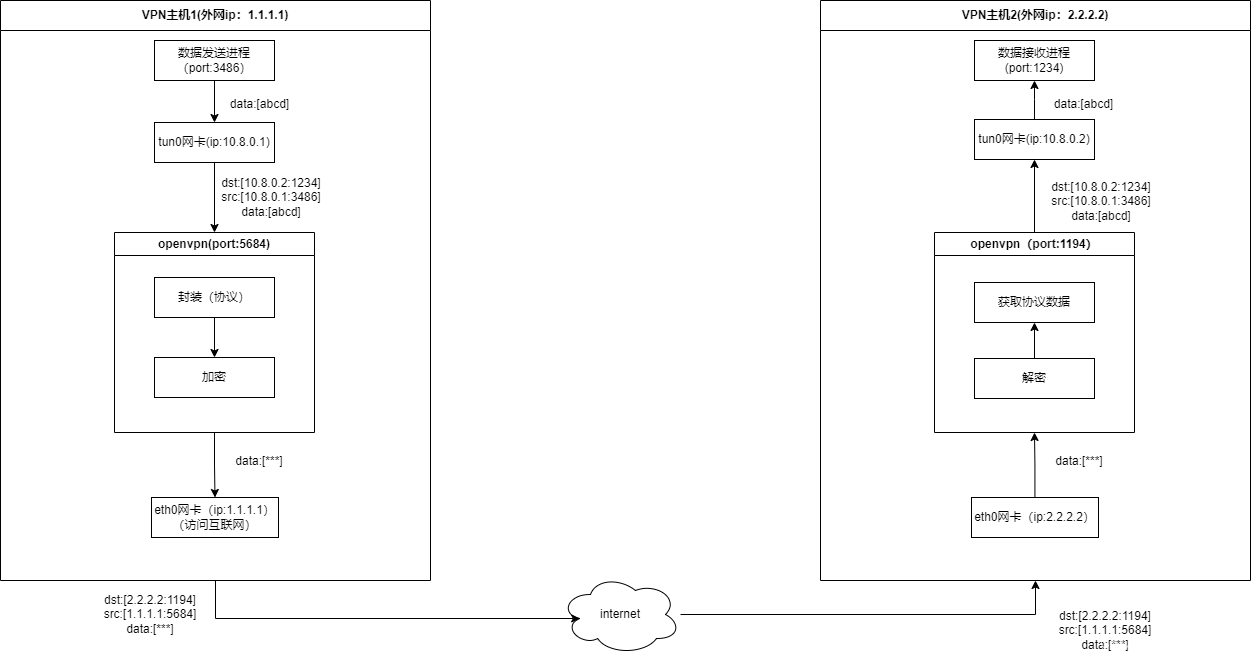
上面的VPN主机1就相当于openvpn的客户端,VPN主机2就相当于openvpn的服务器。其中eth0网卡是真实的网卡,对外连接外部网络,tun0是openvpn的虚拟出来的网卡,专门处理openvpn的数据。
数据发送进程,想要给VPN网络中的其他节点发送数据,就使用对端局域网的ip来发送,也就是10.8.0.2这个ip。这个数据发送进程发送的数据,先交给内核的协议栈进行TCP/IP数据包的封装,这个TCP/IP数据包经过本地路由后,本地的路由会直接交给tun0网卡(注意,此处还有一个重要的角色本地路由表),因为tun0网卡是openvpn这个进程虚拟出来的网卡,数据包交给tun0网卡后都会经过openvpn这个进程的处理,openvpn会把收到的数据用自己的openvpn协议进行封装,然后加密成密文(这个加密过程应该是使用开源的ssl或者tls协议),加密完成后就发送给对端(数据接收端)的openvpn进程。至于是怎么知道接收端的openvpn进程的ip端口的,是在开始的时候openvpn客户端和服务端的一些列认证完成后,这个连接才能建立成功的。发送端的openvpn进行把密文数据发出后,也会经过内核的协议栈,进行TCP/IP的协议组包,然后再次经过本地的路由表进行路由,路由表会把这个TCP/IP包交给外网出口网卡eth0发送出去。此时,整个数据的发送过程结束。
VPN主机1从网卡eth0发送的TCP/IP数据包,经过漫长的路由和转发,最终到达目的地,也就是,数据包通过VPN主机2的外网网卡eth0进入,内核协议栈解析这个TCP/IP数据包,知道这个数据包的目的ip端口号(2.2.2.2:1194),于是交给了openvpn进程(openvpn接收进程)处理。openvpn进程对接收到的数据先进行解密,得到openvpn协议数据,然后把VPN主机1数据发送进程发送的数据,转发到tun0网卡(这个转发的处理过程不是很清楚,究竟是重新组TCP/IP包还是原样把发送进程经过tun0网卡后的TCP/IP包转发,我们不去深究,最终的到达VPN主机2的tun0网卡时都是一样的),数据到达tun0网卡后也会经过内核去分发,内核协议栈把TCP/IP的包头都去掉,只把数据部分交给数据接收进程。
至此,数据收发的过程完成。
二、openvpn认证(加密隧道建立)
上面的章节,介绍了openvpn网络中两个主机的数据收发过程,但是两个主机在能进行数据收发前,要先建立数据传输通道,这个就是加入openvpn网络的认证过程。数据通道的建立的过程,也是openvpn客户端和服务端进行协商的过程。openvpn采用ssl协议通信,既然采用ssl,那么就会有证书验证,协商对称加密密钥的过程。需要生成ca证书,服务端证书客户端证书等。具体的原理这里不细说,可以自行去谷歌。openvpn客户端认证通过后就和服务端建立了一条加密隧道,也就是一条安全的数据通道。
三、路由表在openvpn组网中的作用
在第一部分介绍原理的时候,说发往数据接收端ip10.8.0.2的数据包,都转发给tun0网卡处理,这是怎么做到的?答案就是路由表。在openvpn客户端和服务器之间认证通过后,openvpn客户端就会修改我们本地的路由表,添加一条路由记录,指示本地路由收到发往ip10.8.0.2的数据包,都交给tun0网卡转发。
除了上面提到的第一个作用之外,在openvpn工作的过程中,路由表还有一个作用,就是把本地所有的数据包(流量)都路由到openvpn服务端的机器上,也就是把openvpn服务端的机器,作为本地机器的网关。把openvpn服务端作为网关的一个作用是,可以让openvpn局域网中的节点,通过openvpn服务端机器访问互联网,作为外网的出口。就类似我们平常用路由器上网的网络拓扑结构,路由器(openvpn服务端所在机器)作为NAT设备,代理接入互联网。真正起到NAT作用的是服务端所在主机的防火墙进程,而不是openvpn服务端进程。linux下的防火墙也是一门高深的技术,功能十分强大。
openvpn客户端认证成功后,路由表的信息类似以下的截图:
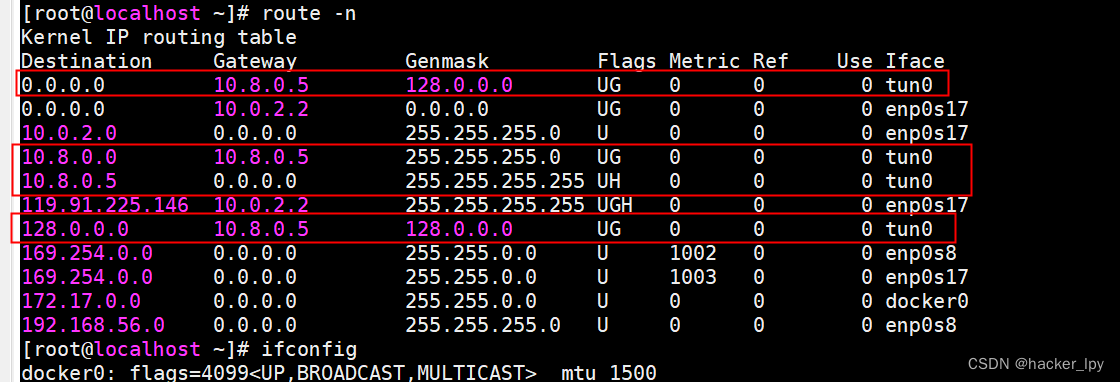
tun0网卡的信息如下:
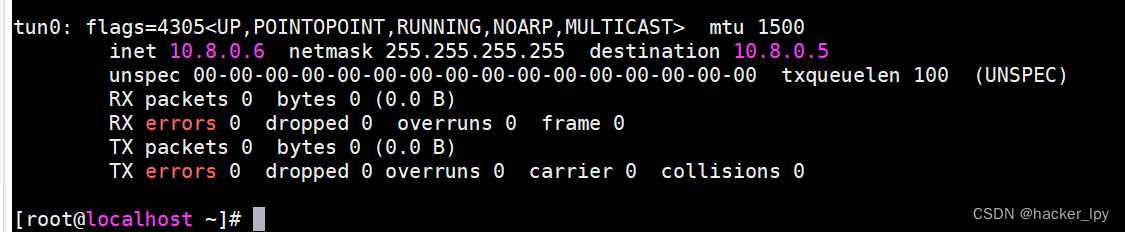
即openvpn客户端认证接入openvpn服务器后,分配到的局域网ip是10.8.0.6,服务器本身的局域网ip是10.8.0.5,这是一个点对点的网络。红线圈住的那几条就是openvpn新增的路由规则,其中第一条就是把openvpn服务端作为网关的路由规则。
四、openvpn安装配置过程
1、服务器端(centos)
我的服务端是部署在centos操作系统上的,安装openvpn就很简单了,直接用yum命令安装:
yum install -y openvpn
linux下安装的openvpn,客户端和服务端是一起的,运行的是服务端还是客户端,主要取决于配置文件。这个跟stunnel类似。
安装完成后,会有同时安装一些配置样例文件,用下面的命令进行查找:
find / -name "*openvpn*"
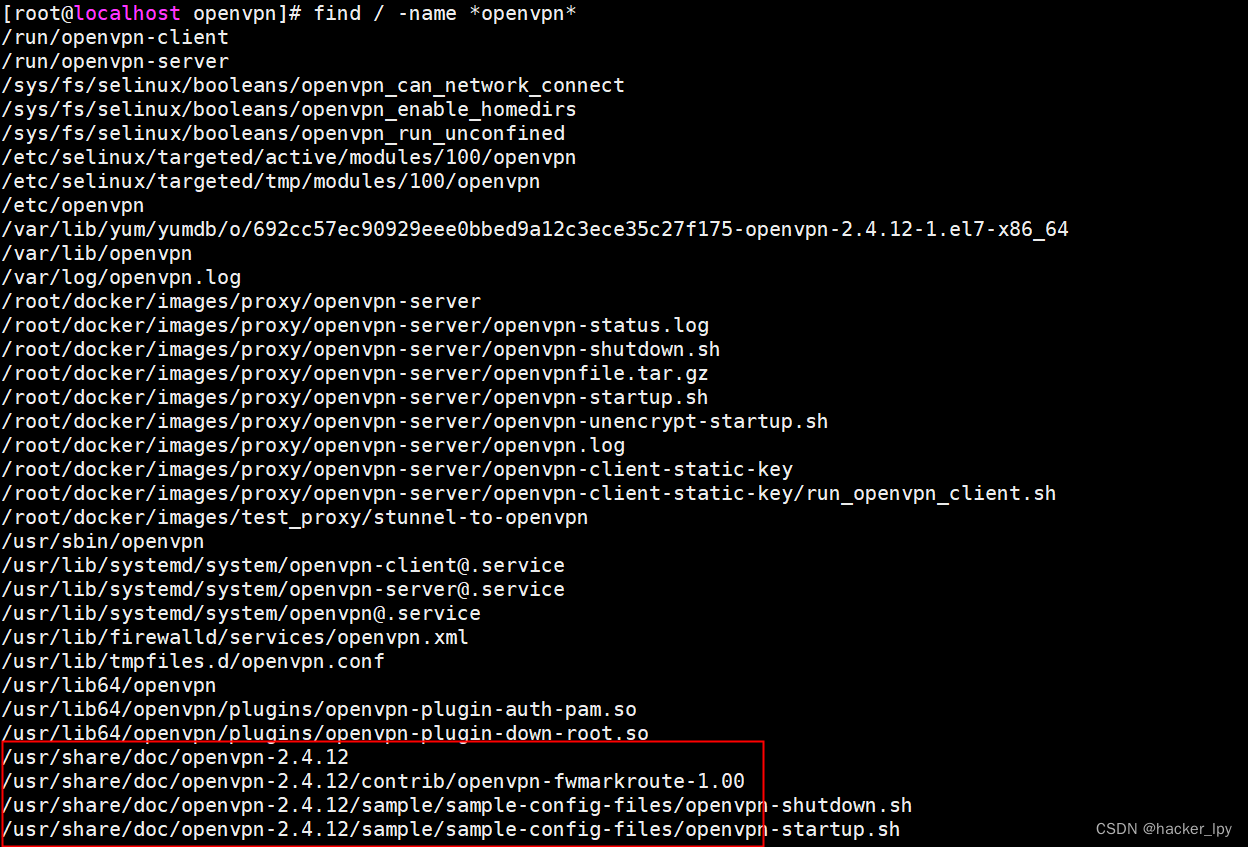
一般是/usr/share/doc/openvpn-xxx目录下,xxx是版本号。其中我们需要的几个文件就在sample/sample-config-files目录下,如下图:
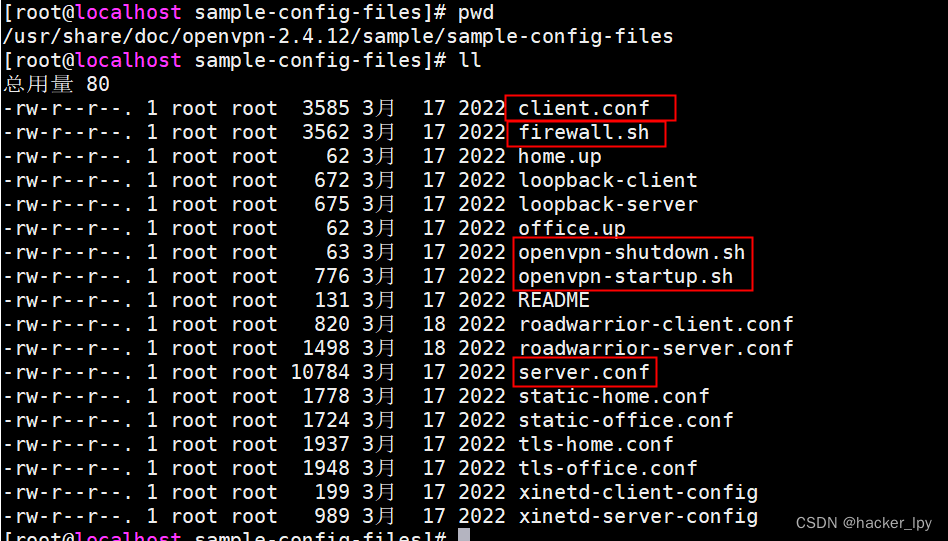
安装服务端的时候,我们复制firewall.sh、openvpn-shutdown.sh、openvpn-startup.sh、server.conf这几个文件到一个单独的目录下,比如/root/openvpn-server,如果你能看懂这几个配置文件里面的信息,就可以对应着修改一下,以符合你的部署要求。
下面是我修改以后的配置:
openvpn-startup.sh文件:
#!/bin/sh # A sample OpenVPN startup script # for Linux. # openvpn config file directory # 此处获取当前目录路径 dir=`pwd` # load the firewall # 调用firewall.sh脚本配置防火墙 $dir/firewall.sh #iptables -t nat -A POSTROUTING -o eth0 -j MASQUERADE # load TUN/TAP kernel module modprobe tun # enable IP forwarding 打开ipv4的转发功能 echo 1 > /proc/sys/net/ipv4/ip_forward # Invoke openvpn for each VPN tunnel # in daemon mode. Alternatively, # you could remove "--daemon" from # the command line and add "daemon" # to the config file. # # Each tunnel should run on a separate # UDP port. Use the "port" option # to control this. Like all of # OpenVPN's options, you can # specify "--port 8000" on the command # line or "port 8000" in the config # file. # 启动openvpn服务端 openvpn --cd $dir --daemon --config server.conffirewall.sh文件:
#!/bin/sh # A Sample OpenVPN-aware firewall. # eth0 is connected to the internet. # eth1 is connected to a private subnet. # Change this subnet to correspond to your private # ethernet subnet. Home will use HOME_NET/24 and # Office will use OFFICE_NET/24. PRIVATE=10.8.0.0/24 # Loopback address LOOP=127.0.0.1 # Delete old iptables rules # and temporarily block all traffic. iptables -P OUTPUT DROP iptables -P INPUT DROP iptables -P FORWARD DROP # 这条是删除原有的防火墙规则,删除的是filter表的规则,filter表的规则部分是作用在INPUT链上的 iptables -F # Set default policies 重新设置链的默认策略 iptables -P OUTPUT ACCEPT iptables -P INPUT DROP iptables -P FORWARD DROP # Prevent external packets from using loopback addr 这里是避免外部发来的数据包的源地址和目的 # 地址是回环地址,从而错误的递交给本地的进程。这应该是避免攻击的一些手段 iptables -A INPUT -i eth0 -s $LOOP -j DROP iptables -A FORWARD -i eth0 -s $LOOP -j DROP iptables -A INPUT -i eth0 -d $LOOP -j DROP iptables -A FORWARD -i eth0 -d $LOOP -j DROP # Anything coming from the Internet should have a real Internet address # 这里是对一些有可能是错误发送的包进行丢弃 iptables -A FORWARD -i eth0 -s 192.168.0.0/16 -j DROP iptables -A FORWARD -i eth0 -s 172.16.0.0/12 -j DROP iptables -A FORWARD -i eth0 -s 10.0.0.0/8 -j DROP iptables -A INPUT -i eth0 -s 192.168.0.0/16 -j DROP iptables -A INPUT -i eth0 -s 172.16.0.0/12 -j DROP iptables -A INPUT -i eth0 -s 10.0.0.0/8 -j DROP # Block outgoing NetBios (if you have windows machines running # on the private subnet). This will not affect any NetBios # traffic that flows over the VPN tunnel, but it will stop # local windows machines from broadcasting themselves to # the internet. # 这里是对windows的一些服务端口进行屏蔽,我们是linux不用管 iptables -A FORWARD -p tcp --sport 137:139 -o eth0 -j DROP iptables -A FORWARD -p udp --sport 137:139 -o eth0 -j DROP iptables -A OUTPUT -p tcp --sport 137:139 -o eth0 -j DROP iptables -A OUTPUT -p udp --sport 137:139 -o eth0 -j DROP # Check source address validity on packets going out to internet #iptables -A FORWARD -s ! $PRIVATE -i eth1 -j DROP #iptables -A FORWARD -m iprange ! --src-range 10.0.0.0-10.0.0.255 -i eth1 -j DROP # Allow local loopback 这里是对回环地址放行 iptables -A INPUT -s $LOOP -j ACCEPT iptables -A INPUT -d $LOOP -j ACCEPT # Allow incoming pings (can be disabled) 这里是对icmp协议放行,也就是能响应ping命令 iptables -A INPUT -p icmp --icmp-type echo-request -j ACCEPT # Allow services such as www and ssh (can be disabled) 这里是对常用的服务端口入栈放行 iptables -A INPUT -p tcp --dport http -j ACCEPT iptables -A INPUT -p tcp --dport ssh -j ACCEPT iptables -A INPUT -p tcp --dport 6679 -j ACCEPT # Allow incoming OpenVPN packets # Duplicate the line below for each # OpenVPN tunnel, changing --dport n # to match the OpenVPN UDP port. # # In OpenVPN, the port number is # controlled by the --port n option. # If you put this option in the config # file, you can remove the leading '--' # # If you taking the stateful firewall # approach (see the OpenVPN HOWTO), # then comment out the line below. # 这里是自己想要放行的端口和协议数据,有其他端口可以自行添加 iptables -A INPUT -p udp --dport 1194 -j ACCEPT iptables -A INPUT -p udp --dport 9981 -j ACCEPT iptables -A INPUT -p tcp --dport 9981 -j ACCEPT iptables -A INPUT -p tcp --dport 6379 -j ACCEPT iptables -A INPUT -p udp --dport 6379 -j ACCEPT iptables -A INPUT -p udp --dport 6680 -j ACCEPT iptables -A INPUT -p tcp --dport 6680 -j ACCEPT iptables -A INPUT -p tcp --dport 1723 -j ACCEPT # Allow packets from TUN/TAP devices. # When OpenVPN is run in a secure mode, # it will authenticate packets prior # to their arriving on a tun or tap # interface. Therefore, it is not # necessary to add any filters here, # unless you want to restrict the # type of packets which can flow over # the tunnel. # 这里主要是对tun+网卡和tap+网卡的入栈和转发数据包放行,+号应该表示的是一个通配符 iptables -A INPUT -i tun+ -j ACCEPT iptables -A FORWARD -i tun+ -j ACCEPT iptables -A INPUT -i tap+ -j ACCEPT iptables -A FORWARD -i tap+ -j ACCEPT # Allow packets from private subnets 这里是对eth1网卡的入栈和转发数据包放行 iptables -A INPUT -i eth1 -j ACCEPT iptables -A FORWARD -i eth1 -j ACCEPT # Keep state of connections from local machine and private subnets # 这里是放行状态为NEW的出栈数据包 iptables -A OUTPUT -m state --state NEW -o eth0 -j ACCEPT # 这里放行已经建立连接和关联的入栈数据包 iptables -A INPUT -m state --state ESTABLISHED,RELATED -j ACCEPT # 这里放行需要转发的包,有这两条,本机才能作为NAT代理客户端访问互联网 iptables -A FORWARD -m state --state NEW -o eth0 -j ACCEPT iptables -A FORWARD -m state --state ESTABLISHED,RELATED -j ACCEPT # Masquerade local subnet # 对于需要通过openvpn服务端访问外网的客户端节点,这个防火墙配置是必需的,也是最重要的配置 # 这个防火墙的配置是将路由后的源IP地址是10.8.0.0/24,输出网卡是eth0的数据包的源ip地址进行修改,改成本机的ip地址,这样响应数据包才能正确的给我们转发回来 iptables -t nat -A POSTROUTING -s $PRIVATE -o eth0 -j MASQUERADE这个防火墙配置,比较考验技术,新手一般看不懂,除非对防火墙的原理很熟悉,如果要介绍完全这些防火墙配置,需要另一篇长篇大论 。这个配置是根据样例文件修改后的,大体还是不变,只做了小部分的修改。这个官方给的样例,是对防火墙规则做了严密的设计。如果你对安全性要求不高,可以将防火墙的INPUT、FORWARD、OUTPUT链的策略都改成ACCEPT,那么就只需要少许的防火墙配置就能达到目的,比如如下的配置(没有实际调试过,不保证正确性):
PRIVATE=10.8.0.0/24 # 清空原有INPUT链的防火墙规则 iptables -F # 放行所有输出包 iptables -P OUTPUT ACCEPT # 放行所有输入包 iptables -P INPUT ACCEPT # 放行所有需要转发的包 iptables -P FORWARD ACCEPT # 对于需要通过openvpn服务端访问外网的客户端节点,这个防火墙配置是必需的,也是最重要的配置 # 这个防火墙的配置是将路由后的源IP地址是10.8.0.0/24,输出网卡是eth0的数据包的源ip地址进行修改,改成本机的ip地址,这样响应数据包才能正确的给我们转发回来 iptables -t nat -A POSTROUTING -s $PRIVATE -o eth0 -j MASQUERADEserver.conf文件:
################################################# # Sample OpenVPN 2.0 config file for # # multi-client server. # # # # This file is for the server side # # of a many-clients <-> one-server # # OpenVPN configuration. # # # # OpenVPN also supports # # single-machine <-> single-machine # # configurations (See the Examples page # # on the web site for more info). # # # # This config should work on Windows # # or Linux/BSD systems. Remember on # # Windows to quote pathnames and use # # double backslashes, e.g.: # # "C:\\Program Files\\OpenVPN\\config\\foo.key" # # # # Comments are preceded with '#' or ';' # ################################################# # Which local IP address should OpenVPN # listen on? (optional) ;local a.b.c.d # Which TCP/UDP port should OpenVPN listen on? # If you want to run multiple OpenVPN instances # on the same machine, use a different port # number for each one. You will need to # open up this port on your firewall. # 这个是监听端口 port 6379 # TCP or UDP server? # 使用的协议,推荐使用udp协议,速度会快两三倍 proto tcp ;proto udp # "dev tun" will create a routed IP tunnel, # "dev tap" will create an ethernet tunnel. # Use "dev tap0" if you are ethernet bridging # and have precreated a tap0 virtual interface # and bridged it with your ethernet interface. # If you want to control access policies # over the VPN, you must create firewall # rules for the the TUN/TAP interface. # On non-Windows systems, you can give # an explicit unit number, such as tun0. # On Windows, use "dev-node" for this. # On most systems, the VPN will not function # unless you partially or fully disable # the firewall for the TUN/TAP interface. # 这里我们就使用tun,tap是以太网桥接方式,没有深究 ;dev tap dev tun # Windows needs the TAP-Win32 adapter name # from the Network Connections panel if you # have more than one. On XP SP2 or higher, # you may need to selectively disable the # Windows firewall for the TAP adapter. # Non-Windows systems usually don't need this. ;dev-node MyTap # SSL/TLS root certificate (ca), certificate # (cert), and private key (key). Each client # and the server must have their own cert and # key file. The server and all clients will # use the same ca file. # # See the "easy-rsa" directory for a series # of scripts for generating RSA certificates # and private keys. Remember to use # a unique Common Name for the server # and each of the client certificates. # # Any X509 key management system can be used. # OpenVPN can also use a PKCS #12 formatted key file # (see "pkcs12" directive in man page). # 这里配置ca证书,服务端证书,服务端密钥 ca ./crt/ca.crt cert ./crt/server.crt key ./crt/server.key # This file should be kept secret # Diffie hellman parameters. # Generate your own with: # openssl dhparam -out dh2048.pem 2048 # 都告诉你了,直接使用命令openssl dhparam -out dh2048.pem 2048生成,具体作用可以自行谷歌 dh ./crt/dh2048.pem # Network topology # Should be subnet (addressing via IP) # unless Windows clients v2.0.9 and lower have to # be supported (then net30, i.e. a /30 per client) # Defaults to net30 (not recommended) ;topology subnet # Configure server mode and supply a VPN subnet # for OpenVPN to draw client addresses from. # The server will take 10.8.0.1 for itself, # the rest will be made available to clients. # Each client will be able to reach the server # on 10.8.0.1. Comment this line out if you are # ethernet bridging. See the man page for more info. # 这里配置openvpn网络,包括ip和子网掩码,我们就用默认的 server 10.8.0.0 255.255.255.0 # Maintain a record of client <-> virtual IP address # associations in this file. If OpenVPN goes down or # is restarted, reconnecting clients can be assigned # the same virtual IP address from the pool that was # previously assigned. # 这里是为了保证同一个客户端多次连接后分配给相同的局域网ip地址 ifconfig-pool-persist ipp.txt # Configure server mode for ethernet bridging. # You must first use your OS's bridging capability # to bridge the TAP interface with the ethernet # NIC interface. Then you must manually set the # IP/netmask on the bridge interface, here we # assume 10.8.0.4/255.255.255.0. Finally we # must set aside an IP range in this subnet # (start=10.8.0.50 end=10.8.0.100) to allocate # to connecting clients. Leave this line commented # out unless you are ethernet bridging. ;server-bridge 10.8.0.4 255.255.255.0 10.8.0.50 10.8.0.100 # Configure server mode for ethernet bridging # using a DHCP-proxy, where clients talk # to the OpenVPN server-side DHCP server # to receive their IP address allocation # and DNS server addresses. You must first use # your OS's bridging capability to bridge the TAP # interface with the ethernet NIC interface. # Note: this mode only works on clients (such as # Windows), where the client-side TAP adapter is # bound to a DHCP client. ;server-bridge # Push routes to the client to allow it # to reach other private subnets behind # the server. Remember that these # private subnets will also need # to know to route the OpenVPN client # address pool (10.8.0.0/255.255.255.0) # back to the OpenVPN server. ;push "route 192.168.10.0 255.255.255.0" ;push "route 192.168.20.0 255.255.255.0" # To assign specific IP addresses to specific # clients or if a connecting client has a private # subnet behind it that should also have VPN access, # use the subdirectory "ccd" for client-specific # configuration files (see man page for more info). # EXAMPLE: Suppose the client # having the certificate common name "Thelonious" # also has a small subnet behind his connecting # machine, such as 192.168.40.128/255.255.255.248. # First, uncomment out these lines: ;client-config-dir ccd ;route 192.168.40.128 255.255.255.248 # Then create a file ccd/Thelonious with this line: # iroute 192.168.40.128 255.255.255.248 # This will allow Thelonious' private subnet to # access the VPN. This example will only work # if you are routing, not bridging, i.e. you are # using "dev tun" and "server" directives. # EXAMPLE: Suppose you want to give # Thelonious a fixed VPN IP address of 10.9.0.1. # First uncomment out these lines: ;client-config-dir ccd ;route 10.9.0.0 255.255.255.252 # Then add this line to ccd/Thelonious: # ifconfig-push 10.9.0.1 10.9.0.2 # Suppose that you want to enable different # firewall access policies for different groups # of clients. There are two methods: # (1) Run multiple OpenVPN daemons, one for each # group, and firewall the TUN/TAP interface # for each group/daemon appropriately. # (2) (Advanced) Create a script to dynamically # modify the firewall in response to access # from different clients. See man # page for more info on learn-address script. ;learn-address ./script # If enabled, this directive will configure # all clients to redirect their default # network gateway through the VPN, causing # all IP traffic such as web browsing and # and DNS lookups to go through the VPN # (The OpenVPN server machine may need to NAT # or bridge the TUN/TAP interface to the internet # in order for this to work properly). # 这里是将客户端的所有流量定向到服务器端,也就是让客户端修改自己的路由表 # 把服务器端的局域网ip地址作为网关,在上面的《三、路由表在openvpn组网中的作用》中有提到 push "redirect-gateway def1 bypass-dhcp" # Certain Windows-specific network settings # can be pushed to clients, such as DNS # or WINS server addresses. CAVEAT: # http://openvpn.net/faq.html#dhcpcaveats # The addresses below refer to the public # DNS servers provided by opendns.com. # 这里是给客户端推送DNS服务器地址,如果没有这个推送,客户端还是会用本地默认的DNS地址,有可能导致 # DNS解析失败,这个我是使用命令查看服务器本地的DNS服务器:cat /etc/resolv.conf # 你也可以使用其他的DNS服务器,只要客户端能正确解析出域名 push "dhcp-option DNS 100.100.2.136" push "dhcp-option DNS 100.100.2.138" # Uncomment this directive to allow different # clients to be able to "see" each other. # By default, clients will only see the server. # To force clients to only see the server, you # will also need to appropriately firewall the # server's TUN/TAP interface. # 这里是配置让接入到服务器的多个客户端彼此能看到对方,即能正常通信 client-to-client # Uncomment this directive if multiple clients # might connect with the same certificate/key # files or common names. This is recommended # only for testing purposes. For production use, # each client should have its own certificate/key # pair. # # IF YOU HAVE NOT GENERATED INDIVIDUAL # CERTIFICATE/KEY PAIRS FOR EACH CLIENT, # EACH HAVING ITS OWN UNIQUE "COMMON NAME", # UNCOMMENT THIS LINE OUT. # 这里允许使用同一个证书的多个客户端登录 duplicate-cn # The keepalive directive causes ping-like # messages to be sent back and forth over # the link so that each side knows when # the other side has gone down. # Ping every 10 seconds, assume that remote # peer is down if no ping received during # a 120 second time period. keepalive 10 120 # For extra security beyond that provided # by SSL/TLS, create an "HMAC firewall" # to help block DoS attacks and UDP port flooding. # # Generate with: # openvpn --genkey --secret ta.key # # The server and each client must have # a copy of this key. # The second parameter should be '0' # on the server and '1' on the clients. # 这里的ta.key文件也是根据命令openvpn --genkey --secret ta.key直接生成 tls-auth ./crt/ta.key 0 # This file is secret # Select a cryptographic cipher. # This config item must be copied to # the client config file as well. # Note that v2.4 client/server will automatically # negotiate AES-256-GCM in TLS mode. # See also the ncp-cipher option in the manpage # 这里是指定对称加密算法,服务端和客户的配置要一样 cipher AES-256-GCM # Enable compression on the VPN link and push the # option to the client (v2.4+ only, for earlier # versions see below) # 这里是允许压缩,并且把这个压缩配置推送给了客户端,客户端可以不用配置 compress lz4-v2 push "compress lz4-v2" # For compression compatible with older clients use comp-lzo # If you enable it here, you must also # enable it in the client config file. ;comp-lzo # The maximum number of concurrently connected # clients we want to allow. ;max-clients 100 # It's a good idea to reduce the OpenVPN # daemon's privileges after initialization. # # You can uncomment this out on # non-Windows systems. # 这里设置openvpn允许使用的角色和用户组 user root group root # The persist options will try to avoid # accessing certain resources on restart # that may no longer be accessible because # of the privilege downgrade. # 这里不是很懂,直接保持原样,没有这个有时候会报错 persist-key persist-tun # Output a short status file showing # current connections, truncated # and rewritten every minute. # 这里是每分钟记录客户端的状态 status openvpn-status.log # By default, log messages will go to the syslog (or # on Windows, if running as a service, they will go to # the "\Program Files\OpenVPN\log" directory). # Use log or log-append to override this default. # "log" will truncate the log file on OpenVPN startup, # while "log-append" will append to it. Use one # or the other (but not both). # 这里是日志输出文件,log是每次启动覆盖之前的日志,log-append会往后追加,不要同时配置两个 log ./openvpn.log ;log-append ./openvpn.log # Set the appropriate level of log # file verbosity. # # 0 is silent, except for fatal errors # 4 is reasonable for general usage # 5 and 6 can help to debug connection problems # 9 is extremely verbose # 这里是日志输出等级,数字越高,日志越详细 verb 3 # Silence repeating messages. At most 20 # sequential messages of the same message # category will be output to the log. ;mute 20 # Notify the client that when the server restarts so it # can automatically reconnect. ;explicit-exit-notify 1这个server.conf服务端配置文件也是根据样例文件做的一些修改。一些比较重要的配置我已经标注出来了。证书的话需要自己制作,使用openssl命令就可以生成。参考:OPenSSL-生成证书-CSDN博客
openvpn-shutdown.sh文件就不用改了,所有配置都配好就就可以启动openvpn服务器:
./openvpn-startup.sh
如果有报错就看当前目录下的openvpn.log文件查看错误
检查是否启动成功:
netstat -nlap | grep openvpn

看到6379端口在监听就说明启动成功
2、客户端(centos)
服务端启动成功后,可以使用linux的客户端连接一下,看能不能正常工作,一般都不会一次成功,都会有各种各样的问题。
centos系统上的openvpn客户端和服务端是不区分的,前面讲服务的部署的时候提到有一个client.conf的样例配置文件,我也是拿这个来改了一下。
client.conf文件如下:
############################################## # Sample client-side OpenVPN 2.0 config file # # for connecting to multi-client server. # # # # This configuration can be used by multiple # # clients, however each client should have # # its own cert and key files. # # # # On Windows, you might want to rename this # # file so it has a .ovpn extension # ############################################## # Specify that we are a client and that we # will be pulling certain config file directives # from the server. # 这里需要指明是客户端才行 client # Use the same setting as you are using on # the server. # On most systems, the VPN will not function # unless you partially or fully disable # the firewall for the TUN/TAP interface. # 这里跟服务端的配置一样 ;dev tap dev tun # Windows needs the TAP-Win32 adapter name # from the Network Connections panel # if you have more than one. On XP SP2, # you may need to disable the firewall # for the TAP adapter. ;dev-node MyTap # Are we connecting to a TCP or # UDP server? Use the same setting as # on the server. # 这里是使用协议,必须跟服务端一致 proto tcp ;proto udp # The hostname/IP and port of the server. # You can have multiple remote entries # to load balance between the servers. # 这里填服务器端的IP端口 remote 1.1.1.1 6679 #remote my-server-2 1194 # Choose a random host from the remote # list for load-balancing. Otherwise # try hosts in the order specified. ;remote-random # Keep trying indefinitely to resolve the # host name of the OpenVPN server. Very useful # on machines which are not permanently connected # to the internet such as laptops. # 这里就用默认的配置 resolv-retry infinite # Most clients don't need to bind to # a specific local port number. # 这里指明通信绑定的端口,一般都不指定,系统随机分配 nobind # Downgrade privileges after initialization (non-Windows only) ;user nobody ;group nobody # Try to preserve some state across restarts. # 这里不是很懂用来干嘛的,看注释是重启的时候维持一些状态,我们就使用默认配置 persist-key persist-tun # If you are connecting through an # HTTP proxy to reach the actual OpenVPN # server, put the proxy server/IP and # port number here. See the man page # if your proxy server requires # authentication. ;http-proxy-retry # retry on connection failures ;http-proxy [proxy server] [proxy port #] # Wireless networks often produce a lot # of duplicate packets. Set this flag # to silence duplicate packet warnings. ;mute-replay-warnings # SSL/TLS parms. # See the server config file for more # description. It's best to use # a separate .crt/.key file pair # for each client. A single ca # file can be used for all clients. # 这里就配置ssl通信用的ca证书,客户端证书,客户端私钥,可以指定路径,默认是当前目录 ca ca.crt cert client.crt key client.key # Verify server certificate by checking that the # certicate has the correct key usage set. # This is an important precaution to protect against # a potential attack discussed here: # http://openvpn.net/howto.html#mitm # # To use this feature, you will need to generate # your server certificates with the keyUsage set to # digitalSignature, keyEncipherment # and the extendedKeyUsage to # serverAuth # EasyRSA can do this for you. # 这里需要注更改默认的配置,默认是打开的,因为我制作的服务端证书没有它指定的几个信息,我就不做校验了,当然你也可以按他的指示重新制作服务端证书,这个是为了避免潜在的攻击的 #remote-cert-tls server # If a tls-auth key is used on the server # then every client must also have the key. # 这里配置tls认证key,这个就是服务器使用的ta.key,两端是同一个文件 tls-auth ta.key 1 # Select a cryptographic cipher. # If the cipher option is used on the server # then you must also specify it here. # Note that v2.4 client/server will automatically # negotiate AES-256-GCM in TLS mode. # See also the ncp-cipher option in the manpage # 加密算法,跟服务端要一致,但是我发现服务端配置的是AES-256-GCM,这里配置的是AES-256-CBC,也一样能正常加解密,比较奇怪,可能最终协商一致就可以 cipher AES-256-CBC # Enable compression on the VPN link. # Don't enable this unless it is also # enabled in the server config file. #comp-lzo # Set log file verbosity. # 日志等级 verb 3 # Silence repeating messages ;mute 20 # 服务端已经配置,这里不需要重新配置 ;redirect-gateway autolocal配置完成后开始启动客户端:openvpn --config client.conf
如果打印如下的日志,就是连接成功了
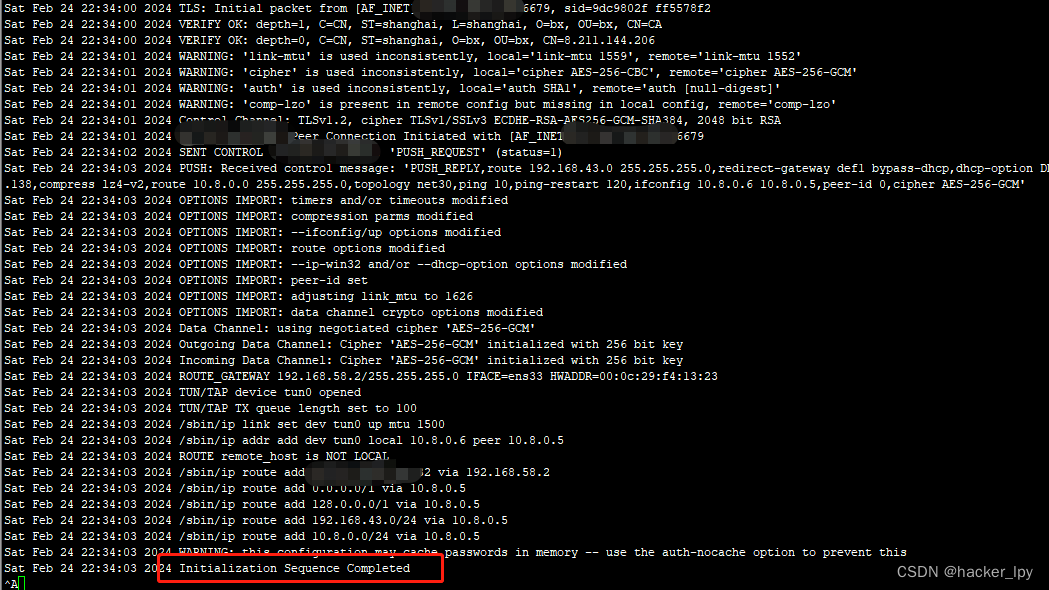
连接成功后我们查看一下网卡配置:
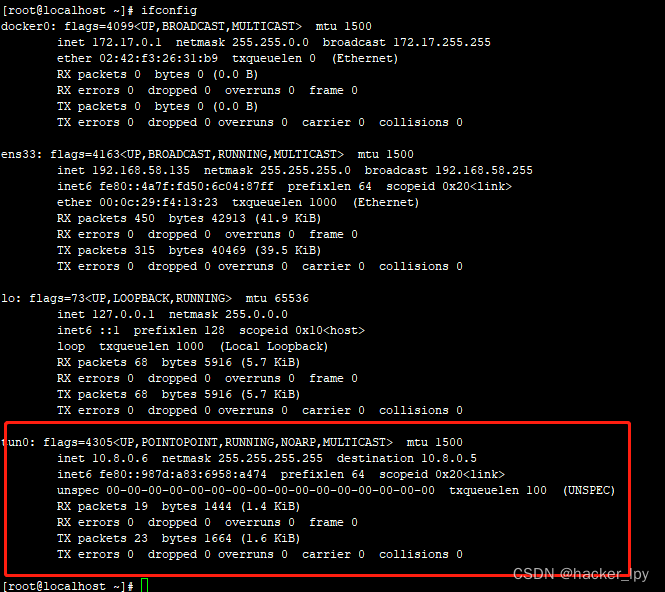
看到tun0网卡已经被创建好,服务端分配给我们客户端的ip是10.8.0.6,因为是点对点的网络,对端显示的ip是10.8.0.5,但是我们试着ping一下这个ip,发现ping不通,似乎这个ip是不存在的。但是我们此时去服务端查看一下服务端的tun0网卡的ip发现是10.8.0.1,于是尝试ping这个ip证明我们已经和服务端建立了通信:
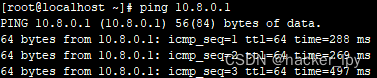
看到能ping通,说明已经能和服务端通信,vpn网络已经组网完成。
在测试过程中我发现客户端和服务器端是能进行通信,但是客户端主机解析不了域名,用命令:cat /etc/resolv.conf 查看了一下域名服务器地址,发现域名服务器地址还是本地的ip,没有自动改成服务器端给我们推送的DNS地址。我手动把这个文件的DNS地址改成服务端推送的DNS地址就可以正常进行域名解析了。此时就可以通过openvpn访问外网,客户端所有流量都会通过服务器端转发。
3、客户端(Android)
对于openvpn的安卓客户端,有两款,一款叫OpenVPN Connect,一款叫OpenVPN For Android,两款都可以用,可能需要一点技术才能下载到。
openvpn的安卓客户,在制作配置文件的时候会有点麻烦,但是如果掌握了方法也很简单。刚开始我认为配置文件在各个平台都通用,我已经在linux上配置好配置文件,直接拷贝到安卓上就行,但是发现导入配置文件的时候只能导入一个文件,那还有ca证书,客户端证书,客户端私钥,还有ta.key文件怎么导入?没法办只能求助谷歌,找了很久才在openvpn的社区中找到安卓配置文件的制作方法。
原来openvpn的配置文件支持把这些证书文件内联到配置文件中。就拿以上centos客户端的配置文件来举例,需要以下四个配置项
ca ca.crt cert client.crt key client.key tls-auth ta.key 1即需要内联四个证书,内联的时候只需要将证书文件内容包含在<configItemName></configItemName>中就可以,例如ca证书内联后就为
<ca> ... </ca>于是就可以拿上面的centos客户端配置来制作,先把client.conf改成文件名client.ovpn,安卓只支持这个后缀名文件。然后执行下面的命令将证书内联进配置文件:
echo "<ca>" >> client.ovpn cat ca.crt >> client.ovpn echo "</ca>" >> client.ovpn echo "<cert>" >> client.ovpn cat client.crt >> client.ovpn echo "</cert>" >> client.ovpn echo "<key>" >> client.ovpn cat client.key >> client.ovpn echo "</key>" >> client.ovpn echo "key-direction 1" >> client.ovpn echo "<tls-auth>" >> client.ovpn cat ta.key >> client.ovpn echo "</tls-auth>" >> client.ovpn因为tls-auth ta.key 1这个配置除了配置ta.key证书文件,还有一个配置参数,所以内联了ta.key文件后,还需要添加key-direction 1这个配置参数。
OpenVPN Connect导入配置文件,就是点右下角的加号->Upload File->BROWSE,选择配置文件后导入。OpenVPN For Android导入配置,就是点击右上角的加号->IMPORT导入。这两款App的配置文件都通用
导入配置文件后,就可以点连接,如果没连上可以点右上角的按钮查看日志,然后再排查文件。如果显示连接成功,那么恭喜你,可以使用自己的openvpn了。
